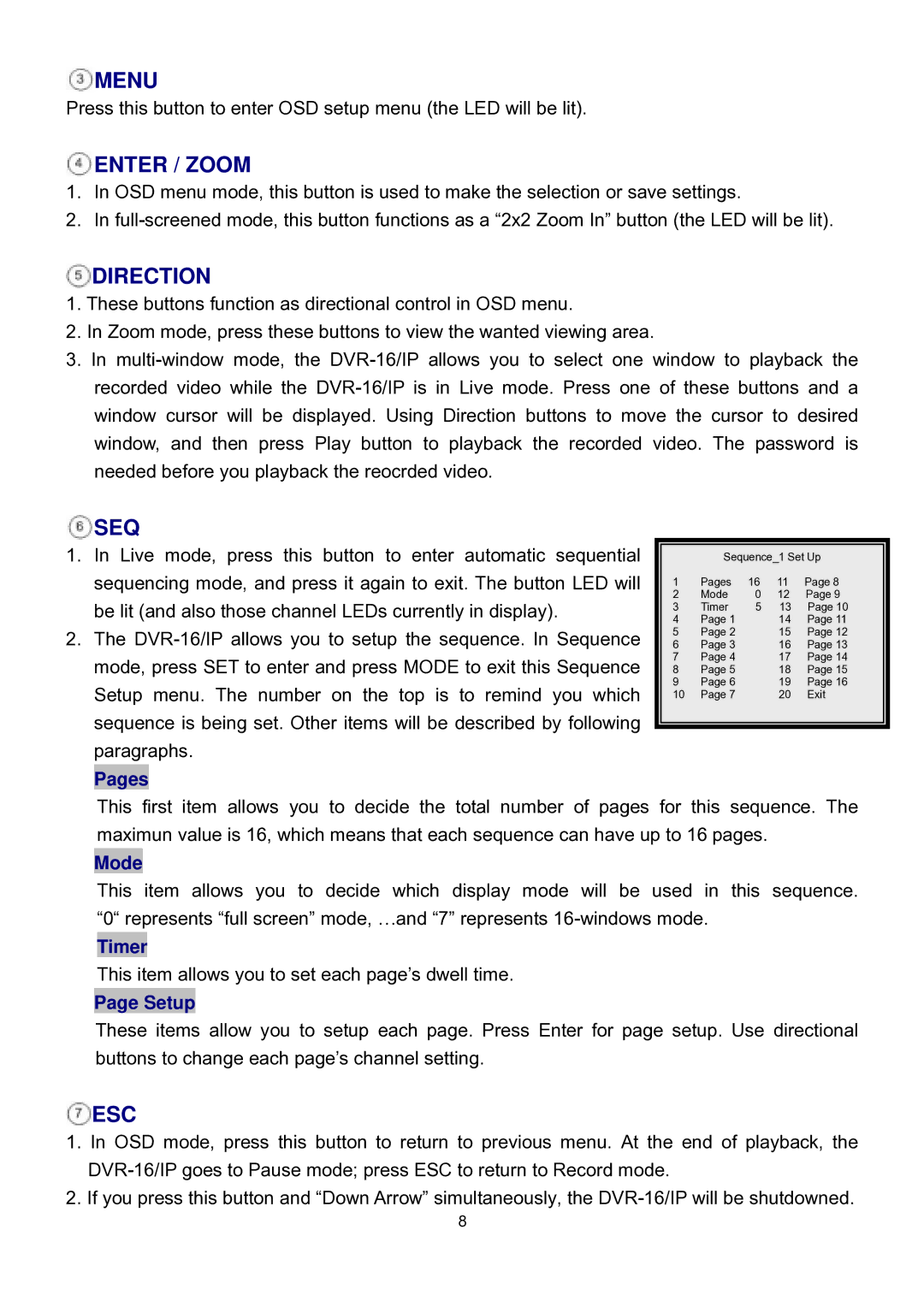![]() MENU
MENU
Press this button to enter OSD setup menu (the LED will be lit).
 ENTER / ZOOM
ENTER / ZOOM
1.In OSD menu mode, this button is used to make the selection or save settings.
2.In
 DIRECTION
DIRECTION
1.These buttons function as directional control in OSD menu.
2.In Zoom mode, press these buttons to view the wanted viewing area.
3.In
 SEQ
SEQ
1.In Live mode, press this button to enter automatic sequential sequencing mode, and press it again to exit. The button LED will be lit (and also those channel LEDs currently in display).
2.The
Pages
| Sequence_1 Set Up | |||
1 | Pages | 16 | 11 | Page 8 |
2 | Mode | 0 | 12 | Page 9 |
3 | Timer | 5 | 13 | Page 10 |
4 | Page 1 |
| 14 | Page 11 |
5 | Page 2 |
| 15 | Page 12 |
6 | Page 3 |
| 16 | Page 13 |
7 | Page 4 |
| 17 | Page 14 |
8 | Page 5 |
| 18 | Page 15 |
9 | Page 6 |
| 19 | Page 16 |
10 | Page 7 |
| 20 | Exit |
|
|
|
|
|
This first item allows you to decide the total number of pages for this sequence. The maximun value is 16, which means that each sequence can have up to 16 pages.
Mode
This item allows you to decide which display mode will be used in this sequence. “0“ represents “full screen” mode, …and “7” represents
Timer
This item allows you to set each page’s dwell time.
Page Setup
These items allow you to setup each page. Press Enter for page setup. Use directional buttons to change each page’s channel setting.
 ESC
ESC
1.In OSD mode, press this button to return to previous menu. At the end of playback, the
2.If you press this button and “Down Arrow” simultaneously, the
8