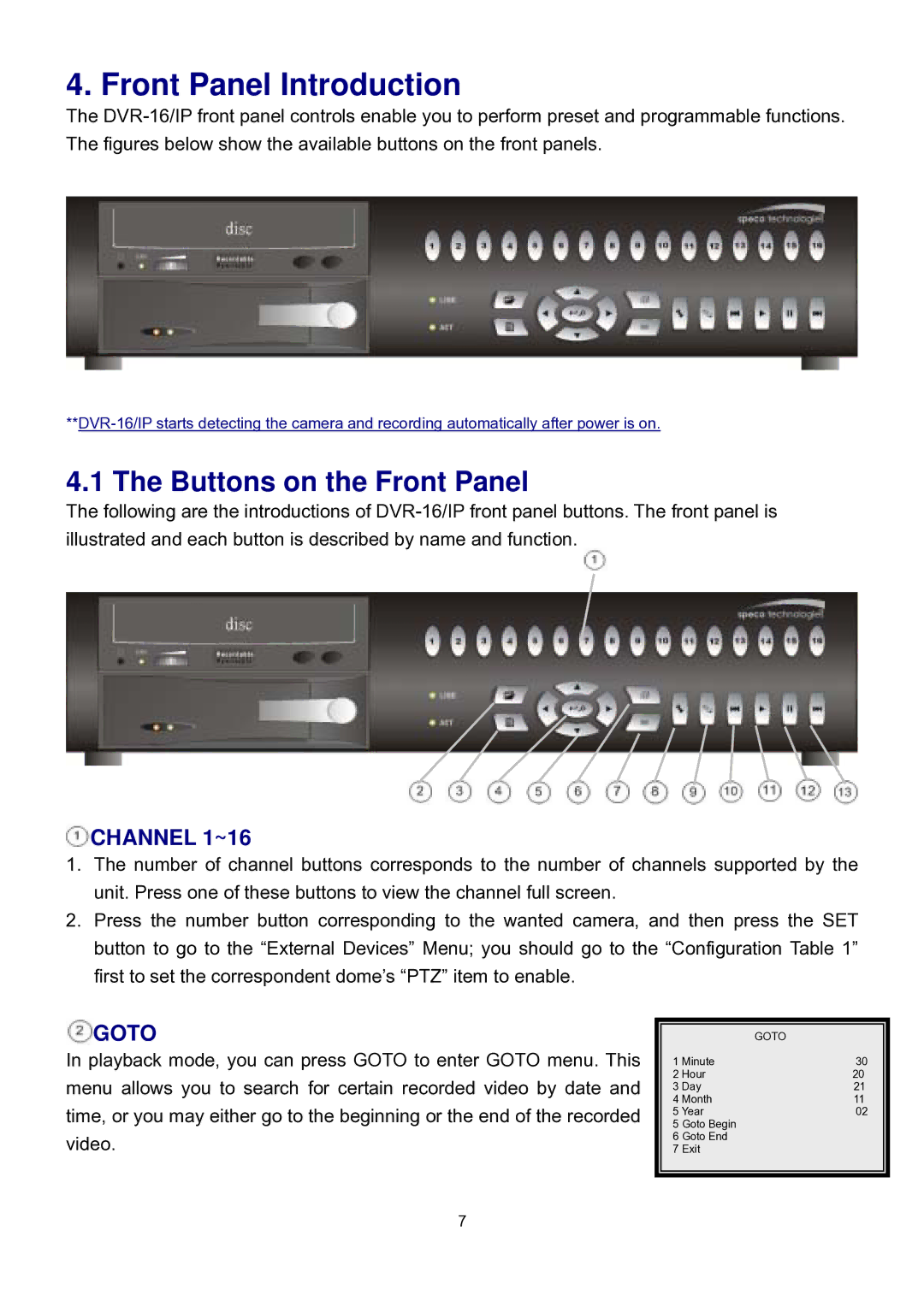4. Front Panel Introduction
The
4.1 The Buttons on the Front Panel
The following are the introductions of
 CHANNEL 1~16
CHANNEL 1~16
1.The number of channel buttons corresponds to the number of channels supported by the unit. Press one of these buttons to view the channel full screen.
2.Press the number button corresponding to the wanted camera, and then press the SET button to go to the “External Devices” Menu; you should go to the “Configuration Table 1” first to set the correspondent dome’s “PTZ” item to enable.
 GOTO
GOTO
In playback mode, you can press GOTO to enter GOTO menu. This menu allows you to search for certain recorded video by date and time, or you may either go to the beginning or the end of the recorded video.
|
| GOTO |
1 | Minute | 30 |
2 | Hour | 20 |
3 Day | 21 | |
4 | Month | 11 |
5 Year | 02 | |
5 | Goto Begin |
|
6 | Goto End |
|
7 | Exit |
|
|
|
|
7