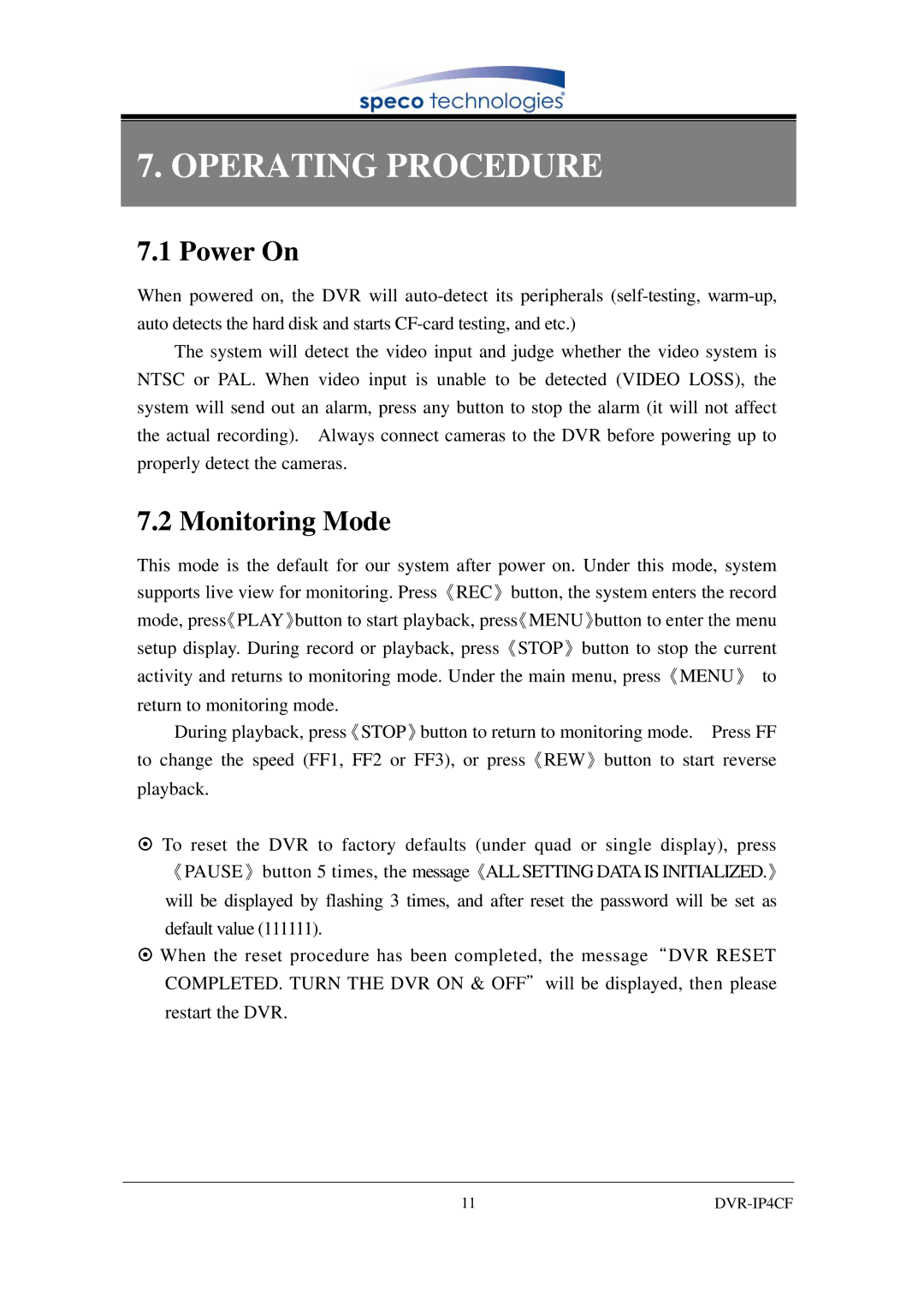7.OPERATING PROCEDURE
7.1Power On
When powered on, the DVR will
The system will detect the video input and judge whether the video system is NTSC or PAL. When video input is unable to be detected (VIDEO LOSS), the system will send out an alarm, press any button to stop the alarm (it will not affect the actual recording). Always connect cameras to the DVR before powering up to properly detect the cameras.
7.2 Monitoring Mode
This mode is the default for our system after power on. Under this mode, system supports live view for monitoring. Press《REC》button, the system enters the record mode, press《PLAY》button to start playback, press《MENU》button to enter the menu setup display. During record or playback, press《STOP》button to stop the current activity and returns to monitoring mode. Under the main menu, press《MENU》 to return to monitoring mode.
During playback, press《STOP》button to return to monitoring mode. Press FF to change the speed (FF1, FF2 or FF3), or press《REW》button to start reverse playback.
~To reset the DVR to factory defaults (under quad or single display), press 《PAUSE》button 5 times, the message《ALL SETTING DATAIS INITIALIZED.》 will be displayed by flashing 3 times, and after reset the password will be set as default value (111111).
~When the reset procedure has been completed, the message“DVR RESET COMPLETED. TURN THE DVR ON & OFF"will be displayed, then please restart the DVR.
11 |
|