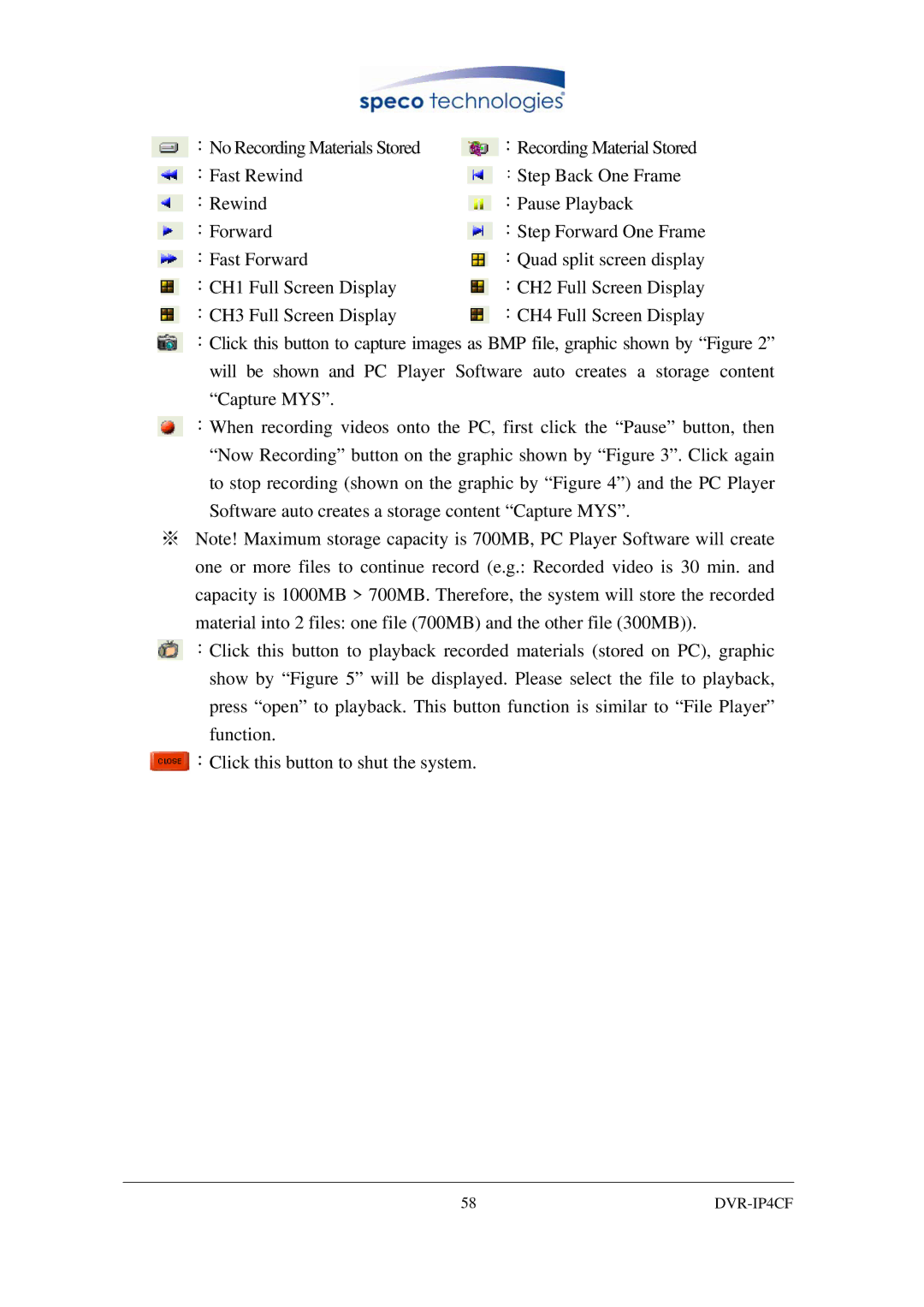No Recording Materials Stored | Recording Material Stored |
: | : |
:Fast Rewind | :Step Back One Frame |
Rewind | Pause Playback |
: | : |
Forward | Step Forward One Frame |
: | : |
Fast Forward | Quad split screen display |
: | : |
CH1 Full Screen Display | CH2 Full Screen Display |
: | : |
CH3 Full Screen Display | CH4 Full Screen Display |
: | : |
![]() :Click this button to capture images as BMP file, graphic shown by “Figure 2” will be shown and PC Player Software auto creates a storage content “Capture MYS”.
:Click this button to capture images as BMP file, graphic shown by “Figure 2” will be shown and PC Player Software auto creates a storage content “Capture MYS”.
![]() :When recording videos onto the PC, first click the “Pause” button, then “Now Recording” button on the graphic shown by “Figure 3”. Click again to stop recording (shown on the graphic by “Figure 4”) and the PC Player Software auto creates a storage content “Capture MYS”.
:When recording videos onto the PC, first click the “Pause” button, then “Now Recording” button on the graphic shown by “Figure 3”. Click again to stop recording (shown on the graphic by “Figure 4”) and the PC Player Software auto creates a storage content “Capture MYS”.
※Note! Maximum storage capacity is 700MB, PC Player Software will create one or more files to continue record (e.g.: Recorded video is 30 min. and capacity is 1000MB > 700MB. Therefore, the system will store the recorded material into 2 files: one file (700MB) and the other file (300MB)).
![]() :Click this button to playback recorded materials (stored on PC), graphic show by “Figure 5” will be displayed. Please select the file to playback, press “open” to playback. This button function is similar to “File Player” function.
:Click this button to playback recorded materials (stored on PC), graphic show by “Figure 5” will be displayed. Please select the file to playback, press “open” to playback. This button function is similar to “File Player” function.
:Click this button to shut the system.
58 |
|