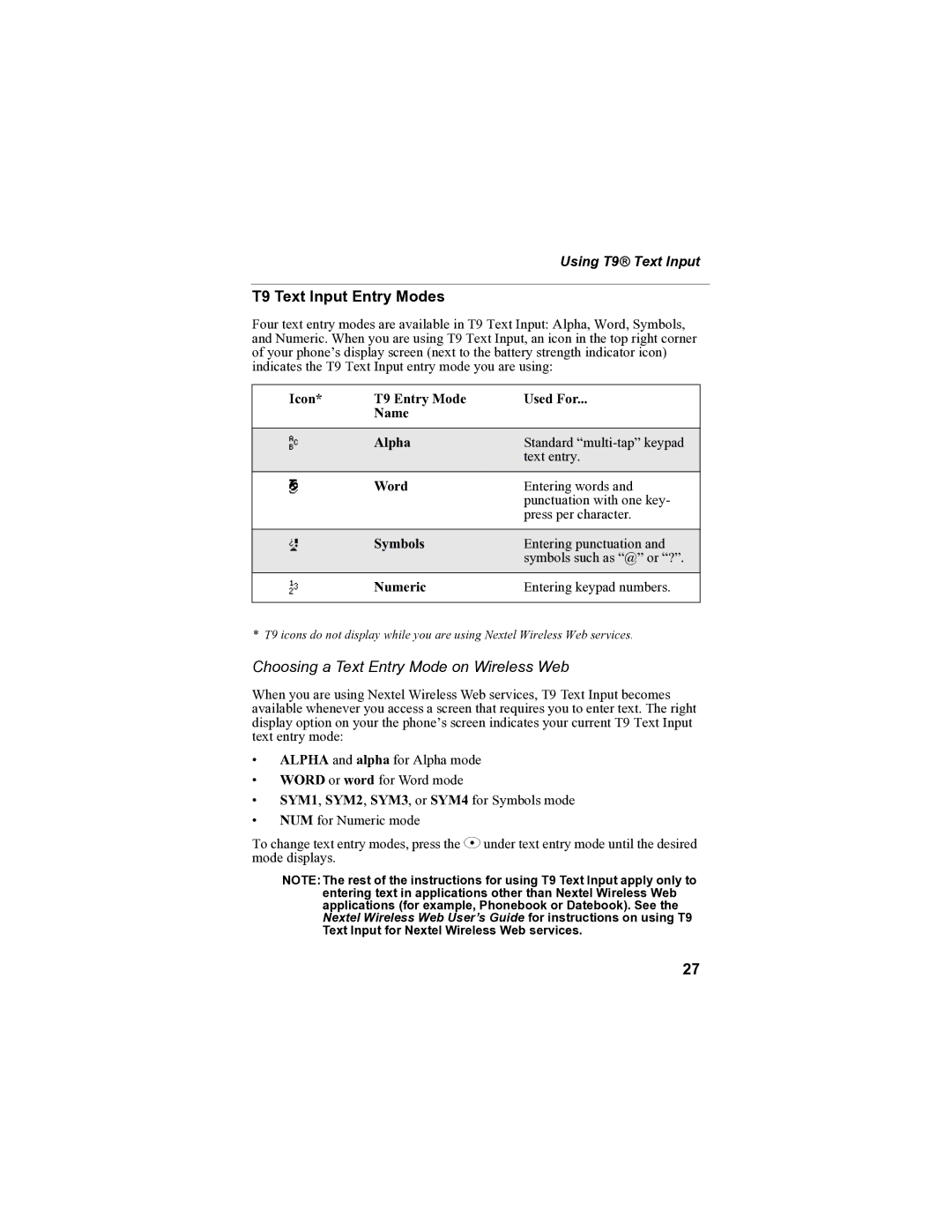Using T9® Text Input
T9 Text Input Entry Modes
Four text entry modes are available in T9 Text Input: Alpha, Word, Symbols, and Numeric. When you are using T9 Text Input, an icon in the top right corner of your phone’s display screen (next to the battery strength indicator icon) indicates the T9 Text Input entry mode you are using:
Icon* | T9 Entry Mode | Used For... |
| Name |
|
|
|
|
w | Alpha | Standard |
|
| text entry. |
# | Word | Entering words and |
|
| punctuation with one key- |
|
| press per character. |
|
|
|
! | Symbols | Entering punctuation and |
|
| symbols such as “@” or “?”. |
, | Numeric | Entering keypad numbers. |
|
|
|
* T9 icons do not display while you are using Nextel Wireless Web services.
Choosing a Text Entry Mode on Wireless Web
When you are using Nextel Wireless Web services, T9 Text Input becomes available whenever you access a screen that requires you to enter text. The right display option on your the phone’s screen indicates your current T9 Text Input text entry mode:
•ALPHA and alpha for Alpha mode
•WORD or word for Word mode
•SYM1, SYM2, SYM3, or SYM4 for Symbols mode
•NUM for Numeric mode
To change text entry modes, press the C under text entry mode until the desired mode displays.
NOTE:The rest of the instructions for using T9 Text Input apply only to entering text in applications other than Nextel Wireless Web applications (for example, Phonebook or Datebook). See the Nextel Wireless Web User’s Guide for instructions on using T9 Text Input for Nextel Wireless Web services.
27