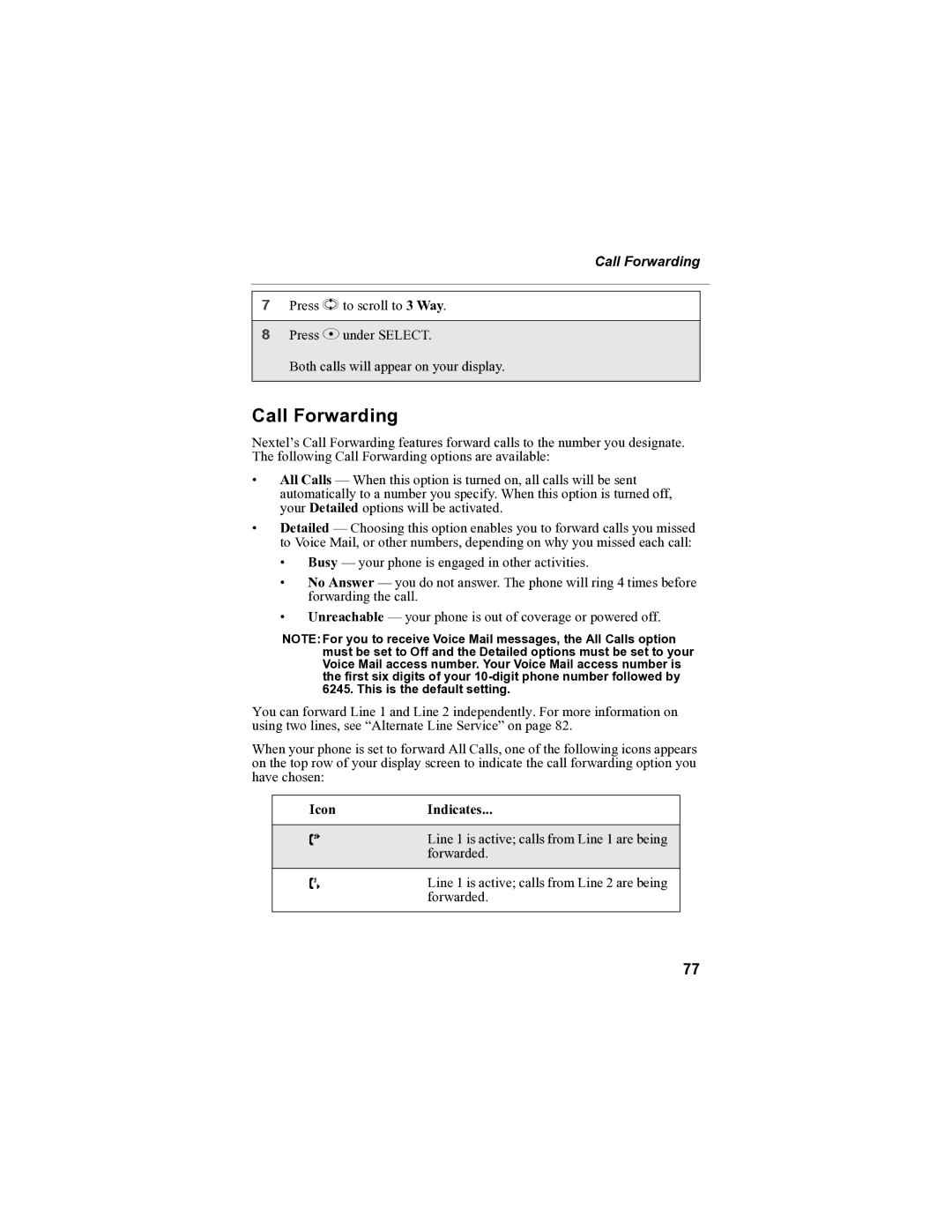Call Forwarding
7Press S to scroll to 3 Way.
8Press C under SELECT.
Both calls will appear on your display.
Call Forwarding
Nextel’s Call Forwarding features forward calls to the number you designate. The following Call Forwarding options are available:
•All Calls — When this option is turned on, all calls will be sent automatically to a number you specify. When this option is turned off, your Detailed options will be activated.
•Detailed — Choosing this option enables you to forward calls you missed to Voice Mail, or other numbers, depending on why you missed each call:
•Busy — your phone is engaged in other activities.
•No Answer — you do not answer. The phone will ring 4 times before forwarding the call.
•Unreachable — your phone is out of coverage or powered off.
NOTE:For you to receive Voice Mail messages, the All Calls option must be set to Off and the Detailed options must be set to your Voice Mail access number. Your Voice Mail access number is the first six digits of your
You can forward Line 1 and Line 2 independently. For more information on using two lines, see “Alternate Line Service” on page 82.
When your phone is set to forward All Calls, one of the following icons appears on the top row of your display screen to indicate the call forwarding option you have chosen:
Icon | Indicates... |
|
|
G | Line 1 is active; calls from Line 1 are being |
| forwarded. |
H | Line 1 is active; calls from Line 2 are being |
| forwarded. |
|
|
77