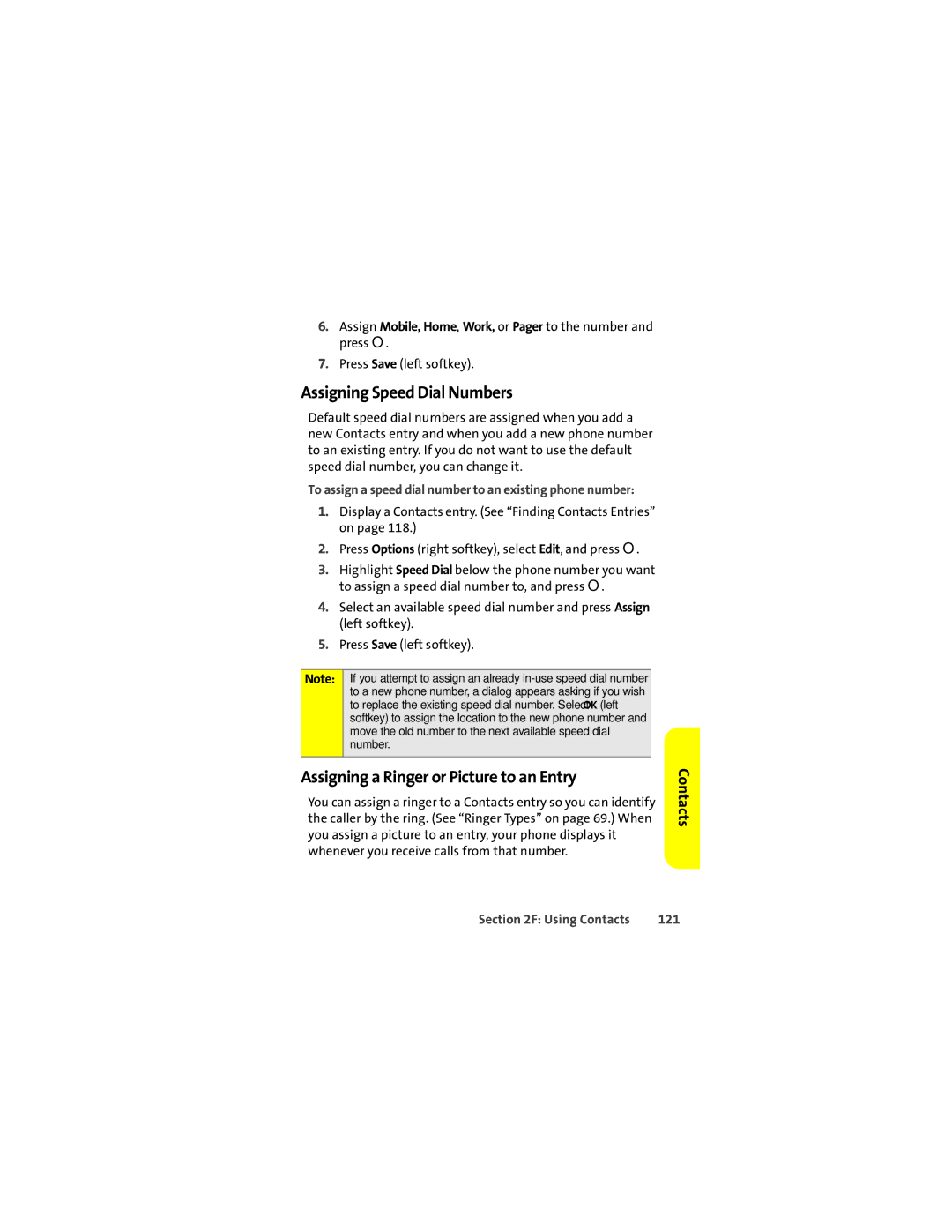6.Assign Mobile, Home, Work, or Pager to the number and press O.
7.Press Save (left softkey).
Assigning Speed Dial Numbers
Default speed dial numbers are assigned when you add a new Contacts entry and when you add a new phone number to an existing entry. If you do not want to use the default speed dial number, you can change it.
To assign a speed dial number to an existing phone number:
1.Display a Contacts entry. (See “Finding Contacts Entries” on page 118.)
2.Press Options (right softkey), select Edit, and press O.
3.Highlight Speed Dial below the phone number you want to assign a speed dial number to, and press O.
4.Select an available speed dial number and press Assign (left softkey).
5.Press Save (left softkey).
Note: If you attempt to assign an already
Assigning a Ringer or Picture to an Entry
You can assign a ringer to a Contacts entry so you can identify the caller by the ring. (See “Ringer Types” on page 69.) When you assign a picture to an entry, your phone displays it whenever you receive calls from that number.
Contacts
Section 2F: Using Contacts | 121 |