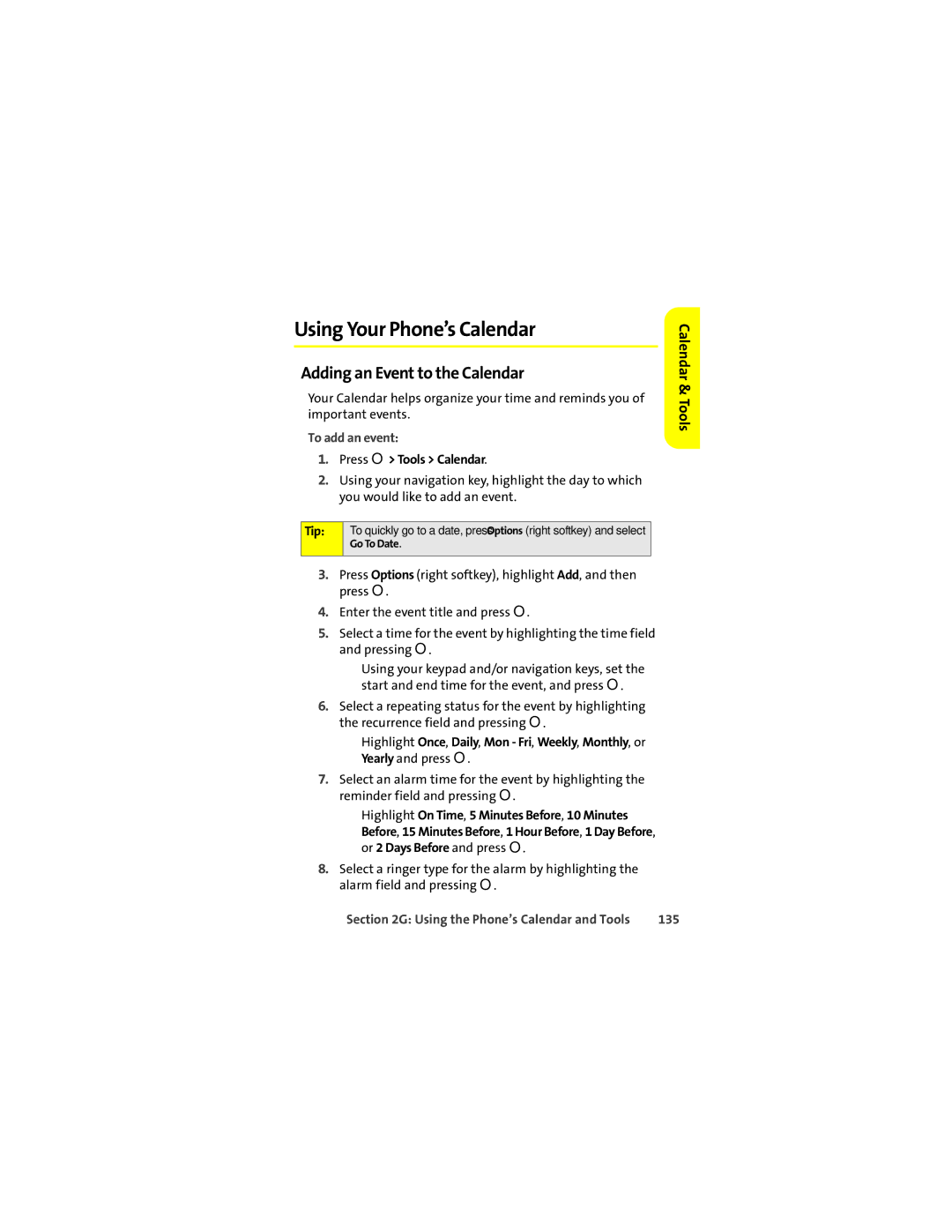Using Your Phone’s Calendar
Adding an Event to the Calendar
Your Calendar helps organize your time and reminds you of important events.
To add an event:
1.Press O> Tools > Calendar.
2.Using your navigation key, highlight the day to which you would like to add an event.
Tip: | To quickly go to a date, press Options (right softkey) and select |
| Go To Date. |
|
|
3.Press Options (right softkey), highlight Add, and then press O.
4.Enter the event title and press O.
5.Select a time for the event by highlighting the time field and pressing O.
■Using your keypad and/or navigation keys, set the start and end time for the event, and press O.
6.Select a repeating status for the event by highlighting the recurrence field and pressing O.
■Highlight Once, Daily, Mon - Fri, Weekly, Monthly, or Yearly and press O.
7.Select an alarm time for the event by highlighting the reminder field and pressing O.
■Highlight On Time, 5 Minutes Before, 10 Minutes Before, 15 Minutes Before, 1 Hour Before, 1 Day Before, or 2 Days Before and press O.
8.Select a ringer type for the alarm by highlighting the alarm field and pressing O.
Calendar & Tools
Section 2G: Using the Phone’s Calendar and Tools | 135 |