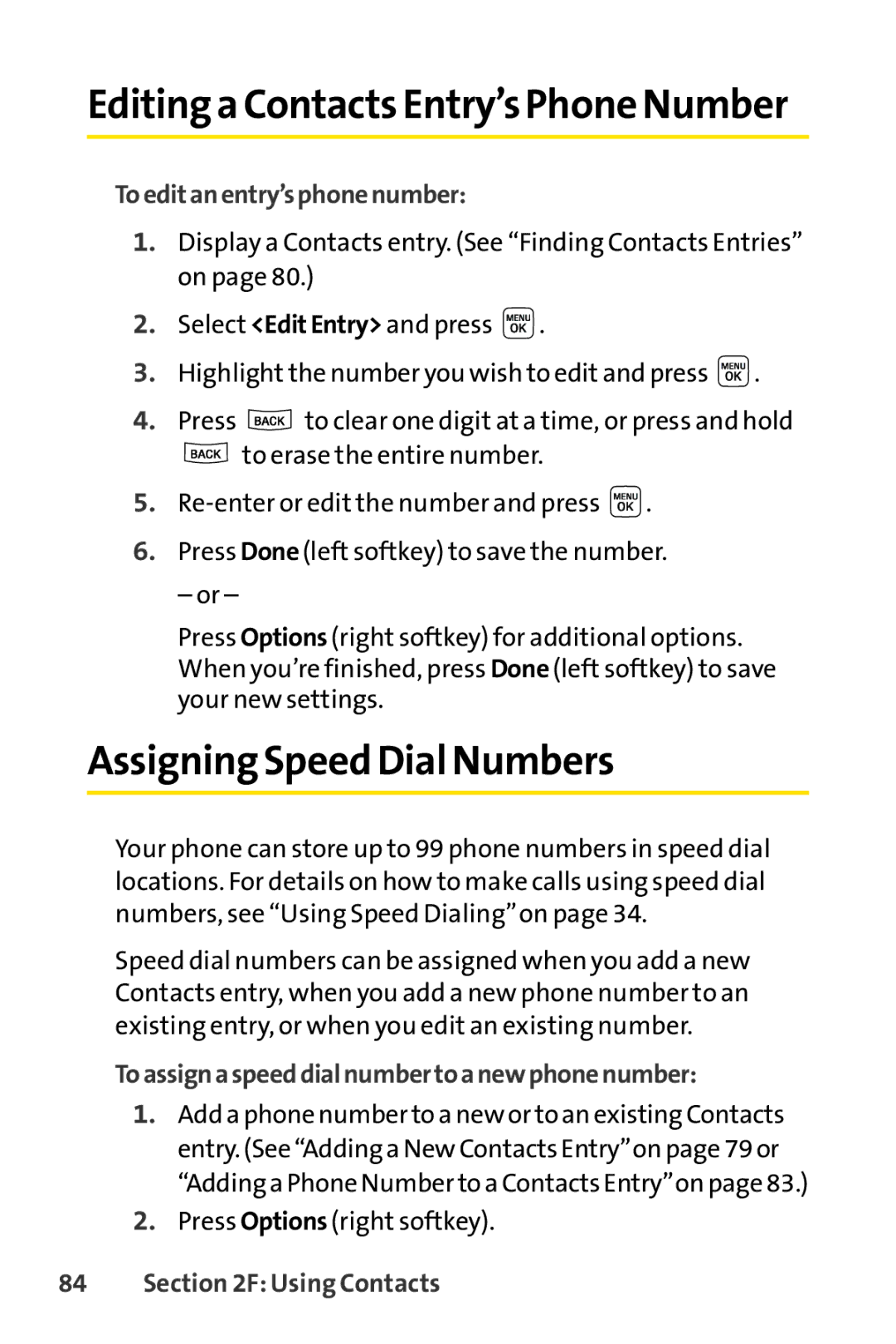Editing a Contacts Entry’s Phone Number
Toeditanentry’sphonenumber:
1.Display a Contacts entry. (See “Finding Contacts Entries” on page 80.)
2.Select <EditEntry> and press ![]() .
.
3.Highlight the number you wish to edit and press ![]() .
.
4.Press ![]() to clear one digit at a time, or press and hold
to clear one digit at a time, or press and hold
![]() to erase the entire number.
to erase the entire number.
5.![]() .
.
6.Press Done(left softkey) to save the number.
– or –
Press Options (right softkey) for additional options. When you’re finished, press Done (left softkey) to save your new settings.
Assigning Speed Dial Numbers
Your phone can store up to 99 phone numbers in speed dial locations. For details on how to make calls using speed dial numbers, see “Using Speed Dialing”on page 34.
Speed dial numbers can be assigned when you add a new Contacts entry, when you add a new phone number to an existing entry, or when you edit an existing number.
Toassignaspeeddialnumbertoanewphonenumber:
1.Add a phone number to a new or to an existing Contacts entry. (See “Adding a New Contacts Entry”on page 79 or “Adding a Phone Number to a Contacts Entry”on page 83.)
2.Press Options (right softkey).