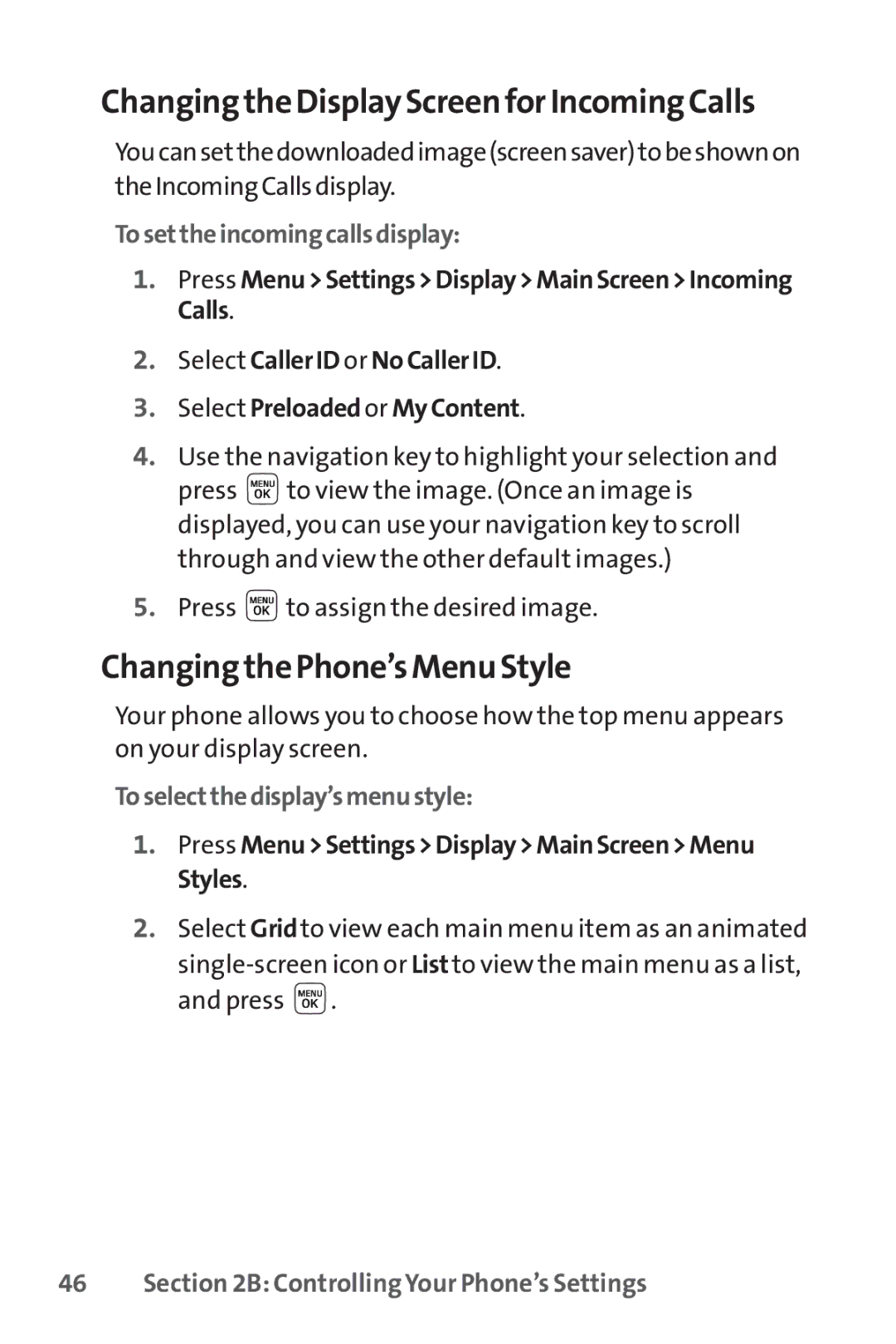Changing the Display Screen for Incoming Calls
Youcansetthedownloadedimage(screensaver)tobeshownon theIncomingCallsdisplay.
Tosettheincomingcallsdisplay:
1.Press Menu>Settings>Display>MainScreen>Incoming Calls.
2.Select CallerID or NoCallerID.
3.Select Preloaded or MyContent.
4.Use the navigation key to highlight your selection and press ![]() to view the image. (Once an image is displayed, you can use your navigation key to scroll through and view the other default images.)
to view the image. (Once an image is displayed, you can use your navigation key to scroll through and view the other default images.)
5.Press ![]() to assign the desired image.
to assign the desired image.
Changing the Phone’s Menu Style
Your phone allows you to choose how the top menu appears on your display screen.
Toselectthedisplay’smenustyle:
1.Press Menu>Settings>Display>MainScreen>Menu Styles.
2.Select Gridto view each main menu item as an animated
![]() .
.