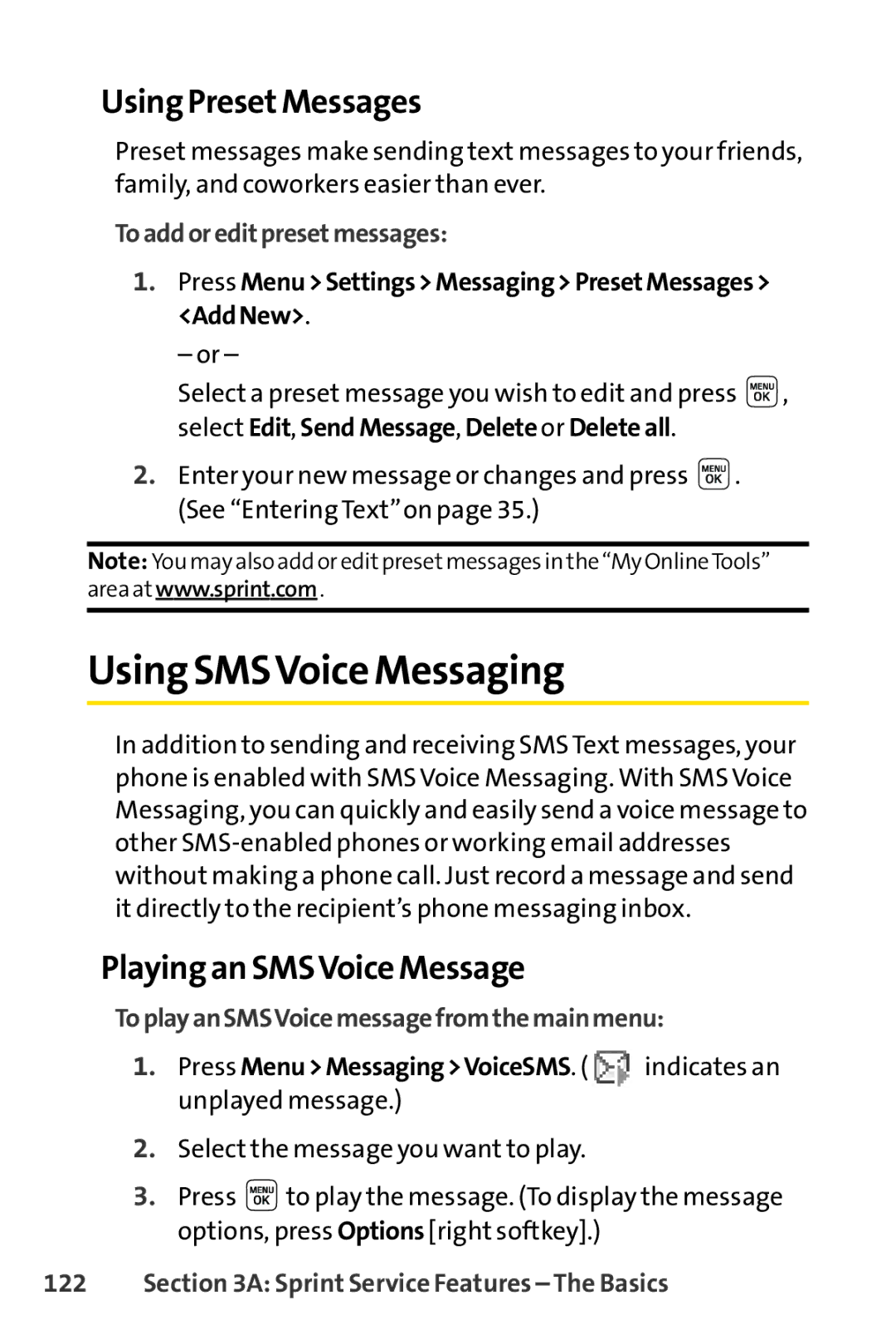Using PresetMessages
Preset messages make sending text messages to your friends, family, and coworkers easier than ever.
Toaddoreditpresetmessages:
1.Press Menu>Settings>Messaging>PresetMessages> <AddNew>.
– or –
Select a preset message you wish to edit and press ![]() , select Edit, SendMessage, Delete or Deleteall.
, select Edit, SendMessage, Delete or Deleteall.
2.Enter your new message or changes and press ![]() . (See “Entering Text”on page 35.)
. (See “Entering Text”on page 35.)
Note: You may also add or editpresetmessages in the “My OnlineTools” area at www.sprint.com .
Using SMSVoice Messaging
In addition to sending and receiving SMS Text messages, your phone is enabled with SMS Voice Messaging. With SMS Voice Messaging, you can quickly and easily send a voice message to other
Playing an SMSVoice Message
ToplayanSMSVoicemessagefromthemainmenu:
1.Press Menu>Messaging>VoiceSMS. ( indicates an unplayed message.)
indicates an unplayed message.)
2.Select the message you want to play.
3.Press ![]() to play the message. (To display the message options, press Options [right softkey].)
to play the message. (To display the message options, press Options [right softkey].)