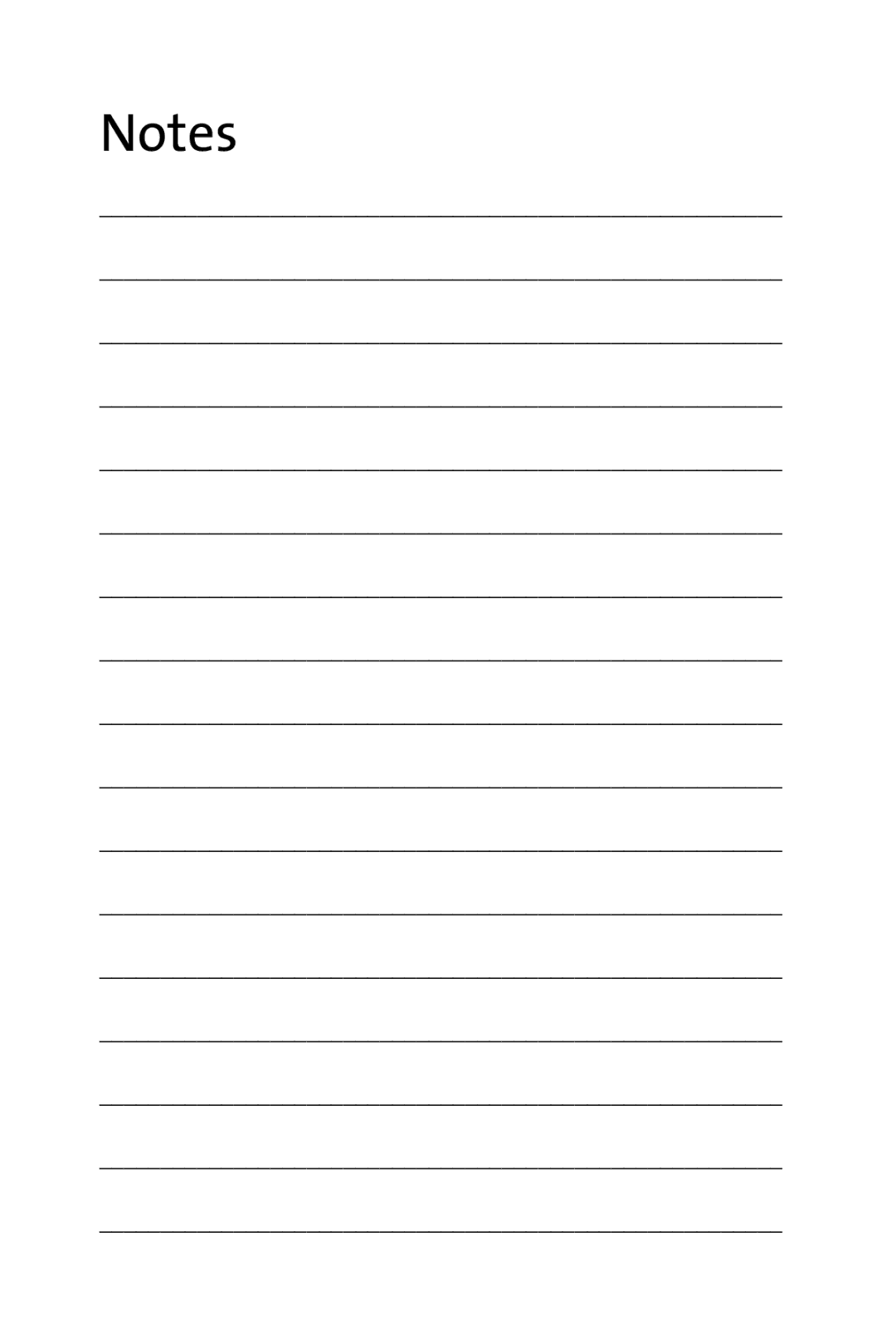Sprint PCS Vision Phone SCP-3100 by Sanyo
Table of Contents
100
106
2I. Using Your Phone’s Built-in Camera
2J. Using Sprint PCS Ready Link
121
4B. Manufacturer’s Warranty
3C. Sprint PCS Voice Command
4A. Important Safety Information
3B. Sprint PCS Vision
Page
Welcome to Sprint
Welcome and thank you for choosing Sprint
Introduction
Your Phone
Messaging
Call History
Contacts
Iii
Web My Content
Settings
Greeting
Others
Display Backlight
Font Size
List Update Sounds
Sleep Mode
Update Profile Ready Link Enable/Disable
Default View
Vii
Viii
Tools
Pictures
Calendar
Page
Getting Started
Setting Up Service
Setting Up Service
This Section
DeterminingifYourPhoneisAlreadyActivated
UnlockingYourPhone
Tounlockyourphone,followtheseeasysteps
Setting UpYour Voicemail
Tosetupyourvoicemail
VoicemailPasscode
SprintPCS AccountPasswords
Account Password VoicemailPassword
SprintPCSVisionPassword
ReachingSprintCustomerService
You can reach Sprint Customer Service many different ways
Getting Help
Sprint411
Toaccessautomatedinvoicinginformation
ReceivingAutomatedInvoicingInformation
Press GHI
SprintPCSOperatorServices
ToaccessSprintPCSOperatorServices
Press
Your Phone
Your Phone The Basics
Your Phone The Basics
Front View of Your Phone
Phone Basics
Key Functions
Earpiece lets you hear the caller and automated prompts
Can mute the ringer when receiving incoming calls by
Your Phone The Basics
Viewing the Display Screen
Your Phone The Basics
Features of Your Phone
Your Phone The Basics
TurningYourPhoneOff
TurningYour Phone On and Off
TurningYourPhoneOn
Toturnyourphoneon
UsingYour Phone’s Batteryand Charger
BatteryCapacity
ToinstalltheLi-Ionbattery
InstallingtheBattery
RemovingtheBattery
Toremoveyourbattery
ChargingtheBattery
UsingtheCharger
Tousethetravelchargerprovidedwithyourphone
Phone Basics
NavigatingThrough Phone Menus
SelectingMenuItems
Togotothepreviousmenu
DisplayingYour Phone Number
BackingUpWithinaMenu
Toreturntostandbymode
Tomakeacallusingyourkeypad
Making and Answering Calls
Making Calls
Dialing Options
Toplaceacallwiththeflipclosed
Answering Calls
Toansweranincomingcallwiththeflipopen
Toansweranincomingcallwiththeflipclosed
AnswerSpeaker to answer the call in speakerphone mode
ToansweracallwhenyouareroamingandCallGuardisenabled
AnsweringaRoamCallWithCallGuardEnabled
SettingAnsweronHold
TosetAnsweronHold
UsingtheSpeakerphone
ChangingtheRingerVolume
EndingaCall
AdjustingVolumeDuringaConversation
Missed Call Notification
MutingaCall
Your phone is locked or your account is restricted
Calling Emergency Numbers
You can place calls to 911 dial Wxyz
ToexitEmergencymode
ToselectEmergencymodeoptions
In-Call Options
Mute or Unmute to mute or reactivate your phone’s microphone
End-of-Call Options
Savinga Phone Number
Tosaveanumberfromstandbymode
Finding a Phone Number
Dialing and Saving Phone Numbers With Pauses
Tofindaphonenumber
TomakeacallusingPlusCodeDialing
Plus + Code Dialing
Todialorsavephonenumberswithpauses
TodialdirectlyfromaContactsentry
Using Speed Dialing
Dialing Fromthe ContactsList
Select ContactsFind/AddEntry
Using Abbreviated Dialing
ToplaceacallusingPh.BookMatchAbbreviatedDialing
TousespeeddialforSprintPCSReadyLinkcalls
EnteringText
Selectinga Character InputMode
Tochangethecharacterinputmode
Entering Characters Using T9TextInput
ToenterawordusingT9TextInput
ToaddawordtotheT9TextInputdatabase
Select SettingsOthersTextEntryMyWords
AddingaWordtotheT9Database
Toeditorerasethewordsyouhaveadded
TocustomizetheT9Settings
CustomizingtheT9Settings
SettingtheDefaultInputMode
Tosetthedefaultinputmode
EnteringCharacters Using AlphabetMode
I Í I í
B c B C
É F É f
Ñ o ó
Toenterpresetmessages
Entering Numbers, Symbols, Smileys and Preset Messages
Toentersymbols
Toenternumbers
Controlling Your Phone’s Settings
Controlling Your Phone’s Settings
RingerTypes
Sound Settings
Your Phone’s Settings
SelectingRingerTypesforVoiceCalls
Toselectaringertypeformessages
SelectingRingerTypesforMessages
SelectingRingerTypesforSprintPCSReadyLinkCalls
ToselectaringertypeforSprintPCSReadyLinkcalls
Tosetastart-up/power-offtone
Setting a Start-up/Power-offTone
Toselectaringertypeforvoicemailorcalendar/alarm
Selecting aTone Length
UsingVoice Prompt
Setting Up Key Press Echo
Adjusting the Phone’s VolumeSettings
Alert Notification
Toadjusttheearpieceorspeakervolume
Toadjusttheapplicationvolume
Tosetalerts
Silence All
ToactivateSilenceAll
TodeactivateSilenceAll
Display Settings
Changing the TextGreeting
Changing the BacklightTime Length
Changing the Display for Area Name
Changing the Display Screen Animation
Changing the Display for Incoming Calls
Tochangetheanimationdisplay
Changing the Phone’s Menu Style
Toadjustthedisplay’scontrast
Changing the Contrast
Tosetyourareanamedisplay
Tosettheclock/calendardisplayforstandbymode
Changing the Clock/Calendar Display for Standby Mode
Changing theTextFontSize
To change the text input font
Setting Return to Standby Mode
Sleep Mode
Changing the Background
Location Settings
Toenableyourphone’sLocationfeature
Messaging Settings
DisplayingPop-upMessages
Todisplaymessagenotificationdisplay
Toeditapresetmessage
ManagingPresetMessages
SettingaCallbackNumber
Tochangethelanguageofthepresetmessages
Toaddacustomizedsignaturetoeachsentmessage
SettingDraftsAlert
AddingaCustomizedSignature
TosetDraftsAlert
Airplane Mode
TosetyourphonetoAirplaneMode
TTY UseWith SprintPCS Service
ToturnTTY modeonoroff
Toassignyourshortcutkey
Phone Setup Options
ShortcutMy Favorites
Toedittheshortcutname
Toassignalanguageforthephone’sdisplay
Auto-Answer Mode
Setting the CurrentTime
Display Language
Select SettingsOthersOpen/CloseFlip
Setting the Open/Close Flip Option
ToactivatetheOpenFlipfeature
ToactivatetheCloseFlipfeature
Setting Any Key Answer
Setting the Side Key Guard
SettingTextEntry Options
Select SettingsOthersAbbrev.Dial Select Ph.BookMatch
Setting Abbreviated Dialing
ToactivatethePh.BookMatchfeature
ToactivatethePrependfeature
Toconnecttheheadset
Setting HeadsetMode
Select SettingsOthersHeadsetMode
Simply plug the headset into your phone’s headset jack
Setting Your Phone’s Security
Accessing the Security Menu
UsingYour Phone’s Lock Feature
LockingYour Phone
Locking the Pictures Menu
Lock Services
UnlockingYour Phone
Changingthe Lock Code
Toplaceanoutgoingcallinlockmode
Calling in Lock Mode
Restricting Calls
Torestrictcalls
Toaddorreplaceaspecialnumber
Using Special Numbers
Erasingthe Contacts List
ToeraseallthenamesandphonenumbersinyourContacts
ToresetyourPictureMailaccount
ErasingMy Content
ResettingYour Picture Mail Account
Toerasealldownloads
ResettingYour Phone
Toresetyourphone
Select ResetPhone
Resetting and LockingYour Phone Through SMS
Toactivatethisfeature,thefollowingpresettingisrequired
Select OthersFoundMeReset/LockEnable
ToenableSprintPCSVisionservices
Enabling and Disabling SprintPCSVision Services
TodisableSprintPCSVisionservices
Changing the Passcode
Controlling Your Roaming Experience
Controlling Your Roaming Experience
Understanding Roaming
RecognizingtheRoamingIconontheDisplayScreen
RoamingonOtherDigitalNetworks
RoamingonAnalogNetworks
CheckingforVoicemailMessagesWhileRoaming
Tocheckyourvoicemailwhileroaming
Select SettingsRoamingSetMode
SettingYour Phone’s Roam Mode
Set Mode
Tosetyourphone’sroammode
ToturnCallGuardonoroff
Using Call Guard
Select SettingsRoamingCallGuard
ToplaceroamingcallswithCallGuardon
ToanswerincomingroamingcallswithCallGuardon
Managing Call History
Viewing History
ToviewaCallHistoryentry
Managing Call History
Call History Options
Making a Call FromCall History
ToplaceacallfromCallHistory
CallSpeakerOn
TosaveaphonenumberfromCallHistory
Select CallHistoryOutgoing, Incoming or Missed
Select SavePhone#
ToprependaphonenumberfromCallHistory
Prepending a Phone NumberFrom Call History
ErasingCall History
ToeraseCallHistory
Using Contacts
Addinga New Contacts Entry
FindingContacts Entries
FindingNames
TofindSprintPCSReadyLinkentries
FindingSpeedDialNumbers
FindingVoiceDialNumbers
Select ContactsSpeedDial#s
Contacts Entry Options
AddingaPhoneNumbertoaContactsEntry
Toaddaphonenumbertoanentry
Tomakechangestoanentry
Editing a ContactsEntry
Erasing a Contacts Entry From the List
Toeraseaselectedentry
AssigningSpeed Dial Numbers
Toassignaspeeddialnumber
101
MyContent, GetNew, InCamera, or SavedtoPhone and press
Assigning an Image to a Contacts Entry
Toassignanimageforanentry
Scroll down to Ringer and press
Selecting a Ringer Type for an Entry
Toselectaringertypeforanentry
Press Save left softkey to save the ringer type
Select SetSecret
SecretContacts Entries
Tomakeanentrysecret
Tomakeanentrypublic
Todialaservicefromstandbymodeusingyourkeypad
Dialing SprintPCS Services
TodialaservicefromyourContacts
105
Using the Phone’s Calendar and Tools
Using the Phone’s Calendar and Tools
UsingYour Phone’s Calendar
DisplayingYour Calendar
Adding an Eventto the Calendar
Event Alerts
Event Alert Menu
Press Save left softkey to schedule the event
Toviewyourscheduledevents
Viewing Events
Torespondtoaneventalert
109
Editing an Event
Going toYour Desired Date
Erasing a Day’s Events
Setting Holidays
Deleting Scheduled Events
Deleting All Scheduled Events
Call Alarm Menu
Using the Call Alarm Feature
Adding a Call Alarm to the Calendar
Toaddacallalarmtothecalendar
Otherwaysofrespondingtoacallalarminclude
Torespondtoacallalarm
Tocallthephonenumberattimeofcallalarmnotification
Press or to dial the phone number if applicable
Viewing theTo Do List
Using theTo Do List
AddingTo Do ListItems
EditingTo Do ListItems
ToaddyourToDoListitemtothecalendar
Adding aTo Do ListItem to the Calendar
Deleting Items From theTo Do List
TodeleteToDoListitems
Press Done left softkey to save the alarm settings
UsingYour Phone’s Alarm Clock
Tousethealarmclock
Tostopthealarm
UsingYour Phone’sTools
Using the StopWatch
Tousethecalculator
Using the Calculator
World Clock
Toviewthetimein38differentlocations
Select ToolsUpdatePhone
Torespondtoanautomaticupdaterequest
TomanuallyupdateyourphonethroughtheToolsmenu
UpdatingYour Phone
Personal Information Management
Using Your Phone’s Voice Services
121
Using Voice-Activated Dialing
Making a Call Using Voice-Activated Dialing
ProgrammingVoice DialTags
To review voice dial tags
ReviewingVoice DialTags
Erasing AllVoice DialTags
Toeraseallvoicedialtags
Managing Voice Memos
Recording Voice Memos
To play the voice memos you have recorded
ReviewingVoice Memos
ErasingVoice Memos
To erase an individual voice memo
Activating Screen Call
Setting Up Screen Call
To start Screen Call when you have incoming calls
Toeraseallvoicememos
To select a Screen Call announcement
Selecting an Announcementfor Screen Call
RecordingYour Name for a Pre-Recorded Announcement
Torecordyourname
To record an announcement
Recording a Customized Announcement
Reviewing an Announcement
To review an announcement
Erasing an Announcement
To erase an announcement
129
Using Your Phone’s Built-in Camera
Using Your Phone’s Built-in Camera
Taking Pictures
Totakeapicturewiththephoneopen
131
Totakeapicturewiththephoneclosed
CreatingYour SprintPCS Picture MailPassword
TocreateyourSprintPCSPictureMailpassword
133
Camera Mode Options
KeyGuidance to view key functions in camera mode
SettingtheSelf-Timer
UsingtheZoom
Selecting Camera Settings
Toselectyourcamerasettings
CameraIconIndication
ViewingYour Camera’s Status Area Display
CameraStatusArea
137
Camera Folder Options
Storing Pictures
Camera Folder
ToreviewyourstoredpicturesintheInCamerafolder
139
Using Your Phone’s Built-in Camera
ThumbnailView From the In Camera Folder
ExpandedView From the In Camera Folder
141
Saved to Phone Folder
To save a picture to the Saved to Phone folder
To view pictures stored in the Saved to Phone folder
Saved to Phone Folder Options
ThumbnailView From the Saved to Phone Folder
143
TosendpicturesfromtheInCamerafolder
Sending Sprint PCS Picture Mail
SendingPictures From the In Camera Folder
Select Recipients
145
Sending Pictures From Messaging
TosendpicturesfromtheMessagingmenu
Managing SprintPCS Picture Mail
Using the SprintPCS Picture Mail Web site
ToaccesstheSprintPCSPictureMailWebsite
147
Managing Online Pictures FromYour Phone
Toviewyouronlinepicturesfromyourphone
Touploadpictures
Uploading Pictures
DownloadingYour Online Pictures
149
Select RecipientsOnlineAddr.Book
TosendpicturesusingtheonlineAddress Book
Sending Online SprintPCS Picture Mail
Tosendanalbumfromtheonlinepicturesmenu
Accessing Online Picture Options FromYour Phone
ToaccessyouronlinePictureoptionsfromyourphone
151
ToaccessyouronlineAlbumsoptionsfromyourphone
Using Sprint PCS Ready Link
153
Setting SprintPCS Ready Link Mode
ToenableordisableSprintPCSReadyLinkmode
Using Sprint PCS Ready Link
PreparingYour Phone for SprintPCS Ready Link Service
Ready Link Call Alerts
155
MainLCDDisplayduringaReadyLinkCall
SprintPCSReadyLinkMainScreen
SprintPCSReadyLinkIn-CallScreen
Selecting a Ready Link Contacts List
Making and Receiving a SprintPCS Ready Link Call
Displaying the SprintPCS Ready Link List
157
Press R-Linkleft softkey or press
Makinga SprintPCS Ready Link Call One-to-One Call
ToplaceaSprintPCSReadyLinkcallbyselectingacontact
To take the floor and speak
ToplaceaSprintPCSReadyLinkGroupcall
When you are finished, press
Making a SprintPCS Ready Link Call Group Call
159
Making a SprintPCS Ready Link Call by Entering a Number
ToplaceaSprintPCSReadyLinkcallbyenteringanumber
TodisplaytheMissedReadyLinkCalllog
Missed Call Notification for SprintPCS Ready Link Calls
TocallthelastMissedSprintPCSReadyLinkcall
161
Receivinga SprintPCS Ready Link Call
ToreceiveaSprintPCSReadyLinkcall
SprintPCS Ready Link Options
163
Copying an Entry toYour Personal Listor Personal Group List
TocopyanentryfromtheSprintPCSReadyLinkList
Tosavethenumberfromtheendcalldisplay
Saving a SprintPCS Ready Link Number
Finding an Entry in the SprintPCS Ready Link List
TofindaSprintPCSReadyLinkentry
ToaddanewSprintPCSReadyLinkcontact
Adding a New ContacttoYour Personal List
You can store a total of 200 entries in the Personal Lists
Select GotoPersonalListAddContact
Select GotoPersonalGroupsAddGroup
Adding a New Group toYour Personal Group List
ToaddanewSprintPCSReadyLinkgroupentry
167
Editing a ContactinYour Personal List
ToeditaPersonalListcontact
Editing a Group inYour Personal Group List
Toeditagroup
169
Toeraseacontactoragroup
ErasingReady Link ListEntries
Erasing an Entry inYour Personal Listor Personal Group List
EraseGroupappearswhenyouselect PersonalGroups
Updating the Company Listand Personal List
Select SettingsReadyLinkListUpdate
Erasing a SprintPCS Ready Link List
ToeraseaSprintPCSReadyLinkList
Assigning Speed Dialing for SprintPCS Ready Link Entries
ToassignSpeedDialingforSprintPCSReadyLinkentries
TouseSpeedDialforaSprintPCSReadyLinkentry
TorestarttheSprintPCSReadyLinkservice
Restarting the SprintPCS Ready Link Service
Setting Ready Link Guard
TosettheReadyLinkGuard
Select SettingsReadyLinkSpeakerphoneOn or Off
Setting an AlertNotification for SprintPCS Ready Link Calls
Setting the Speakerphone for SprintPCS Ready Link Calls
TosetalertsforSprintPCSReadyLinkcalls
ToselectthedefaultviewoftheSprintPCSReadyLinkList
Setting the DefaultView of the SprintPCS Ready Link List
Setting the Floor Display of the SprintPCS Ready Link Calls
Toselectthefloordisplay
176
Sprint PCS Service Features
Sprint PCS Service Features Basics
Sprint PCS Service Features The Basics
UsingVoicemail
Setting UpYourVoicemail
179
To call your voicemail
Voicemail Notification
NewVoicemail Message Alerts
Press or Call leftsoftkey
Press and hold . Your phone will dial your voicemail box
UsingOne-TouchMessageAccess
RetrievingYourVoicemail Messages
181
VoicemailButtonGuide
UsingExpertMode
Voicemail Options
ToturnExpertModeonoroff
Voicemail-to-VoicemailMessage
SettingUpGroupDistributionLists
SprintPCSCallback
183
Voicemail-to-VoicemailMessageReply
Voicemail-to-VoicemailMessageForwarding
Voicemail-to-VoicemailReceiptRequest
Clearing the Message Icon
DisplayingYourVoicemail Details
ExtendedAbsenceGreeting
Voicemail Menu Key
Using SMSTextMessaging
New Messages
187
Select Messaging
Displaying an SMSTextMessage
TodisplayanSMStextmessagefromthemainmenu
Select the message you want to see and press
Select MessagingSendMessageText
Composing and Sending SMSTextMessages
TocomposeandsendanSMSTextmessage
189
ToresetPresetmessages
Editing PresetCanned Messages
ToeditPresetmessages
Message Options
Message ListOptions
191
Message Details Options
Prepending a Phone Number From a Message
Toadjustthedisplayfontsize
Changing the Display FontSize of a Message
Toaddaprefixtoaphonenumber
Select MessagingTextMsgsOptions right softkey CreateFolder
Message Folders
Toaddanewfolder
Toeditafolder
Toeraseselectedmessages
Erasing Messages
Toeraseanindividualmessage
From the folder list display, press Options right softkey
Using Caller ID
Press Shift
Torespondtoanincomingcallwhileyou’reonacall
Toswitchbacktothefirstcaller
Responding to CallWaiting
Press again
Making aThree-Way Call
TomakeaThree-WayCall
TodeactivateCallForwarding
Using Call Forwarding
ToactivateCallForwarding
Press . You will hear a tone to confirm the deactivation
Sprint PCS Vision
Sprint PCS Vision
SprintPCSVision Applications
201
Getting StartedWith SprintPCSVision
Toupdateyourusername
Select SettingsPCSVisionUpdateProfile
Your User Name
Launchinga SprintPCSVision Connection
FindingYourUserName
Sprint PCSVision Home
Net Guard
TochangeyourNetGuardsettings
Select SettingsPCSVisionNetGuard and choose an option
Onto activate the Net Guard Off to deactivate the Net Guard
SprintPCSVision Connection Status and Indicators
205
Navigating theWeb
Softkeys
Scrolling
Selecting
GoingBack
GoingHome
Accessing Messaging
SprintPCS Messaging
MessageTypes
Select MessagingIM&Email
Accessing SprintPCS Mail
ToaccessSprintPCSMailfromyourphone
209
AccessingAdditionalEmailProviders
Toaccessemailprovidersfromyourphone
ViewingSprintPCSPictureMail
Toselecttheinformationyouwanttosendtoyourphone
SigningUpforUpdates
Select Inbox Select your desired picture message and press
Log on to the Internet from your computer
AccessingInstantMessaging
Toaccessinstantmessagingclientsfromyourphone
InstantMessaging
Select Chat&Dating
AccessingWirelessChatrooms
Toaccessachatroomfromthebrowser
Topostamessage
AccessingtheMyContentMenus
ToaccesstheSprintPCSVisiondownloadmenus
Select MyContent
Todownloadaselecteditem
SelectinganItemtoDownload
DownloadinganItem
215
UsingMyContentManager
ToaccessMyContentManager
TodownloadpurchasedcontentfromMyContentManager
217
Using the Browser Menu
Web
Exploring the Web
OpeningtheBrowserMenu
Toopenthebrowsermenu
219
CreatingaBookmark
AccessingaBookmark
Toaccessabookmark
Tocreateabookmark
Toeditabookmark
EditingaBookmark
DeletingaBookmark
Todeleteabookmark
RestartingtheWebBrowser
GoingtoaSpecificWebsite
ReloadingaWebPage
ToreloadrefreshaWebpage
SendingaWebPage
AdjustingtheBrowserSoundVolume
Toadjustthebrowsersoundvolume
TosendaWebpage
UsingYour Phone as a Modem
SettingUpaDataConnectionWithYourPC
Tosetupyourphone-to-PCdataconnection
225
HowdoIsigninforthefirsttime?
SprintPCSVision FAQs
CanImakecallsanduseSprintPCS Visionservicesatthe sametime?
Whenismydataconnectionactive?
CanIsignoutofdataservices?
Whenismydataconnectiondormant?
227
Sprint PCS Voice Command
This section outlines the Sprint PCSVoice Command service
Sprint PCS Voice Command
To contact Sprint Customer
Getting StartedWith SprintPCS Voice Command
It’sEasytoGetStarted
229
CreatingYour Own Address Book
TomakeacallwithSprintPCSVoiceCommand
231
Accessing Information Using Sprint PCSVoice Command
ToaccessinformationusingSprintPCSVoiceCommand
Press Shift
Safety and Warranty Information
Important Safety Information
Important Safety Information
Important Safety Information
General Precautions
Maintaining Safe Use of and Access to Your Phone
DoNotRelyonYourPhoneforEmergencyCalls
UsingYourPhoneNearOtherElectronicDevices
UsingYourPhoneWhileDriving
FollowingSafetyGuidelines
TurningOffYourPhoneBeforeFlying
RestrictingChildren’sAccesstoYourPhone
TurningOffYourPhoneinDangerousAreas
237
UsingYour Phone With a Hearing Aid Device
ProtectingYourBattery
Caring for the Battery
Select Settings Display Backlight
239
DisposalofLithiumIonLi-IonBatteries
KnowingRadiofrequencySafety
Radiofrequency RF Energy
UnderstandingHowYourPhoneOperates
AMPSmodePart22
SpecificAbsorptionRateSARforWirelessPhones
Body-WornOperation
CellularCDMAmodePart22
FCCRadiofrequencyEmission
Owner’s Record
Phone Guide Proprietary Notice
PCSCDMAmodePart24
Manufacturer’s Warranty
Manufacturer’sWarranty
Warranty 243
Manufacturer’s Warranty
CustomerLimitedWarranty
Warranty
Warranty 245
Warranty
247
248
Index
Index
Index
Index
Index
Index