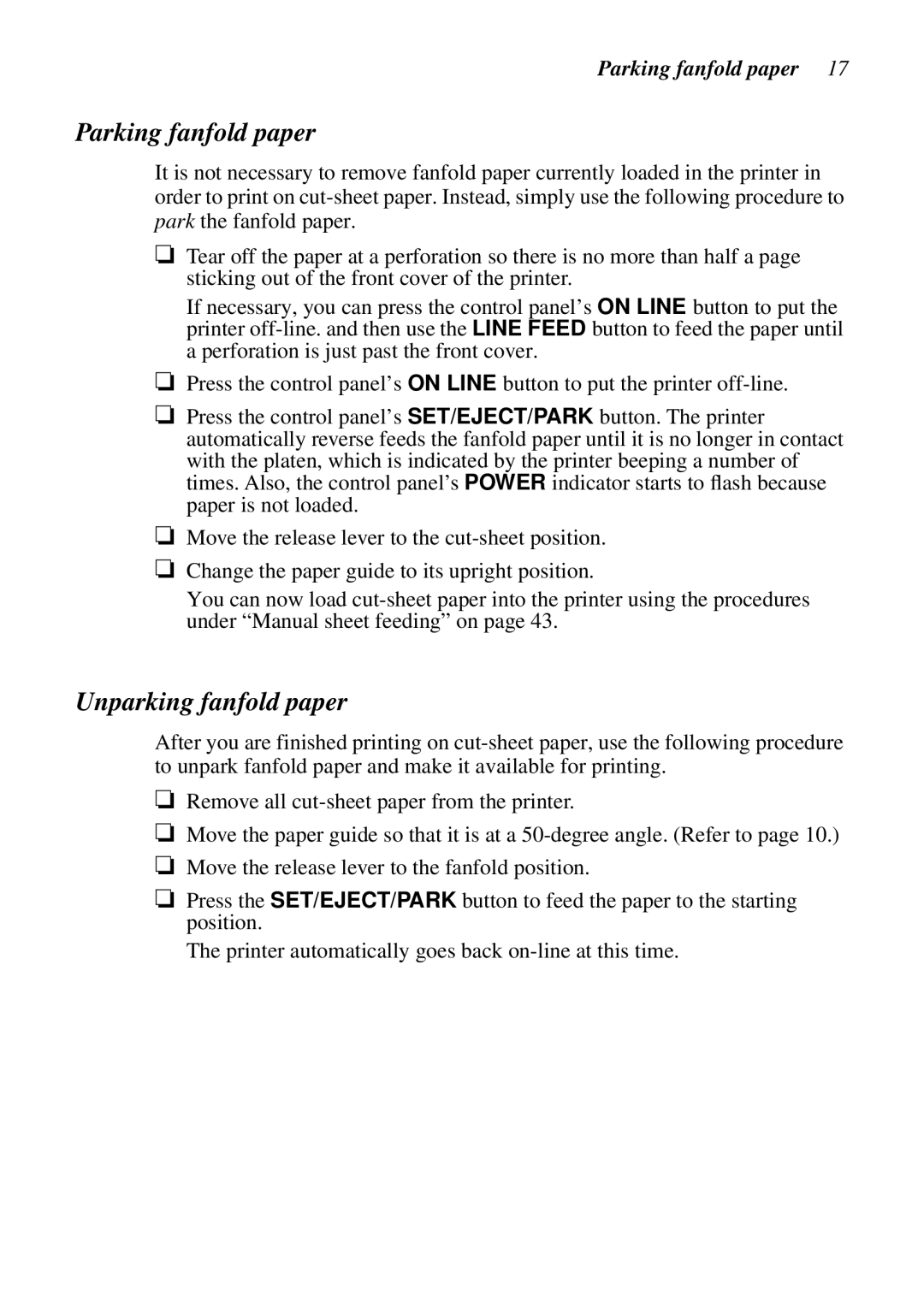Parking fanfold paper 17
Parking fanfold paper
It is not necessary to remove fanfold paper currently loaded in the printer in order to print on
❏Tear off the paper at a perforation so there is no more than half a page sticking out of the front cover of the printer.
If necessary, you can press the control panel’s ON LINE button to put the printer
❏Press the control panel’s ON LINE button to put the printer
❏Press the control panel’s SET/EJECT/PARK button. The printer automatically reverse feeds the fanfold paper until it is no longer in contact with the platen, which is indicated by the printer beeping a number of times. Also, the control panel’s POWER indicator starts to flash because paper is not loaded.
❏Move the release lever to the
❏Change the paper guide to its upright position.
You can now load
Unparking fanfold paper
After you are finished printing on
❏Remove all
❏Move the paper guide so that it is at a
❏Move the release lever to the fanfold position.
❏Press the SET/EJECT/PARK button to feed the paper to the starting position.
The printer automatically goes back