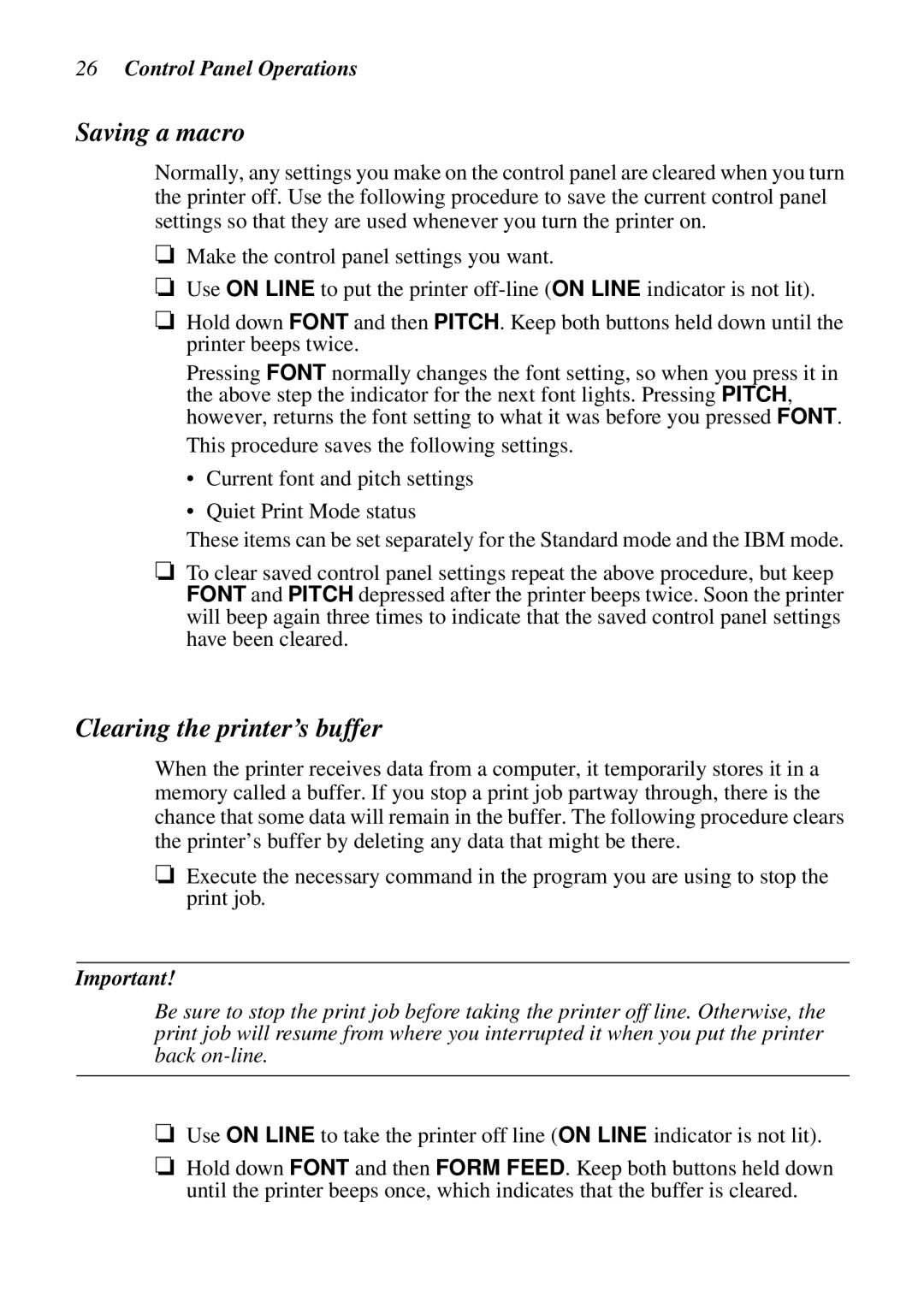26Control Panel Operations
Saving a macro
Normally, any settings you make on the control panel are cleared when you turn the printer off. Use the following procedure to save the current control panel settings so that they are used whenever you turn the printer on.
❏Make the control panel settings you want.
❏Use ON LINE to put the printer
❏Hold down FONT and then PITCH. Keep both buttons held down until the printer beeps twice.
Pressing FONT normally changes the font setting, so when you press it in the above step the indicator for the next font lights. Pressing PITCH, however, returns the font setting to what it was before you pressed FONT.
This procedure saves the following settings.
•Current font and pitch settings
•Quiet Print Mode status
These items can be set separately for the Standard mode and the IBM mode.
❏To clear saved control panel settings repeat the above procedure, but keep FONT and PITCH depressed after the printer beeps twice. Soon the printer will beep again three times to indicate that the saved control panel settings have been cleared.
Clearing the printer’s buffer
When the printer receives data from a computer, it temporarily stores it in a memory called a buffer. If you stop a print job partway through, there is the chance that some data will remain in the buffer. The following procedure clears the printer’s buffer by deleting any data that might be there.
❏Execute the necessary command in the program you are using to stop the print job.
Important!
Be sure to stop the print job before taking the printer off line. Otherwise, the print job will resume from where you interrupted it when you put the printer back
❏Use ON LINE to take the printer off line (ON LINE indicator is not lit).
❏Hold down FONT and then FORM FEED. Keep both buttons held down until the printer beeps once, which indicates that the buffer is cleared.