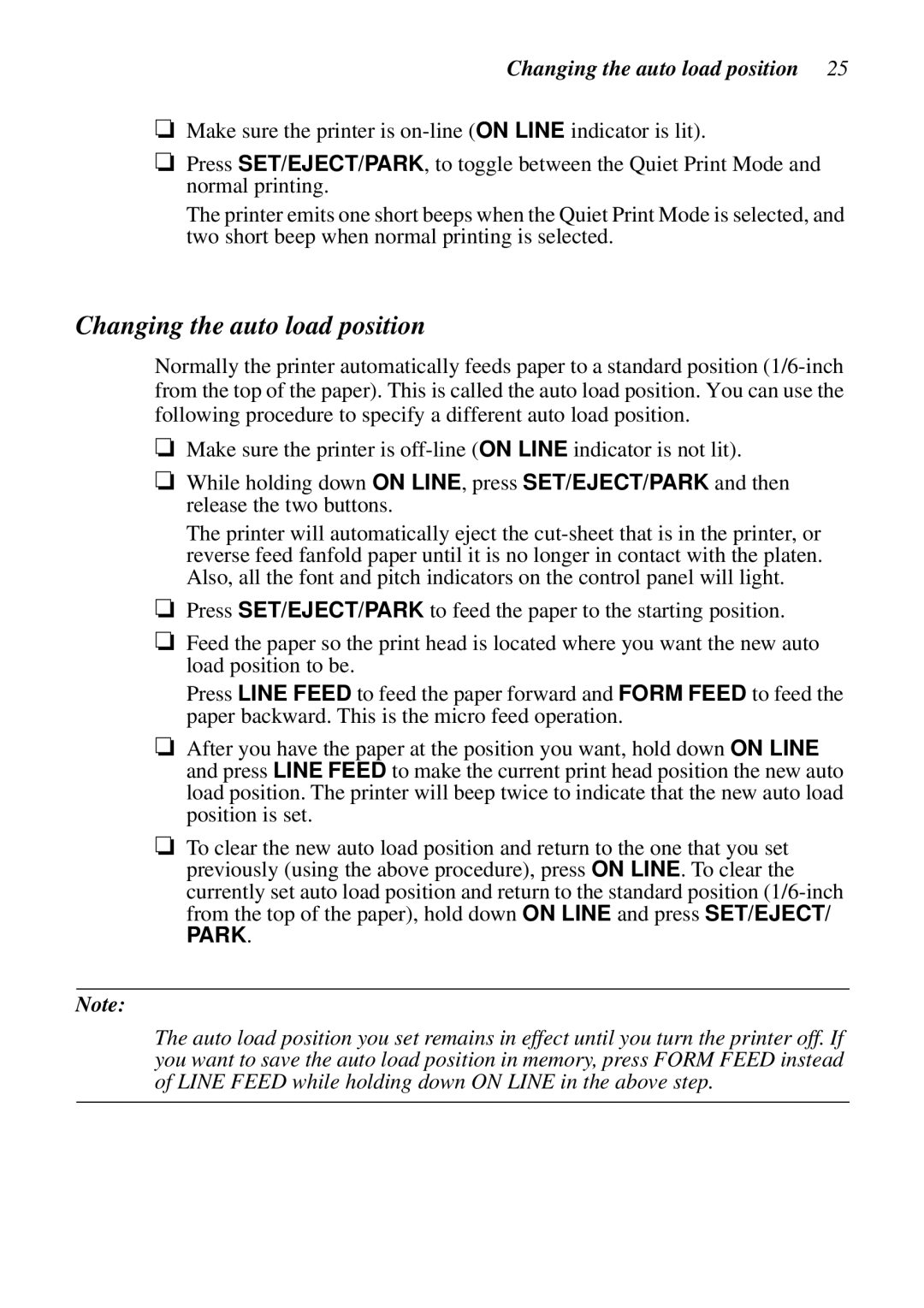Changing the auto load position 25
❏Make sure the printer is
❏Press SET/EJECT/PARK, to toggle between the Quiet Print Mode and normal printing.
The printer emits one short beeps when the Quiet Print Mode is selected, and two short beep when normal printing is selected.
Changing the auto load position
❏Make sure the printer is
❏While holding down ON LINE, press SET/EJECT/PARK and then release the two buttons.
The printer will automatically eject the
❏Press SET/EJECT/PARK to feed the paper to the starting position.
❏Feed the paper so the print head is located where you want the new auto load position to be.
Press LINE FEED to feed the paper forward and FORM FEED to feed the paper backward. This is the micro feed operation.
❏After you have the paper at the position you want, hold down ON LINE and press LINE FEED to make the current print head position the new auto load position. The printer will beep twice to indicate that the new auto load position is set.
❏To clear the new auto load position and return to the one that you set previously (using the above procedure), press ON LINE. To clear the currently set auto load position and return to the standard position
Note: