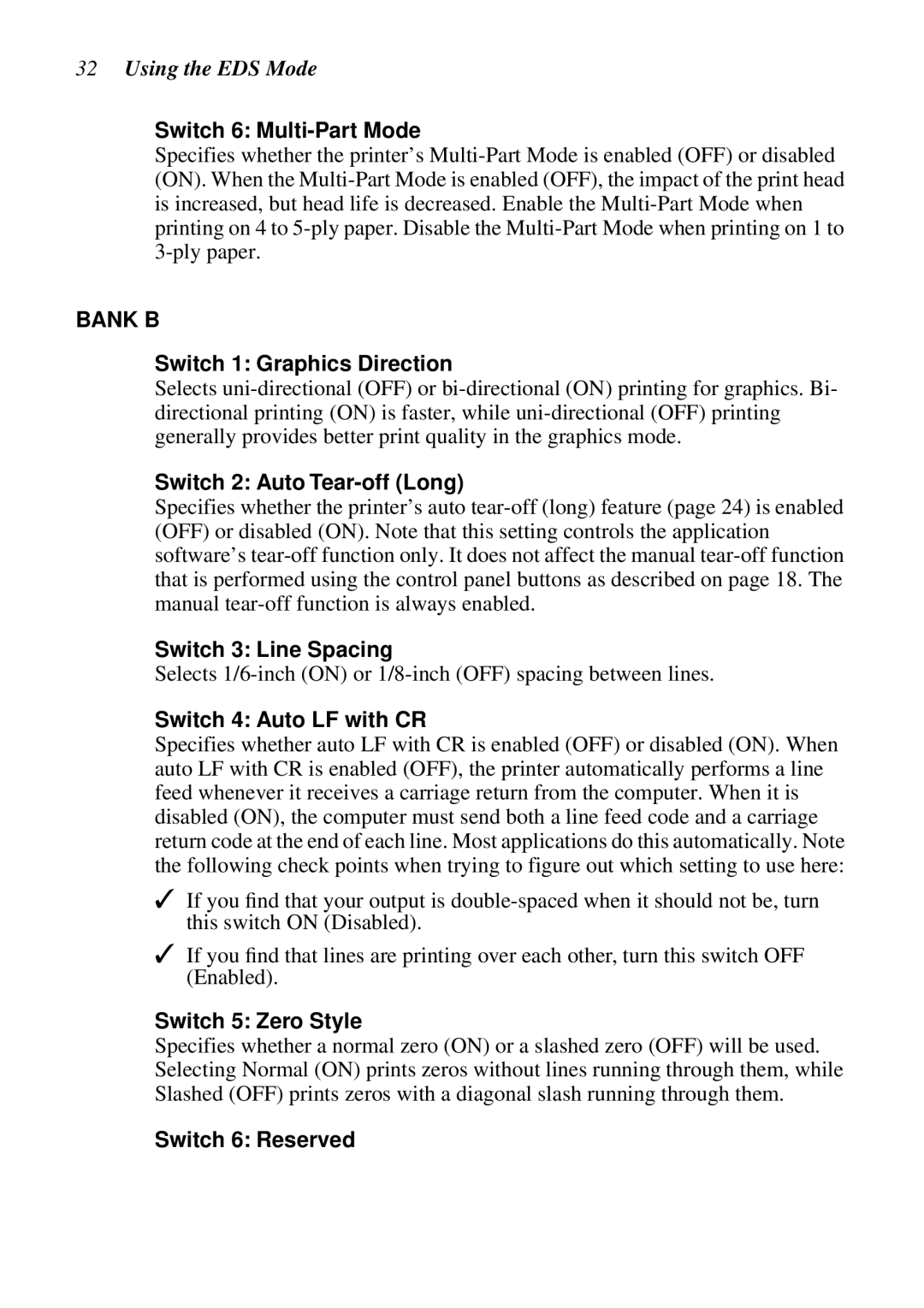32Using the EDS Mode
Switch 6: Multi-Part Mode
Specifies whether the printer’s
BANK B
Switch 1: Graphics Direction
Selects
Switch 2: Auto Tear-off (Long)
Specifies whether the printer’s auto
Switch 3: Line Spacing
Selects
Switch 4: Auto LF with CR
Specifies whether auto LF with CR is enabled (OFF) or disabled (ON). When auto LF with CR is enabled (OFF), the printer automatically performs a line feed whenever it receives a carriage return from the computer. When it is disabled (ON), the computer must send both a line feed code and a carriage return code at the end of each line. Most applications do this automatically. Note the following check points when trying to figure out which setting to use here:
✓If you find that your output is
✓If you find that lines are printing over each other, turn this switch OFF (Enabled).
Switch 5: Zero Style
Specifies whether a normal zero (ON) or a slashed zero (OFF) will be used. Selecting Normal (ON) prints zeros without lines running through them, while Slashed (OFF) prints zeros with a diagonal slash running through them.