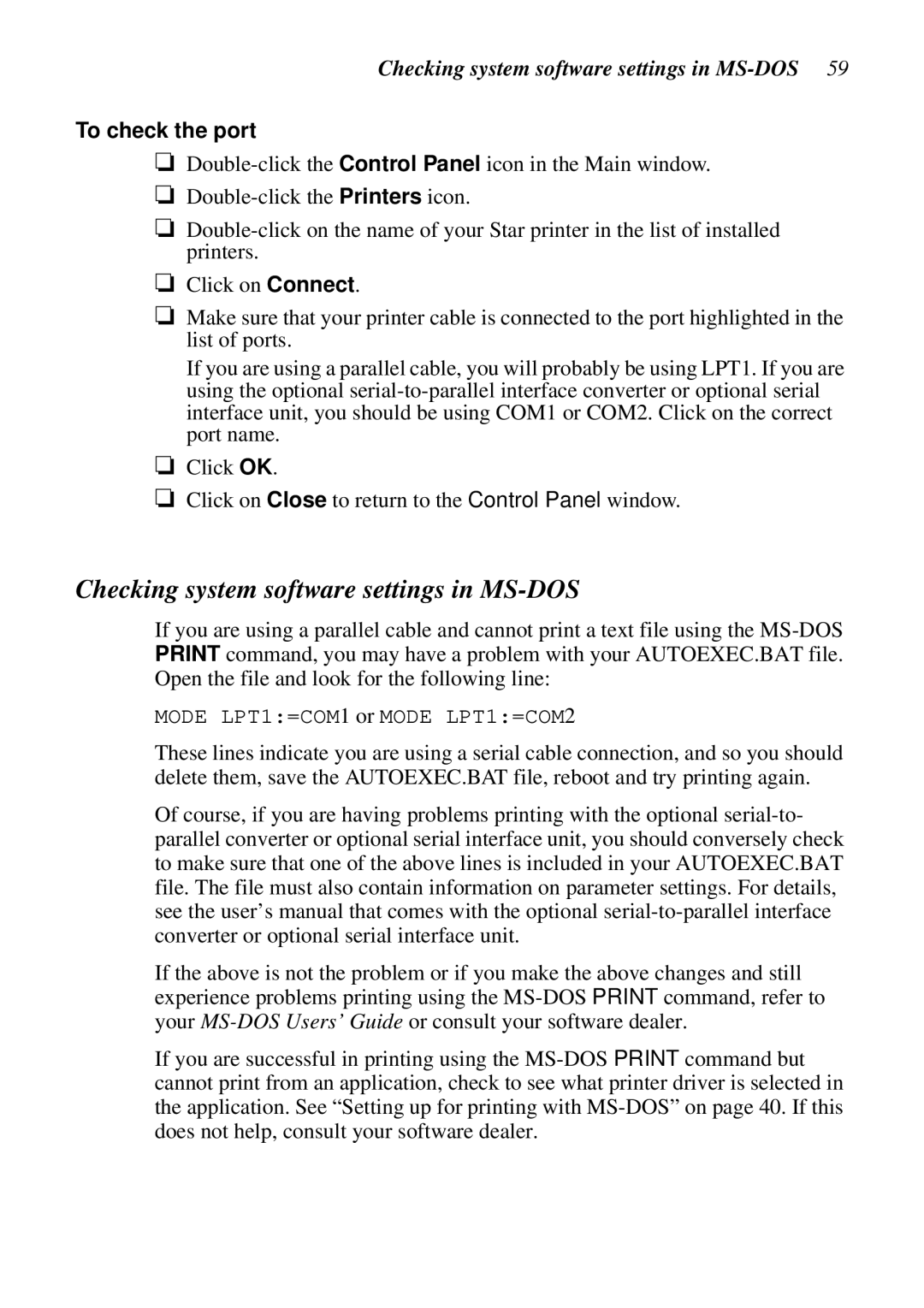Checking system software settings in MS-DOS 59
To check the port
❏Double-click the Control Panel icon in the Main window.
❏Double-click the Printers icon.
❏Double-click on the name of your Star printer in the list of installed printers.
❏Click on Connect.
❏Make sure that your printer cable is connected to the port highlighted in the list of ports.
If you are using a parallel cable, you will probably be using LPT1. If you are using the optional serial-to-parallel interface converter or optional serial interface unit, you should be using COM1 or COM2. Click on the correct port name.
❏Click OK.
❏Click on Close to return to the Control Panel window.
Checking system software settings in MS-DOS
If you are using a parallel cable and cannot print a text file using the MS-DOS PRINT command, you may have a problem with your AUTOEXEC.BAT file. Open the file and look for the following line:
MODE LPT1:=COM1 or MODE LPT1:=COM2
These lines indicate you are using a serial cable connection, and so you should delete them, save the AUTOEXEC.BAT file, reboot and try printing again.
Of course, if you are having problems printing with the optional serial-to- parallel converter or optional serial interface unit, you should conversely check to make sure that one of the above lines is included in your AUTOEXEC.BAT file. The file must also contain information on parameter settings. For details, see the user’s manual that comes with the optional serial-to-parallel interface converter or optional serial interface unit.
If the above is not the problem or if you make the above changes and still experience problems printing using the MS-DOS PRINT command, refer to your MS-DOS Users’ Guide or consult your software dealer.
If you are successful in printing using the MS-DOS PRINT command but cannot print from an application, check to see what printer driver is selected in the application. See “Setting up for printing with MS-DOS” on page 40. If this does not help, consult your software dealer.