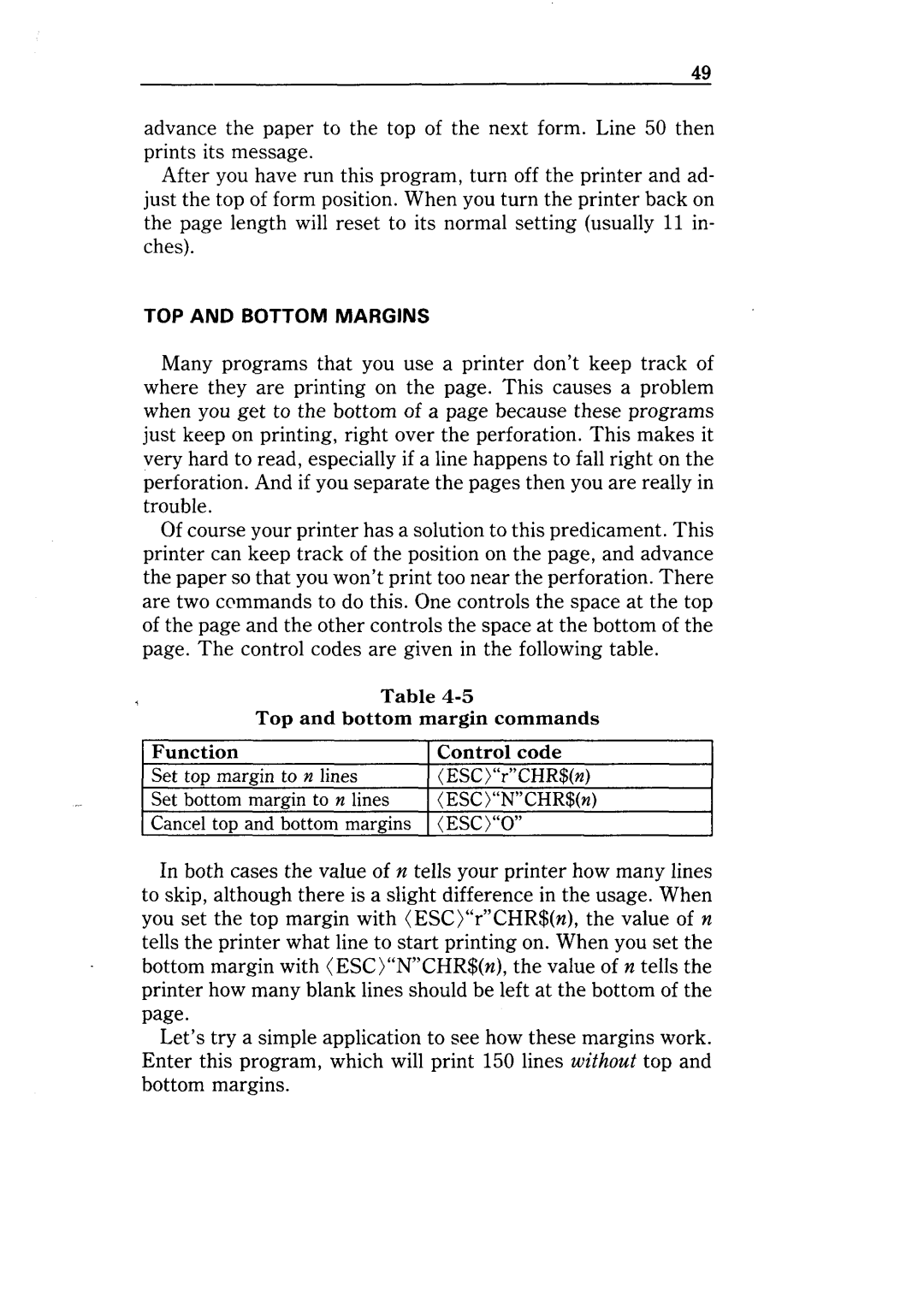NX-10 specifications
The Star Micronics NX-10 is a cutting-edge receipt printer designed for modern business environments. Known for its sleek design and outstanding performance, the NX-10 is ideal for retail, hospitality, and other service-oriented industries. One of its standout features is its fast printing speed, capable of producing receipts at an impressive rate of 300 mm per second. This speed ensures that customers do not have to wait long, enhancing service efficiency and customer satisfaction.One of the key technologies integrated into the NX-10 is its advanced connectivity options. The printer supports multiple interfaces, including USB, Ethernet, and Bluetooth, allowing seamless integration with various devices such as tablets, smartphones, and POS systems. This flexibility is particularly beneficial in mobile and cloud-based applications, enabling businesses to adapt to their operational needs easily.
The NX-10 also features innovative paper-saving capabilities, including an automatic paper cutter that minimizes waste and reduces operation costs. The printer utilizes a high-quality thermal printing mechanism that ensures crisp, clear text and graphics, making it perfect for producing promotional receipts or tickets alongside regular transaction printouts.
Another notable characteristic of the Star Micronics NX-10 is its robust construction, built to withstand the demands of high-volume printing environments. The printer is designed for easy maintenance with a straightforward drop-in paper loading system that reduces downtime and increases productivity.
The intuitive design of the NX-10 includes a user-friendly interface, which makes it easy for staff to operate without extensive training. Built-in LED indicators provide useful information about printer status, ensuring users are informed at all times.
With a compact footprint, the NX-10 can be easily integrated into any workspace without taking up too much counter space. Its diverse compatibility with major operating systems, including Windows, iOS, and Android, further emphasizes its versatility, making it an ideal choice for various business scenarios.
In summary, the Star Micronics NX-10 is a state-of-the-art receipt printer combining speed, connectivity, and durability. Its advanced features and technology make it a valuable asset for businesses looking to enhance their operations and deliver exceptional customer experiences.