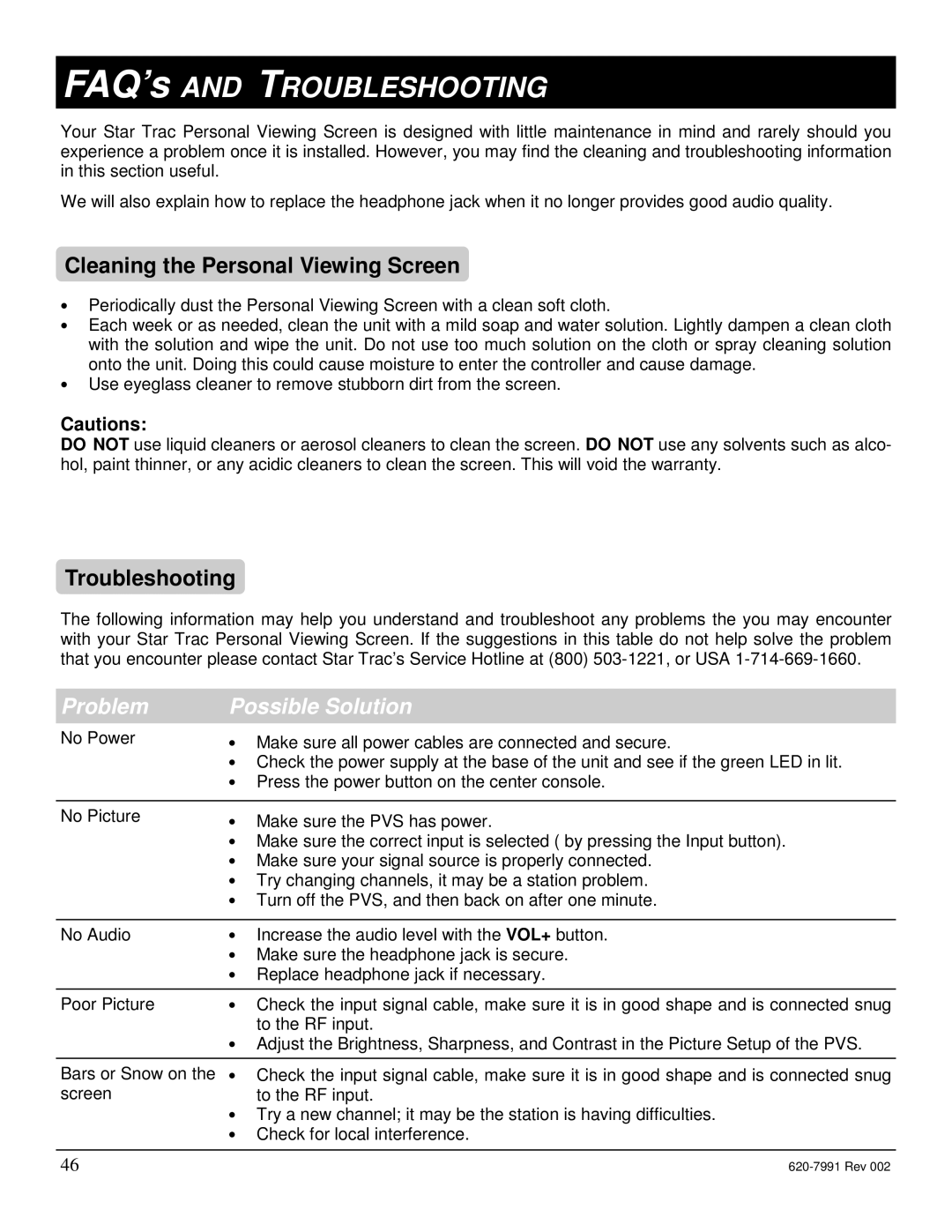E-UBi, E-STi, E-TBTi, E-RBi, E-TRi specifications
Star Trac has established itself as a leader in fitness equipment with its innovative range of commercial cardio machines. Among its offerings, the E-RBi, E-TBTi, E-TRi, E-STi, and E-UBi stand out for their advanced features, cutting-edge technologies, and user-centric designs. Each machine is tailored to enhance the workout experience, making them ideal for gyms and fitness facilities.The E-RBi is a recumbent bike that emphasizes comfort and ergonomics. It features an adjustable seating position, providing a customizable fit for users of all sizes. The large, easy-to-read LCD display offers a variety of workout metrics, including time, distance, calories burned, and heart rate, helping users track their performance. Additionally, the E-RBi’s multi-position handlebars and a smooth belt drive system ensure a quiet and enjoyable workout.
Next, the E-TBTi is a state-of-the-art treadmill equipped with Smart UI technology. This intuitive interface allows users to easily navigate through their workout programs and track their progress with real-time metrics. The patented Ultra Cushion deck technology minimizes impact, providing a soft landing and reducing stress on joints. The E-TBTi also includes an integrated sound system and Bluetooth connectivity, allowing users to enjoy their favorite music during exercise.
The E-TRi is a premier upright bike designed for performance. It boasts a heavy-duty frame and adjustable pedal straps for an enhanced riding experience. Features like a large, backlit display and a variety of preset programs cater to different fitness levels. Users can also take advantage of Star Trac’s unique Coach by Color feature, which visually guides users through intensity zones, maximizing workout effectiveness.
The E-STi is an innovative stepper that replicates the experience of stair climbing, delivering a powerful cardio workout. Its adjustable step height allows for a personalized approach, while the ergonomic design ensures comfort throughout the exercise. The machine’s heavy flywheel provides a smooth motion, while the integrated heart rate monitoring helps users stay within their target heart rate zones.
Finally, the E-UBi offers a user-friendly experience for beginners and seasoned athletes alike. This upright bike is designed with a focus on accessibility, featuring a low-profile frame for easy mounting and dismounting. The high-contrast display provides essential workout data, and the adjustable seat ensures comfort for prolonged use.
In summary, Star Trac's E-RBi, E-TBTi, E-TRi, E-STi, and E-UBi machines exemplify fitness innovation. Their main features, advanced technologies, and thoughtful characteristics collectively create an engaging and effective workout experience, making them essential additions to any fitness facility.