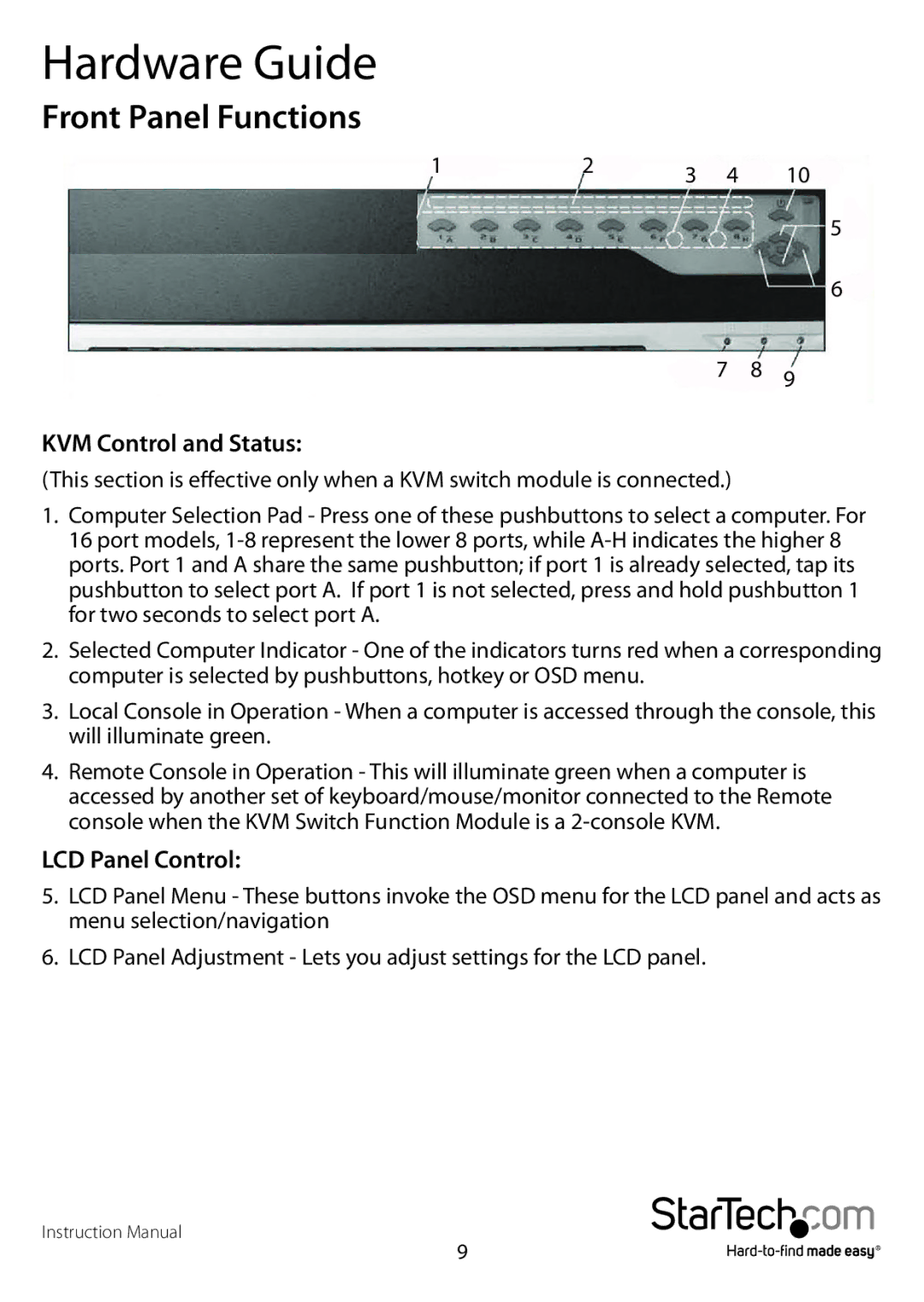Hardware Guide
Front Panel Functions
1 | 2 | 3 | 4 | 10 |
|
|
5
6
7 8 9
KVM Control and Status:
(This section is effective only when a KVM switch module is connected.)
1.Computer Selection Pad - Press one of these pushbuttons to select a computer. For 16 port models,
2.Selected Computer Indicator - One of the indicators turns red when a corresponding computer is selected by pushbuttons, hotkey or OSD menu.
3.Local Console in Operation - When a computer is accessed through the console, this will illuminate green.
4.Remote Console in Operation - This will illuminate green when a computer is accessed by another set of keyboard/mouse/monitor connected to the Remote console when the KVM Switch Function Module is a
LCD Panel Control:
5.LCD Panel Menu - These buttons invoke the OSD menu for the LCD panel and acts as menu selection/navigation
6.LCD Panel Adjustment - Lets you adjust settings for the LCD panel.
Instruction Manual
9