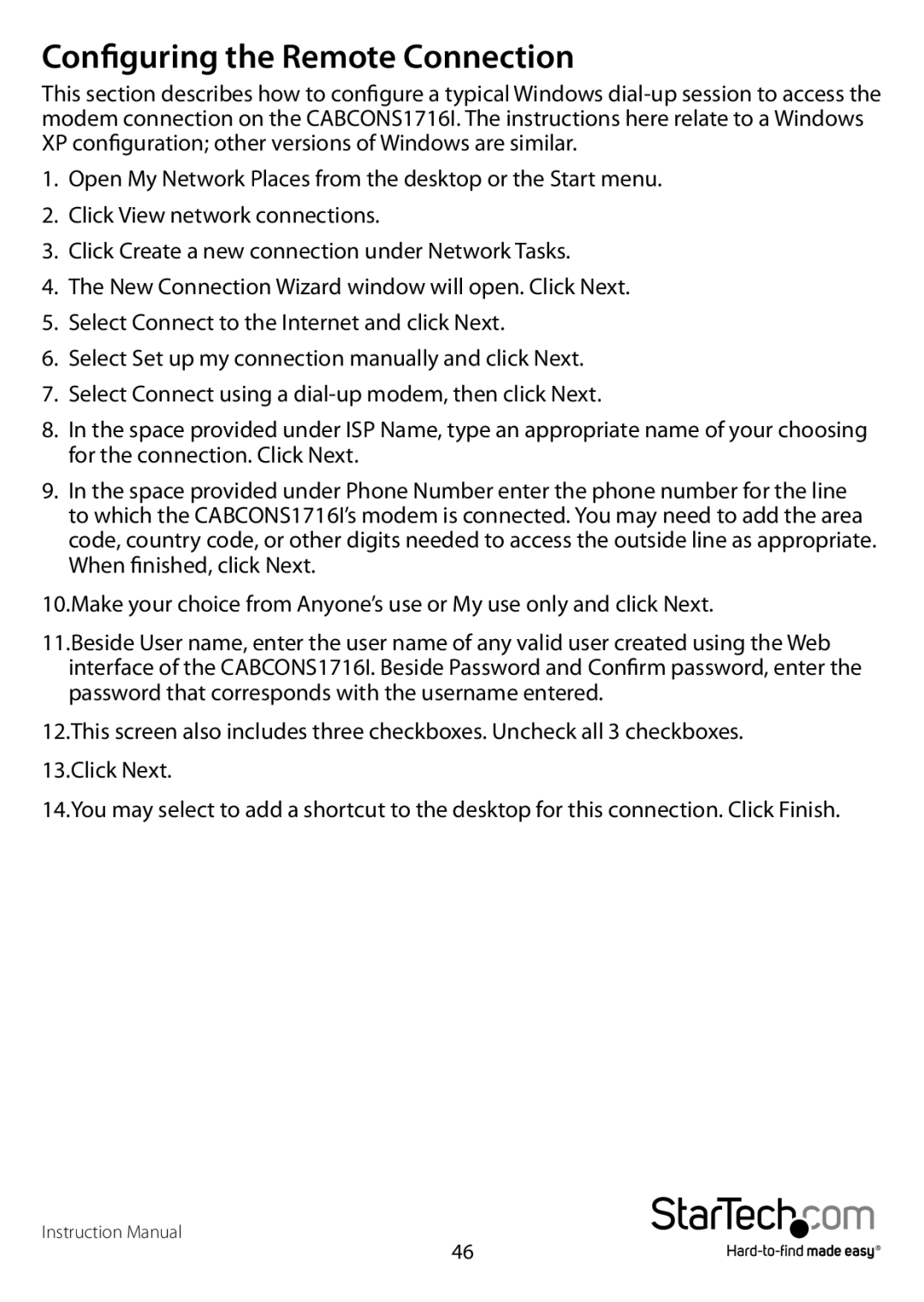Configuring the Remote Connection
This section describes how to configure a typical Windows
1.Open My Network Places from the desktop or the Start menu.
2.Click View network connections.
3.Click Create a new connection under Network Tasks.
4.The New Connection Wizard window will open. Click Next.
5.Select Connect to the Internet and click Next.
6.Select Set up my connection manually and click Next.
7.Select Connect using a
8.In the space provided under ISP Name, type an appropriate name of your choosing for the connection. Click Next.
9.In the space provided under Phone Number enter the phone number for the line to which the CABCONS1716I’s modem is connected. You may need to add the area code, country code, or other digits needed to access the outside line as appropriate. When finished, click Next.
10.Make your choice from Anyone’s use or My use only and click Next.
11.Beside User name, enter the user name of any valid user created using the Web interface of the CABCONS1716I. Beside Password and Confirm password, enter the password that corresponds with the username entered.
12.This screen also includes three checkboxes. Uncheck all 3 checkboxes. 13.Click Next.
14.You may select to add a shortcut to the desktop for this connection. Click Finish.
Instruction Manual
46