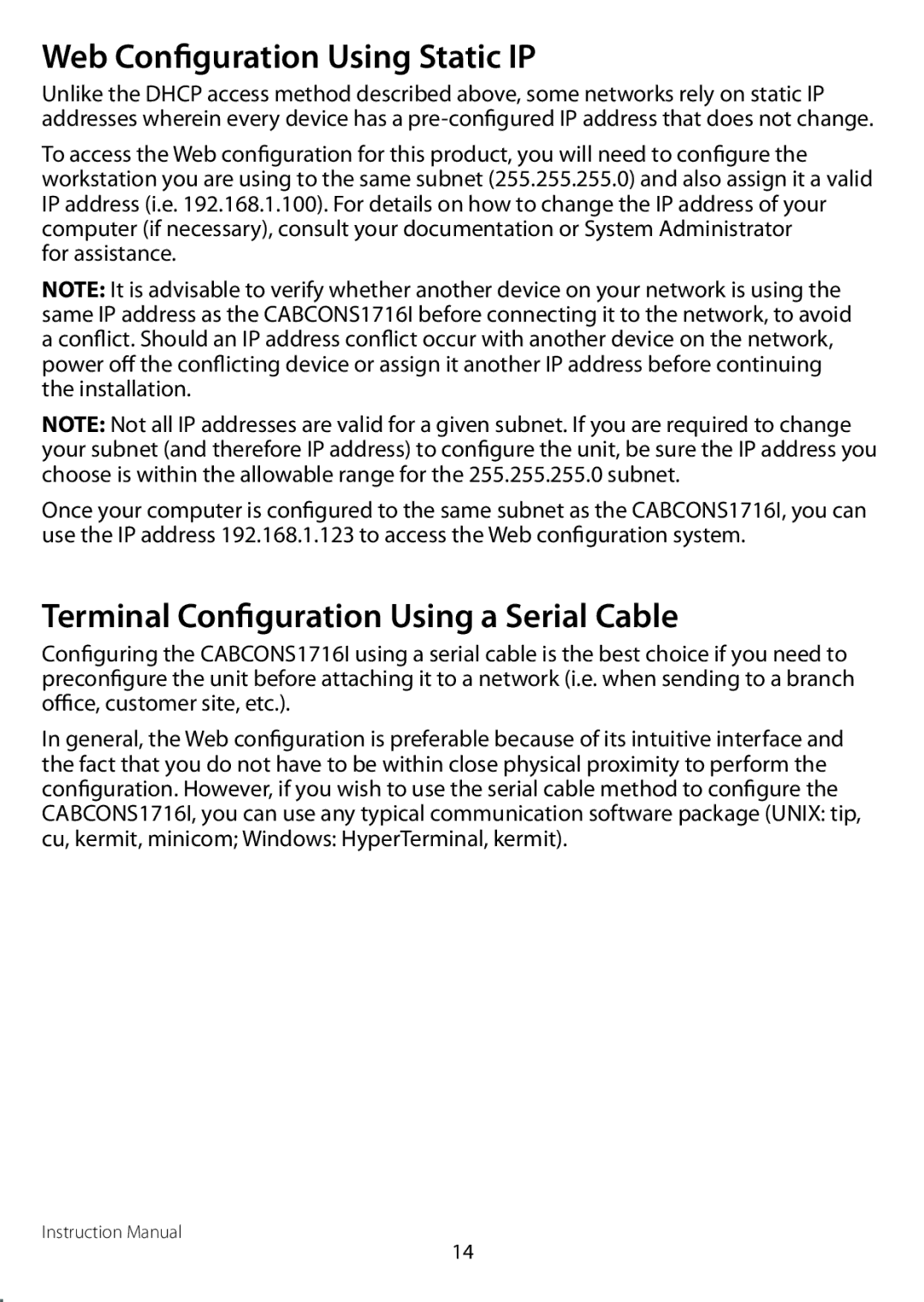Web Configuration Using Static IP
Unlike the DHCP access method described above, some networks rely on static IP addresses wherein every device has a
To access the Web configuration for this product, you will need to configure the workstation you are using to the same subnet (255.255.255.0) and also assign it a valid IP address (i.e. 192.168.1.100). For details on how to change the IP address of your computer (if necessary), consult your documentation or System Administrator
for assistance.
NOTE: It is advisable to verify whether another device on your network is using the same IP address as the CABCONS1716I before connecting it to the network, to avoid a conflict. Should an IP address conflict occur with another device on the network, power off the conflicting device or assign it another IP address before continuing the installation.
NOTE: Not all IP addresses are valid for a given subnet. If you are required to change your subnet (and therefore IP address) to configure the unit, be sure the IP address you choose is within the allowable range for the 255.255.255.0 subnet.
Once your computer is configured to the same subnet as the CABCONS1716I, you can use the IP address 192.168.1.123 to access the Web configuration system.
Terminal Configuration Using a Serial Cable
Configuring the CABCONS1716I using a serial cable is the best choice if you need to preconfigure the unit before attaching it to a network (i.e. when sending to a branch office, customer site, etc.).
In general, the Web configuration is preferable because of its intuitive interface and the fact that you do not have to be within close physical proximity to perform the configuration. However, if you wish to use the serial cable method to configure the CABCONS1716I, you can use any typical communication software package (UNIX: tip, cu, kermit, minicom; Windows: HyperTerminal, kermit).
Instruction Manual
14