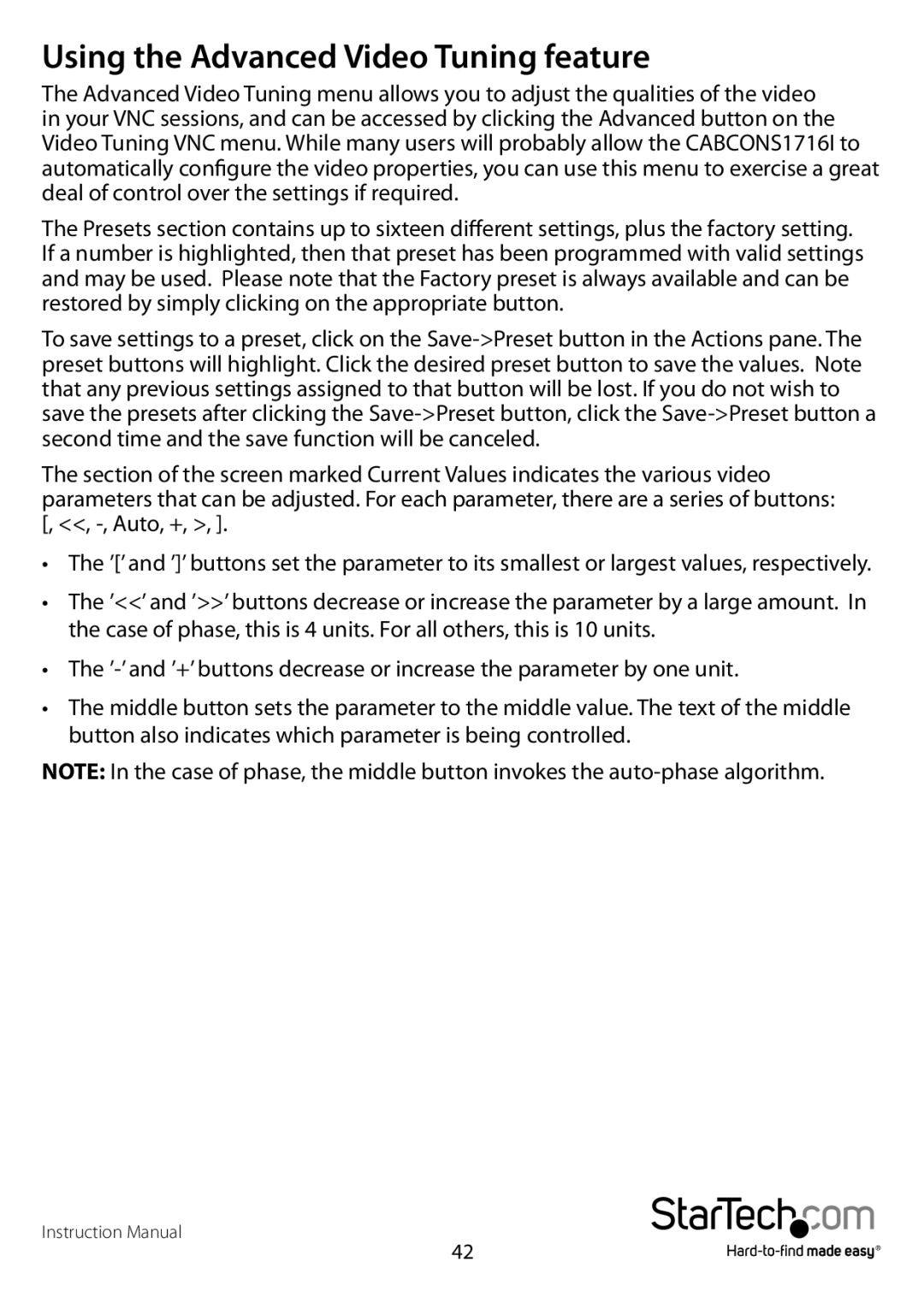Using the Advanced Video Tuning feature
The Advanced Video Tuning menu allows you to adjust the qualities of the video in your VNC sessions, and can be accessed by clicking the Advanced button on the Video Tuning VNC menu. While many users will probably allow the CABCONS1716I to automatically configure the video properties, you can use this menu to exercise a great deal of control over the settings if required.
The Presets section contains up to sixteen different settings, plus the factory setting. If a number is highlighted, then that preset has been programmed with valid settings and may be used. Please note that the Factory preset is always available and can be restored by simply clicking on the appropriate button.
To save settings to a preset, click on the
The section of the screen marked Current Values indicates the various video parameters that can be adjusted. For each parameter, there are a series of buttons: [, <<,
•The ’[’ and ’]’ buttons set the parameter to its smallest or largest values, respectively.
•The ’<<’ and ’>>’ buttons decrease or increase the parameter by a large amount. In the case of phase, this is 4 units. For all others, this is 10 units.
•The
•The middle button sets the parameter to the middle value. The text of the middle button also indicates which parameter is being controlled.
NOTE: In the case of phase, the middle button invokes the
Instruction Manual
42