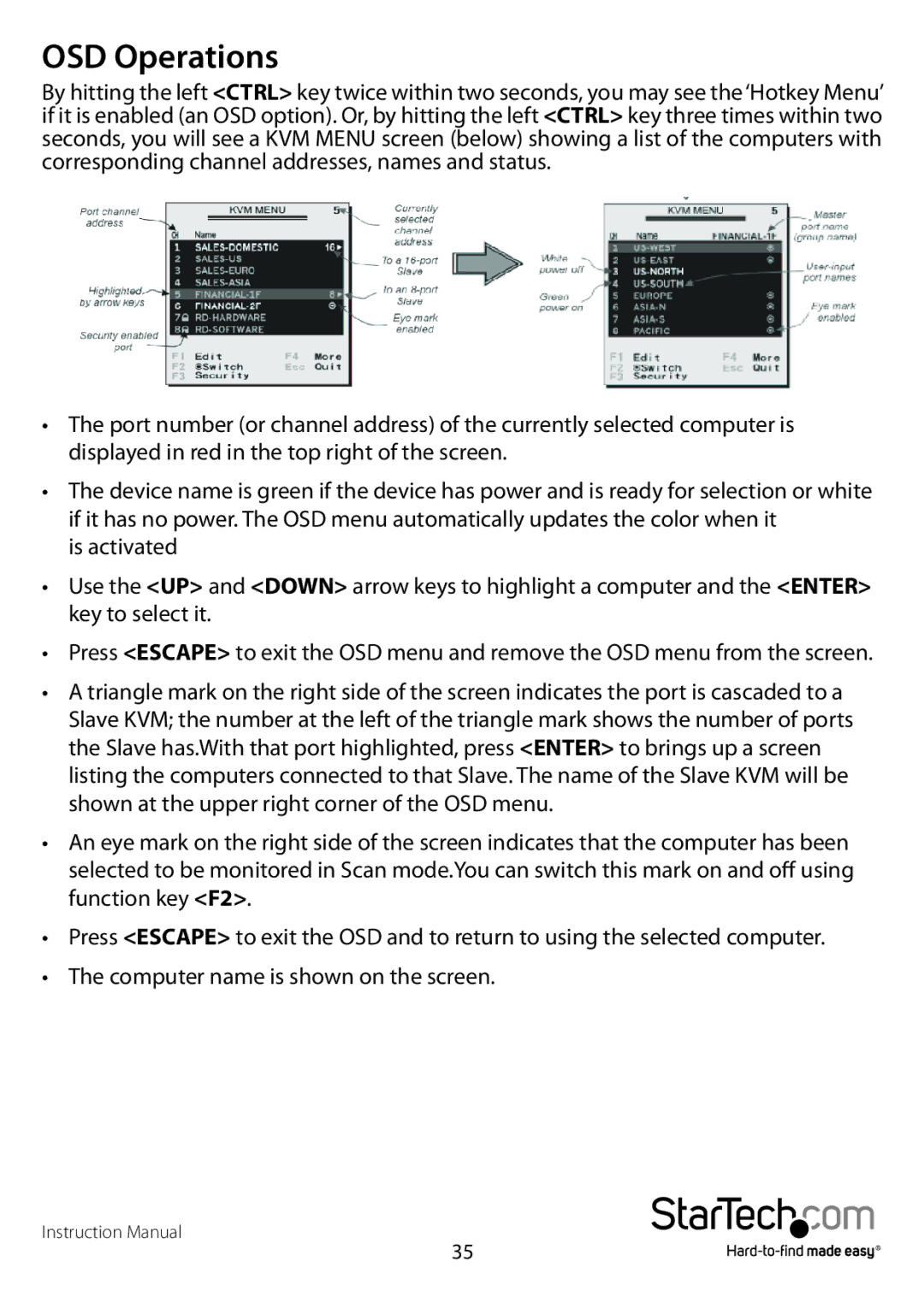OSD Operations
By hitting the left <CTRL> key twice within two seconds, you may see the ‘Hotkey Menu’ if it is enabled (an OSD option). Or, by hitting the left <CTRL> key three times within two seconds, you will see a KVM MENU screen (below) showing a list of the computers with corresponding channel addresses, names and status.
•The port number (or channel address) of the currently selected computer is displayed in red in the top right of the screen.
•The device name is green if the device has power and is ready for selection or white if it has no power. The OSD menu automatically updates the color when it
is activated
•Use the <UP> and <DOWN> arrow keys to highlight a computer and the <ENTER> key to select it.
•Press <ESCAPE> to exit the OSD menu and remove the OSD menu from the screen.
•A triangle mark on the right side of the screen indicates the port is cascaded to a Slave KVM; the number at the left of the triangle mark shows the number of ports the Slave has.With that port highlighted, press <ENTER> to brings up a screen listing the computers connected to that Slave. The name of the Slave KVM will be shown at the upper right corner of the OSD menu.
•An eye mark on the right side of the screen indicates that the computer has been selected to be monitored in Scan mode.You can switch this mark on and off using function key <F2>.
•Press <ESCAPE> to exit the OSD and to return to using the selected computer.
•The computer name is shown on the screen.
Instruction Manual
35