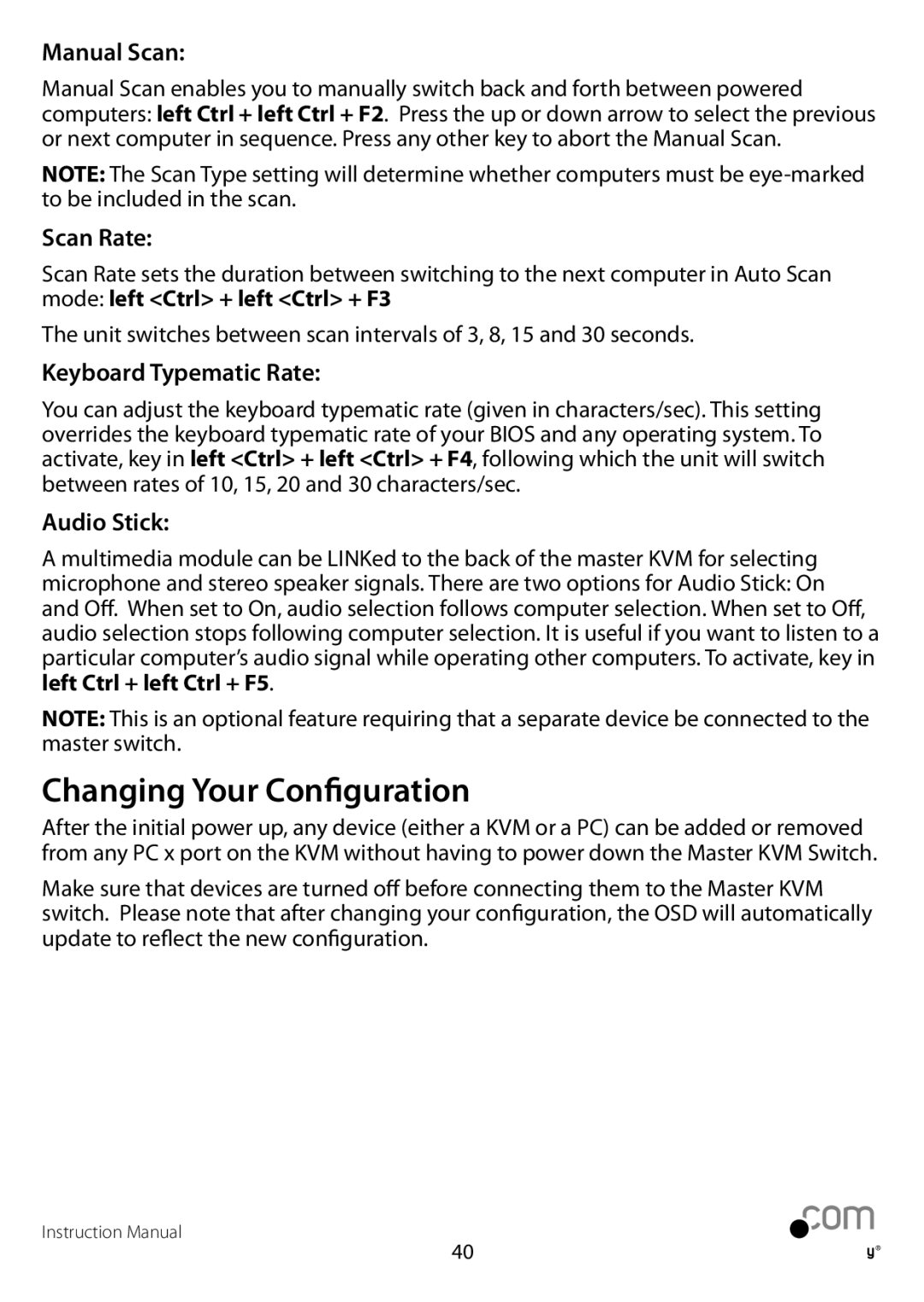Manual Scan:
Manual Scan enables you to manually switch back and forth between powered computers: left Ctrl + left Ctrl + F2. Press the up or down arrow to select the previous or next computer in sequence. Press any other key to abort the Manual Scan.
NOTE: The Scan Type setting will determine whether computers must be
Scan Rate:
Scan Rate sets the duration between switching to the next computer in Auto Scan mode: left <Ctrl> + left <Ctrl> + F3
The unit switches between scan intervals of 3, 8, 15 and 30 seconds.
Keyboard Typematic Rate:
You can adjust the keyboard typematic rate (given in characters/sec). This setting overrides the keyboard typematic rate of your BIOS and any operating system. To activate, key in left <Ctrl> + left <Ctrl> + F4, following which the unit will switch between rates of 10, 15, 20 and 30 characters/sec.
Audio Stick:
A multimedia module can be LINKed to the back of the master KVM for selecting microphone and stereo speaker signals. There are two options for Audio Stick: On and Off. When set to On, audio selection follows computer selection. When set to Off, audio selection stops following computer selection. It is useful if you want to listen to a particular computer’s audio signal while operating other computers. To activate, key in left Ctrl + left Ctrl + F5.
NOTE: This is an optional feature requiring that a separate device be connected to the master switch.
Changing Your Configuration
After the initial power up, any device (either a KVM or a PC) can be added or removed from any PC x port on the KVM without having to power down the Master KVM Switch.
Make sure that devices are turned off before connecting them to the Master KVM switch. Please note that after changing your configuration, the OSD will automatically update to reflect the new configuration.
Instruction Manual
40