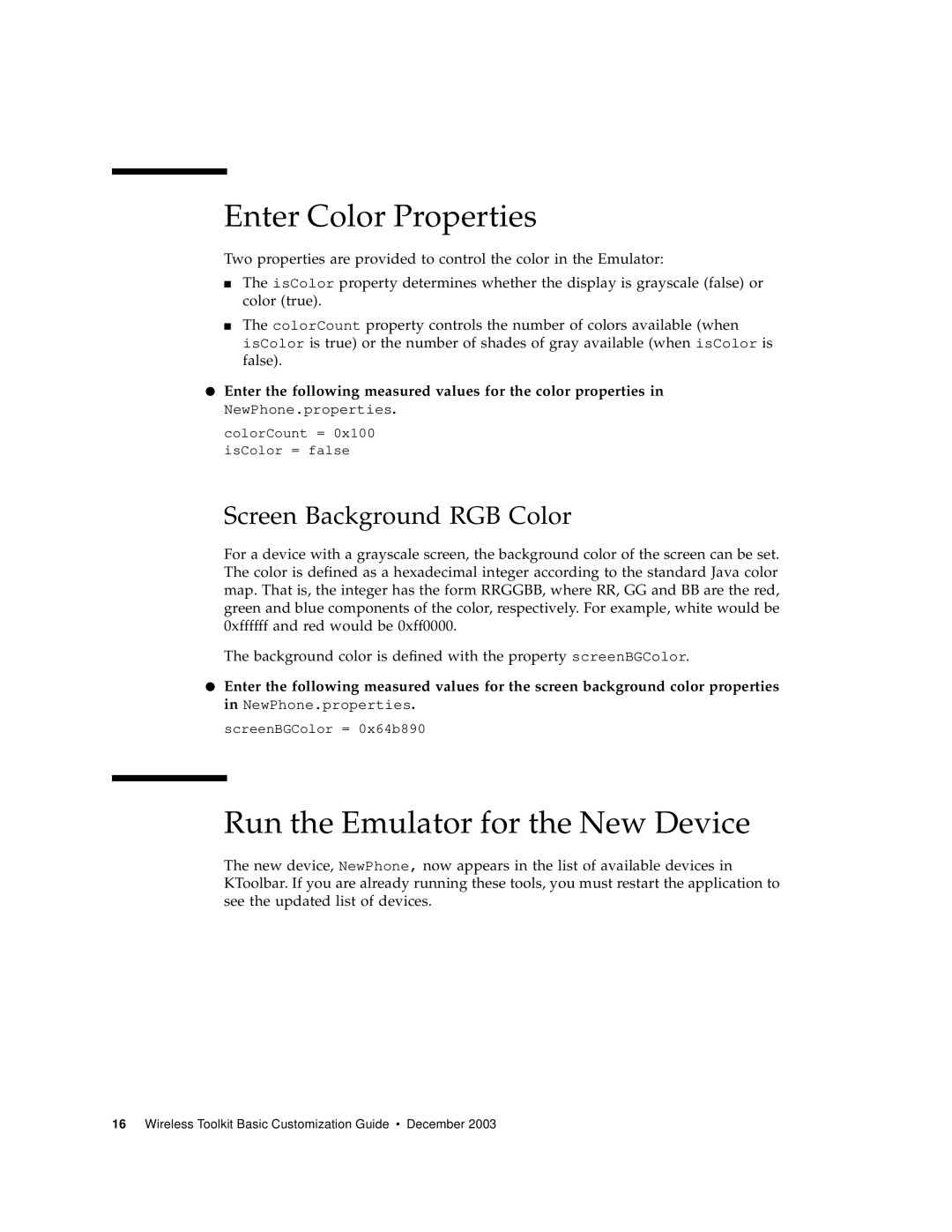Enter Color Properties
Two properties are provided to control the color in the Emulator:
■The isColor property determines whether the display is grayscale (false) or color (true).
■The colorCount property controls the number of colors available (when isColor is true) or the number of shades of gray available (when isColor is false).
●Enter the following measured values for the color properties in
NewPhone.properties.
colorCount = 0x100 isColor = false
Screen Background RGB Color
For a device with a grayscale screen, the background color of the screen can be set. The color is defined as a hexadecimal integer according to the standard Java color map. That is, the integer has the form RRGGBB, where RR, GG and BB are the red, green and blue components of the color, respectively. For example, white would be 0xffffff and red would be 0xff0000.
The background color is defined with the property screenBGColor.
●Enter the following measured values for the screen background color properties in NewPhone.properties.
screenBGColor = 0x64b890
Run the Emulator for the New Device
The new device, NewPhone, now appears in the list of available devices in KToolbar. If you are already running these tools, you must restart the application to see the updated list of devices.