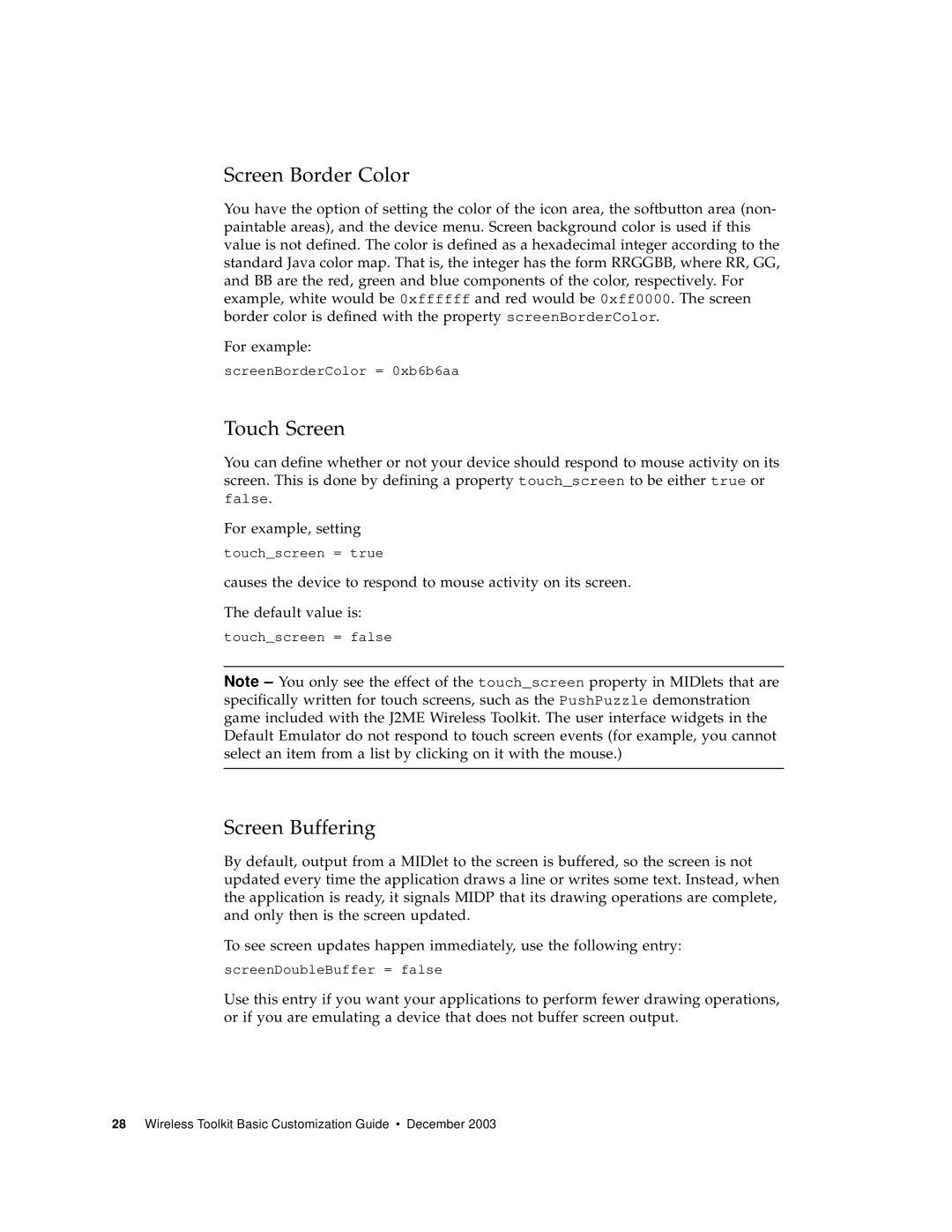Screen Border Color
You have the option of setting the color of the icon area, the softbutton area (non- paintable areas), and the device menu. Screen background color is used if this value is not defined. The color is defined as a hexadecimal integer according to the standard Java color map. That is, the integer has the form RRGGBB, where RR, GG, and BB are the red, green and blue components of the color, respectively. For example, white would be 0xffffff and red would be 0xff0000. The screen border color is defined with the property screenBorderColor.
For example:
screenBorderColor = 0xb6b6aa
Touch Screen
You can define whether or not your device should respond to mouse activity on its screen. This is done by defining a property touch_screen to be either true or false.
For example, setting
touch_screen = true
causes the device to respond to mouse activity on its screen.
The default value is:
touch_screen = false
Note – You only see the effect of the touch_screen property in MIDlets that are specifically written for touch screens, such as the PushPuzzle demonstration game included with the J2ME Wireless Toolkit. The user interface widgets in the Default Emulator do not respond to touch screen events (for example, you cannot select an item from a list by clicking on it with the mouse.)
Screen Buffering
By default, output from a MIDlet to the screen is buffered, so the screen is not updated every time the application draws a line or writes some text. Instead, when the application is ready, it signals MIDP that its drawing operations are complete, and only then is the screen updated.
To see screen updates happen immediately, use the following entry:
screenDoubleBuffer = false
Use this entry if you want your applications to perform fewer drawing operations, or if you are emulating a device that does not buffer screen output.