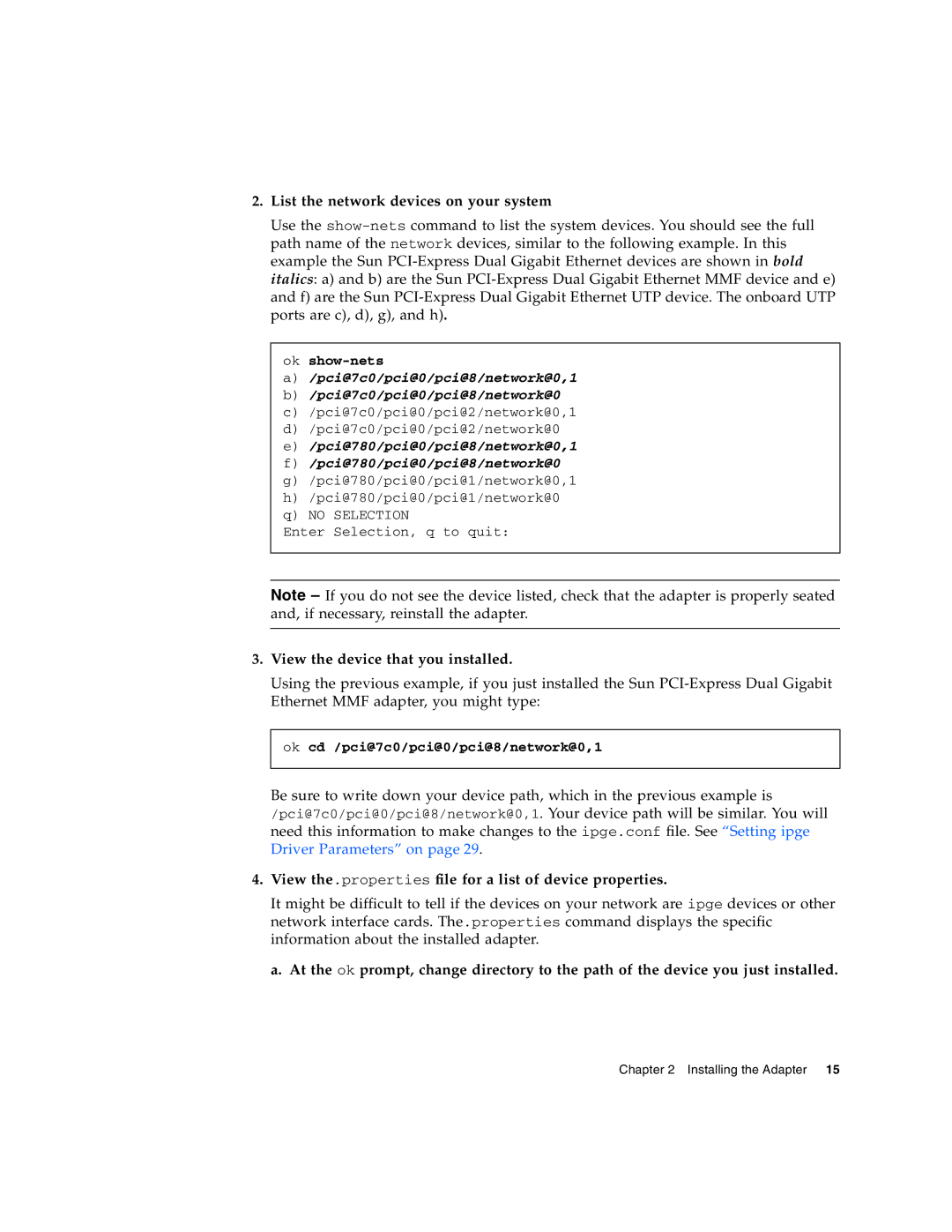Sun Microsystems, Inc
Please Recycle
Contents
Configuring ipge and e1000 Driver Parameters
Installing the Adapter
Configuring VLANs
Configuring e1000g Driver Parameters
Diagnostic Software
Specifications
Index
Page
FCC Class a Notice
Regulatory Compliance Statements
FCC Class B Notice
ICES-003 Class B Notice Avis NMB-003, Classe B
ICES-003 Class a Notice Avis NMB-003, Classe a
CCC Class a Notice
Bsmi Class a Notice
GOST-R Certification Mark
Safety Precautions
Safety Agency Compliance Statement
System Unit Cover
Battery Warning
Rack System Warning
Laser Compliance Notice
Conformité aux normes de sécurité
CD and DVD Devices
Mesures de sécurité
Modification du matériel
Symboles
Positionnement d’un produit Sun Conformité Selv
Connexion du cordon d’alimentation
Mise en garde relative au système en rack
Mise en garde relative aux batteries Couvercle de lunité
Einhaltung sicherheitsbehördlicher Vorschriften
SELV-Konformität
Aufstellung von Sun-Geräten
Anschluss des Netzkabels
Warnung bezüglich Batterien
Normativas de seguridad
Modificaciones en el equipo
Símbolos
Colocación de un producto Sun
Cumplimiento de la normativa para instalaciones Selv
Cubierta de la unidad del sistema
Advertencia sobre las baterías
Advertencia sobre el sistema en bastidor
Dispositivos de CD y DVD
Nordic Lithium Battery Cautions
Norge Sverige
Danmark
Page
European Union
USA-FCC Class B
Page
Xxvii
Page
How This Document Is Organized
Preface
Using Unix Commands
Shell Prompts
Typographic Conventions
Documentation, Support, and Training
Related Documentation
Third-Party Web Sites
Sun Welcomes Your Comments
Page
Hardware Overview
Sun PCI-Express Dual Gigabit Ethernet Adapter Overview
1Front Panel Display LEDs for the MMF Low-Profile Adapter
LED Displays on the MMF Low-Profile Adapter
Front Panel Display LEDs for the MMF Low-Profile Adapter
LED Displays on the UTP Low-Profile Adapter
Low-Profile Hardware and Software Requirements
2Front Panel Display LEDs for the UTP Low-Profile Adapter
Sun PCI-Express Dual Gigabit Ethernet Adapter Overview
4Front Panel Display LEDs for the MMF ExpressModule Adapter
LED Displays on the MMF ExpressModule Adapter
5Front Panel Display LEDs for the UTP ExpressModule Adapter
LED Displays on the UTP ExpressModule Adapter
ExpressModule Hardware and Software Requirements
Patches and Updates
Page
Sun PCI-Express Dual Gigabit Ethernet Adapter Overview
Page
To Install the Low-Profile Adapter
Installing the Low-Profile Adapter
To Verify the Installation
List the network devices on your system
View the device that you installed
View the.properties file for a list of device properties
Ok show-nets
Your output will be similar to the following example
Ok setenv local-mac-address? true
Setting the local-mac-addressProperty
Rebooting the System
Installing the ExpressModule Adapter
To Install the ExpressModule Adapter With Power Off
To Install the ExpressModule Adapter Using Hot-Plug
Use the dladm show-devcommand to verify that the link is up
To Verify the ExpressModule Installation
Press the Attention button
# cfgadm
Page
Hardware and Software Overview
Configuring ipge and e1000 Driver Parameters
Setting Parameters Using the ndd Utility
Setting ipge Driver Parameters
Noninteractive and Interactive Modes
To Specify Device Instances for the ndd Utility
Use the instance number to select the device
# ndd -set /dev/ipge instance
To Use the ndd Utility in Interactive Mode
To Use the ndd Utility in Noninteractive Mode
To modify a parameter value, use the -setoption
To Disable Autonegotiation Mode
Setting the Autonegotiation Mode
Set the adv-autoneg-capparameter to
Setting Parameters Using the ipge.conf File
# ndd -set /dev/ipge adv-autoneg-cap
Man prtconf
Locate the path names and the associated instance numbers
To Set Driver Parameters Using an ipge.conf File
Set the parameters for the ipge devices
Link Partner Parameters
Save the ipge.conf file
1Read-Only Link Partner Capabilities
= No 100 Mbit/sec half-duplex transmission
Checking Configurations
To Discover Link Settings
Reporting Link Partner Capabilities
To Discover Link Partner Capabilities
Use the following command to get the information
To Check Layer 2 Configuration
Ifconfig ipge123000
# kstat ipge0 grep macmtu
Device Capabilities
3Transmit and Receive Parameters
Kstat Statistics
Txmaxpend rxhdrpkts rxmtupkts Rxsplitpkts rxnocompwb Rxnobuf
Ipge Driver Parameter, Status, and Descriptions
5Operational Mode Parameters
Operational Mode Parameters
Gigabit Link Clock Mastership Controls
Flow Control Parameters
6Read-Write Flow Control Keyword Descriptions
Interpacket Gap Parameters
7Forced Mode Parameters
8Parameters Defining enableipg0 and ipg0
Jumbo Frames
Interrupt Parameters
10RX Blanking Register for Alias Read
To Configure Jumbo Frames in a Linux Environment
To Configure Jumbo Frames Using ndd
Page
Configuring e1000g Driver Parameters
To Set Driver Parameters Using the e1000g.conf File
Setting e1000g Driver Parameters
# vi /kernel/drv/e1000g.conf
Configuring e1000g Driver Parameters
Modify the desired parameter using -3for available settings
# ndd -get /dev/e1000g0 ?
# reboot
Type the kstat command
To Check Link Partner Settings
$ kstat e1000g0
Configuring e1000g Driver Parameters
Driver Parameter, Status, and Descriptions
2e1000g Driver Parameter, Status, and Descriptions
3Operational Mode Parameters
Configurable Operational Mode Parameters
Upper limit on the maximum MTU size the driver allows
4Nonconfigurable Operational Mode Parameters
Nonconfigurable Operational Mode Parameters
# ifconfig eth2 xxx.xxx.xx.xxx up # ifconfig eth2 mtu
To Configure Jumbo Frames in a Solaris x86 Environment
Modify the MaxFrameSize value
Plumb
Page
Overview of VLANs
Configuring VLANs
1shows an example network that uses VLANs
Configuring VLANs
2Ethernet Tag Header Format
To Configure Static VLANs
# ifconfig -a
# ifconfig ipge123000 plumb up # ifconfig ipge4000 plumb up
Page
Table A-1LC Connector Link Characteristics Ieee P802.3z
Connectors
Table A-3Connector Link Characteristics Ieee P802.3z
Table A-2Cat-5 Connector Link Characteristics
Low-Profile Physical Characteristics
Low-Profile Performance Specifications
Table A-4ExpressModule Connector Link Characteristics
Table A-5Low-Profile Performance Specifications
ExpressModule Performance Specifications
Low-Profile Power Requirements
Table A-7Low-Profile Power Requirements
Table A-8ExpressModule Performance Specifications
ExpressModule Power Requirements
ExpressModule Physical Characteristics
ExpressModule Environmental Requirements
Table A-11ExpressModule Environmental Requirements
SunVTS Diagnostic Software
Diagnostic Software
Updating SunVTS to Recognize the Adapter
To Update SunVTS to Recognize the Low-Profile Adapter
Table B-1SunVTS Documentation
To Update SunVTS to Recognize the ExpressModule Adapter
Using the SunVTS netlbtest
To Use the netlbtest
To Run the FCode Self-Test Diagnostic
Using the OpenBoot Prom FCode Self- Test
Ok setenv auto-boot? false
Ok setenv diag-switch? true
Reset the system to activate these parameter changes
Ok reset-all
Where
If all of the tests pass, you will see these messages
Ok setenv diag-switch? false
Ok setenv auto-boot? true
Reset and reboot the system
To Set Up the Driver on a Linux Platform
Setting Up the Driver on a Linux Platform
Change to the rpm directory
Build the man pages optional
Load e1000 driver for all instances
# lsmod
Verify that the driver is loaded
# dmesg
Tuning for Maximum Performance
Alias eth2 e1000 Alias eth3 e1000
# ethtool eth3
Sysctl -p ./sysctle1000.conf
Net.ipv4.tcpsack =
Setting Driver Parameters in a Linux Environment
Net.core.netdevmaxbacklog =
# rmmod e1000
To Set e1000 Parameters in a Linux Environment
# modprobe e1000 option=VAL1, VAL2
Valid Range 0-3 0=none, 1=Rx only, 2=Tx only, 3=Rx&Tx
Configure the e1000 Vlan eth2 in this example
To Configure VLANs in a Linux Environment
Ensure that the e1000 module is loaded
Insert the Vlan module
Configure bond0 interface
To Configure Bonding for Multiple e1000 Interfaces
Load the bonding driver
# modprobe bonding
Index
Symbols