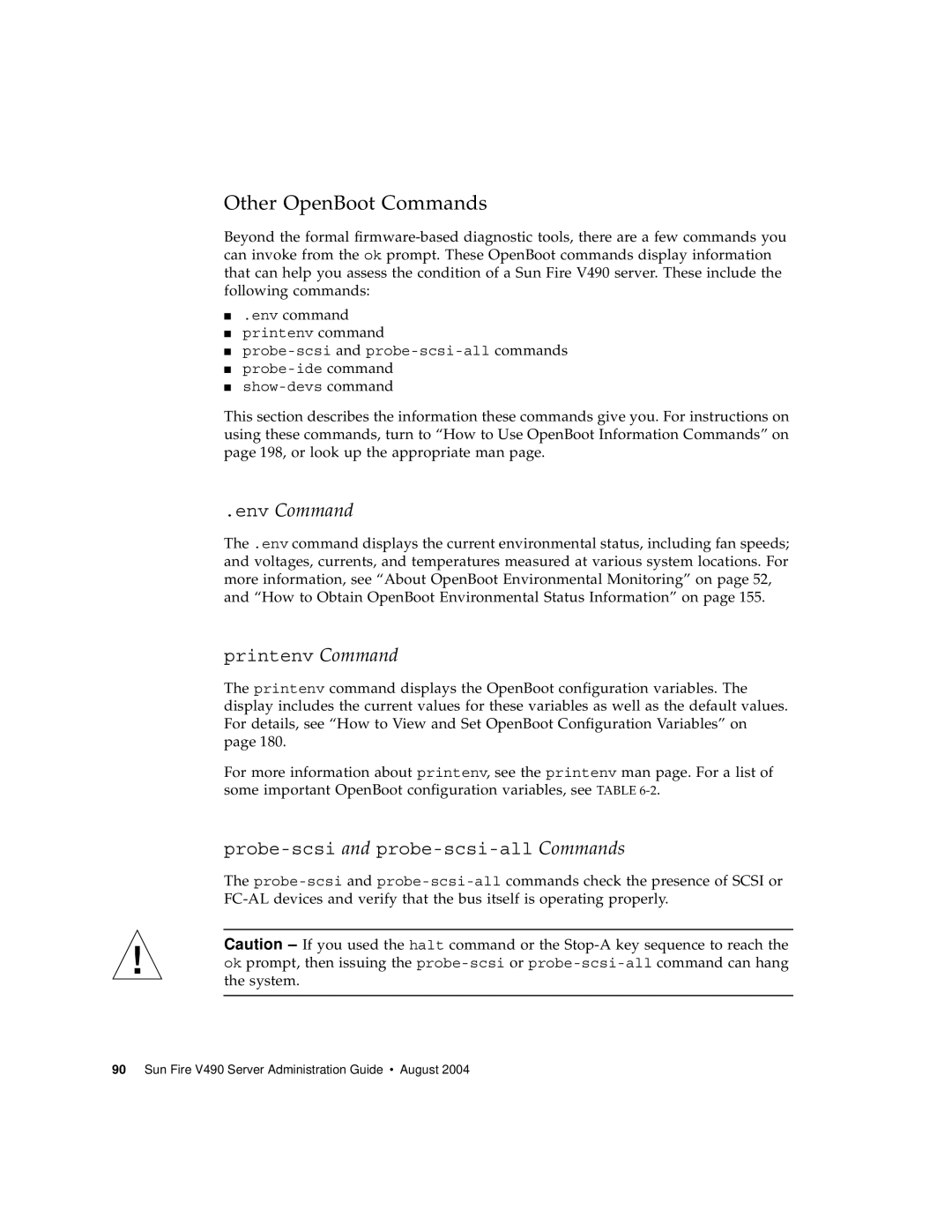Sun Fire V490 Server Administration Guide
Page
Contents
Hardware Configuration
Network Interfaces and System Firmware
System Administration Software
Diagnostic Tools
Part Instructions Configuring Console Access 119
Configuring System Firmware
Configuring Network Interfaces and the Boot Device
Isolating Failed Parts
Monitoring the System
Connector Pinouts
Exercising the System
Safety Precautions Index
Figures
Xii Sun Fire V490 Server Administration Guide August
Tables
103
Declaration of Conformity
European Union
Xvi Sun Fire V490 Server Administration Guide August
FCC Class a Notice
Regulatory Compliance Statements
FCC Class B Notice
ICES-003 Class a Notice Avis NMB-003, Classe a
ICES-003 Class B Notice Avis NMB-003, Classe B
Bsmi Class a Notice
Xx Sun Fire V490 Server Administration Guide August
Before You Read This Book
Preface
How This Book Is Organized
Part One
Using Unix Commands
Typographic Conventions
Shell Prompts
Related Documentation
Accessing Sun Documentation
Third-Party Web Sites
Contacting Sun Technical Support
Sun Welcomes Your Comments
R T I Installation
Page
Sun Fire V490 Server Installation
About the Parts Shipped to You
How to Install the Sun Fire V490 Server
Before You Begin
What to Do
Install any optional components shipped with your system
Configure the network interfaces
Set any desired OpenBoot Prom configuration options
Turn on power to your server
Install and boot the Solaris OS software
Optional Install a local graphics terminal
Sun Fire V490 Server Administration Guide August
R T II Background
Page
System Overview
About the Sun Fire V490 Server
Sun Fire V490 Server Administration Guide August
System Overview
Locating Front Panel Features
Security Lock and Top Panel Lock
LED Status Indicators
2Fan Tray LEDs
1System LEDs
3Hard Disk Drive LEDs
System Control Switch
Power Button
Locating Back Panel Features
4System Control Switch Settings
3Sun Fire V490 Server Back Panel Features
5Ethernet LEDs
6Power Supply LEDs
4Back Panel External Ports
About Reliability, Availability, and Serviceability Features
Hot-Pluggable and Hot-Swappable Components
Power Supply Redundancy
Environmental Monitoring and Control
Automatic System Recovery
MPxIO
Sun Remote System Control Software
Dual-Loop Enabled FC-AL Subsystem
Hardware Watchdog Mechanism and XIR
Support for RAID Storage Configurations
Error Correction and Parity Checking
Hardware Configuration
Power Supplies
About Hot-Pluggable and Hot- Swappable Components
About the CPU/Memory Boards
Disk Drives
About the Memory Modules
1Memory Module Groups A0, A1, B0, B1
Independent Memory Subsystems
Memory Interleaving
1Association Between Processors and Dimm Groups
Configuration Rules
About the PCI Cards and Buses
2shows the PCI card slots on the PCI riser board
About the System Controller SC Card
3Sun System Controller SC Card
SC Serial port SC Ethernet port
About Hardware Jumpers
PCI Riser Board Jumpers
6Hardware Jumpers on PCI Riser Board
3PCI Riser Board Jumper Functions
About the Power Supplies
7Power Supply Locations
Configuration Rule
About the Fan Trays
Fan Trays
About FC-AL Technology
4FC-AL Features and Advantages
About the FC-AL Backplane
About the Hssdc FC-AL Port
About the FC-AL Host Adapters
About the Internal Disk Drives
About the Serial Port
About the USB Ports
Network Interfaces and System Firmware
About the Network Interfaces
About Redundant Network Interfaces
1Ethernet Port LEDs
About the ok Prompt
Ways of Reaching the ok Prompt
What You Should Know About Accessing the ok Prompt
Graceful Halt
For More Information
Externally Initiated Reset XIR
Manual System Reset
Stop-A L1-A or Break Key Sequence
About OpenBoot Environmental Monitoring
Enabling or Disabling the OpenBoot Environmental Monitor
OpenBoot Environmental Status Information
Automatic System Shutdown
Stop-A Functionality
About OpenBoot Emergency Procedures
Stop-D Functionality
Stop-F Functionality
About Automatic System Recovery
Stop-N Functionality
Auto-Boot Options
Error Handling Summary
Reset Scenarios
Deconfiguring All System Processors
About Manually Configuring Devices
Deconfiguring Devices vs. Slots
Normal Mode and Service Mode Information
Device Paths
Reference for Device Identifiers
Sun Fire V490 Server Administration Guide August
System Administration Software
About System Administration Software
1System Administration Tool Summary
About Multipathing Software
About Volume Management Software
Multiplexed I/O MPxIO
RAID Concepts
RAID 1 Disk Mirroring
Disk Concatenation
RAID 0 Disk Striping
RAID 5 Disk Striping With Parity
Hot Spares Hot Relocation
About Sun Cluster Software
About Communicating With the System
What the System Console Does
Using the System Console
2Ways of Communicating With the System
Default System Console Configuration
Alternative System Console Configuration
Using the System Controller as the System Console
Diagnostic Tools
About the Diagnostic Tools
1Summary of Diagnostic Tools
Post
Summary of Diagnostic Tools
PCI
About Diagnostics and the Boot Process
Prologue System Controller Boot
Stage One OpenBoot Firmware and Post
Purpose of Post Diagnostics
2Boot Prom and Idprom
What Post Diagnostics Do
What Post Error Messages Tell You
Code Example 6-1POST Error Message
3POST Diagnostic Running Across FRUs
Controlling Post Diagnostics
2OpenBoot Configuration Variables
None-No devices are tested
2OpenBoot Configuration Variables
What Are OpenBoot Diagnostics Tests For?
Stage Two OpenBoot Diagnostics Tests
Controlling OpenBoot Diagnostics Tests
From the OpenBoot Diagnostics Test Menu
3Keywords for the test-argsOpenBoot Configuration Variable
Interactive OpenBoot Diagnostics Commands
What OpenBoot Diagnostics Error Messages Tell You
Code Example 6-2OpenBoot Diagnostics Error Message
I2C Bus Device Tests
Other OpenBoot Commands
Env Command
Probe-scsiCommand Output
Ok probe-scsi
Probe-ide Command
Solaris System Information Commands
Error and System Message Log Files
Stage Three The Operating System
Prtconf Command
Prtdiag Command Output
Dimm
Code Example 6-10prtdiag Overtemperature Indication Output
Code Example 6-11prtdiag Fault Indication Output
Segment SD
Psrinfo Command
Tools and the Boot Process a Summary
4Diagnostic Tool Availability
About Isolating Faults in the System
5FRU Coverage of Fault Isolating Tools
6FRUs Not Directly Isolated by Diagnostic Tools
About Monitoring the System
Monitoring the System Using Remote System Control Software
7What RSC Software Monitors
How Sun Management Center Works
Monitoring the System Using Sun Management Center
8What Sun Management Center Software Monitors
Other Sun Management Center Features
Informal Tracking
Who Should Use Sun Management Center?
About Exercising the System
Obtaining the Latest Information
Exercising the System Using SunVTS Software
9FRU Coverage of System Exercising Tools
Diagnostic Tools
When to Run Hardware Diagnostic Suite
Exercising the System Using Hardware Diagnostic Suite
SunVTS Software and Security
Requirements for Using Hardware Diagnostic Suite
Reference for OpenBoot Diagnostics Test Descriptions
10OpenBoot Diagnostics Menu Tests
11OpenBoot Diagnostics Test Menu Commands
Setenv variable value
Reference for Decoding I2C Diagnostic Test Messages
12Sun Fire V490 I2C Bus Devices
12Sun Fire V490 I2C Bus Devices
Reserved Reserved for thermal monitoring
Reference for Terms in Diagnostic Output
13Abbreviations or Acronyms in Diagnostic Output
Nvram Idprom
Sun Fire V490 Server Administration Guide August
R T III Instructions
Page
Configuring Console Access
How to Avoid Electrostatic Discharge
Use an antistatic mat or similar surface
Use an antistatic wrist strap
How to Power On the System
What Next
Media door
Turn the system control switch to the Locked position
How to Power Off the System
How to Get to the ok Prompt
How to Attach a Twisted-Pair Ethernet Cable
1Ways of Accessing the ok Prompt
What to Do
How to Access the System Console via tip Connection
Connect the RJ-45 serial cable and adapter
A terminal tool window on the Sun server, type
How to Modify the /etc/remote File
Do one of the following, depending on the number displayed
How to Verify Serial Port Settings
Open a terminal tool window
Type
Look for the following output
What to Do
To cause the changes to take effect, type
Install the graphics card into an appropriate PCI slot
Configuring Console Access
How to Initiate a Reconfiguration Boot
If the operating system starts to reboot, do the following
Watch carefully, as you will need to act quickly
Reference for System Console OpenBoot Variable Settings
Sun Fire V490 Server Administration Guide August
Configuring Network Interfaces and the Boot Device
Choose a network port, using the following table as a guide
How to Configure the Primary Network Interface
Attach an Ethernet cable to the port you selected
Resume the installation of the system. Return to Chapter
Platform Notes The Sun GigaSwift Ethernet Device Driver
How to Configure Additional Network Interfaces
Choose a network host name for each new interface
For more information, see the ifconfig1M man
How to Select the Boot Device
Interface.Before You Begin
Ok setenv boot-device device-specifier
For more information about using the OpenBoot firmware, see
Sun Fire V490 Server Administration Guide August
Configuring System Firmware
How to Enable OpenBoot Environmental Monitoring
How to Disable OpenBoot Environmental Monitoring
How to Obtain OpenBoot Environmental Status Information
Choose the desired system recovery behavior
How to Enable the Watchdog Mechanism and Its Options
Edit the /etc/system file to include the following entry
Restart the system to effect the changes. Type
How to Enable ASR
To cause the parameter changes to take effect, type
How to Obtain ASR Status Information
How to Disable ASR
To cause the parameter change to take effect, type
How to Redirect the System Console to the System Controller
Display components that have failed Post diagnostics. Type
Establish a system controller session
How to Restore the Local System Console
Set the input and output device. Do one of the following
How to Deconfigure a Device Manually
To effect the changes immediately, type
How to Reconfigure a Device Manually
Do one of the following
How to Implement Stop-N Functionality
Turn on the power to the system
What Next
Sun Fire V490 Server Administration Guide August
Isolating Failed Parts
How to Operate the Locator LED
Turn the Locator LED on. Do one of the following
At the SC command-line interface, type
As root, type
How to Put the Server in Service Mode
Set up a console for viewing diagnostic messages
How to Put the Server in Normal Mode
How to Isolate Faults Using LEDs
Check the system LEDs
Check the power supply LEDs
Check the fan tray LEDs
Check the disk drive LEDs
Optional Check the Ethernet LEDs
How to Isolate Faults Using Post Diagnostics
Set up a console for viewing Post messages
Start Post diagnostics. Type
Examine the Post output
Halt the server to reach the ok prompt
Sun Fire V490 Server Parts Installation and Removal Guide
How to View Diagnostic Test Results After the Fact
To see a summary of the most recent Post results, type
How to View and Set OpenBoot Configuration Variables
Reference for Choosing a Fault Isolation Tool
1Choosing a Tool to Isolate Hardware Faults
Isolating Failed Parts
Sun Fire V490 Server Administration Guide August
Monitoring the System
Before You Begin
Click the Hardware tab
Select Logical View system from the Views pull-down menu
Click the Config-Reader icon in the hierarchy view
What Next
Also provide your network’s subnet mask
Follow the configuration script prompts
Provide the IP address of the gateway machine
\Program Files\Sun Microsystems\Remote System Control
Panel representation
Turn the Sun Fire V490 server’s power off or on
Turn the Sun Fire V490 server’s Locator LED on and off
Check marks
Open Console icon System Console window
1Using Solaris Information Display Commands
How to Use Solaris System Information Commands
Type the appropriate command at a console prompt. See Table
Decide what kind of system information you want to display
How to Use OpenBoot Information Commands
If necessary, halt the system to reach the ok prompt
2Using OpenBoot Information Commands
Sun Fire V490 Server Administration Guide August
Exercising the System
How to Exercise the System Using SunVTS Software
SunVTS User’s Guide
Enable remote display. On the display system, type
Log in as superuser to a system with a graphics display
Expand the test lists to see the individual tests
Optional Customize individual tests
Optional Select the tests you want to run
1Useful SunVTS Tests to Run on a Sun Fire V490 Server
How to Check Whether SunVTS Software Is Installed
Start testing
Check for the presence of SunVTS packages. Type
Solaris 8 only Check for additional needed software
If necessary, load any missing packages
Load SunVTS patches, if appropriate
Connector Pinouts
Serial Port Connector Diagram
Serial Port Connector
Serial Port Connector Signals
USB Connector
USB Connector Diagram USB Connector Signals
Twisted-Pair Ethernet Connector
TPE Connector Diagram TPE Connector Signals
SC Ethernet Connector
SC Ethernet Connector Diagram SC Ethernet Connector Signals
SC Serial Connector Diagram
SC Serial Connector
SC Serial Connector Signals
FC-AL Port Hssdc Connector
Hssdc Connector Diagram Hssdc Connector Signal
Sun Fire V490 Server Administration Guide August
System Specifications
Physical Specifications
Electrical Specifications
Environmental Specifications
Agency Compliance Specifications
Clearance and Service Access Specifications
Safety Precautions
Safety Precautions
Symbols
Placement of a Sun Product Selv Compliance
Modifications to Equipment
Power Cord Connection
Lithium Battery System Unit Access Panels
Laser Compliance Notice
Einhaltung sicherheitsbehördlicher Vorschriften
Symbole
Sicherheitsvorkehrungen
Einhaltung der SELV-Richtlinien
Aufstellung von Sun-Geräten
Anschluß des Netzkabels
Lithiumbatterie
Gehäuseabdeckung
Einhaltung der Richtlinien für Laser
Symboles
Conformité aux normes de sécurité
Mesures de sécurité
Modification du matériel
Positionnement d’un produit Sun Conformité Selv
Connexion du cordon d’alimentation
Batterie au lithium Couvercle
Conformité aux certifications Laser
Precauciones de seguridad
Normativas de seguridad
Símbolos
Cumplimiento de la normativa Selv
Modificaciones en el equipo
Ubicación de un producto Sun
Conexión del cable de alimentación eléctrica
Batería de litio
Tapa de la unidad del sistema
Aviso de cumplimiento con requisitos de láser
Norge Sverige
GOST-R Certification Mark Nordic Lithium Battery Cautions
Danmark Suomi
Sun Fire V490 Server Administration Guide August
Index
CPU
FRU
Sun Fire V490 Server Administration Guide August
Index
Scsi
Seam
Var/adm/messages file