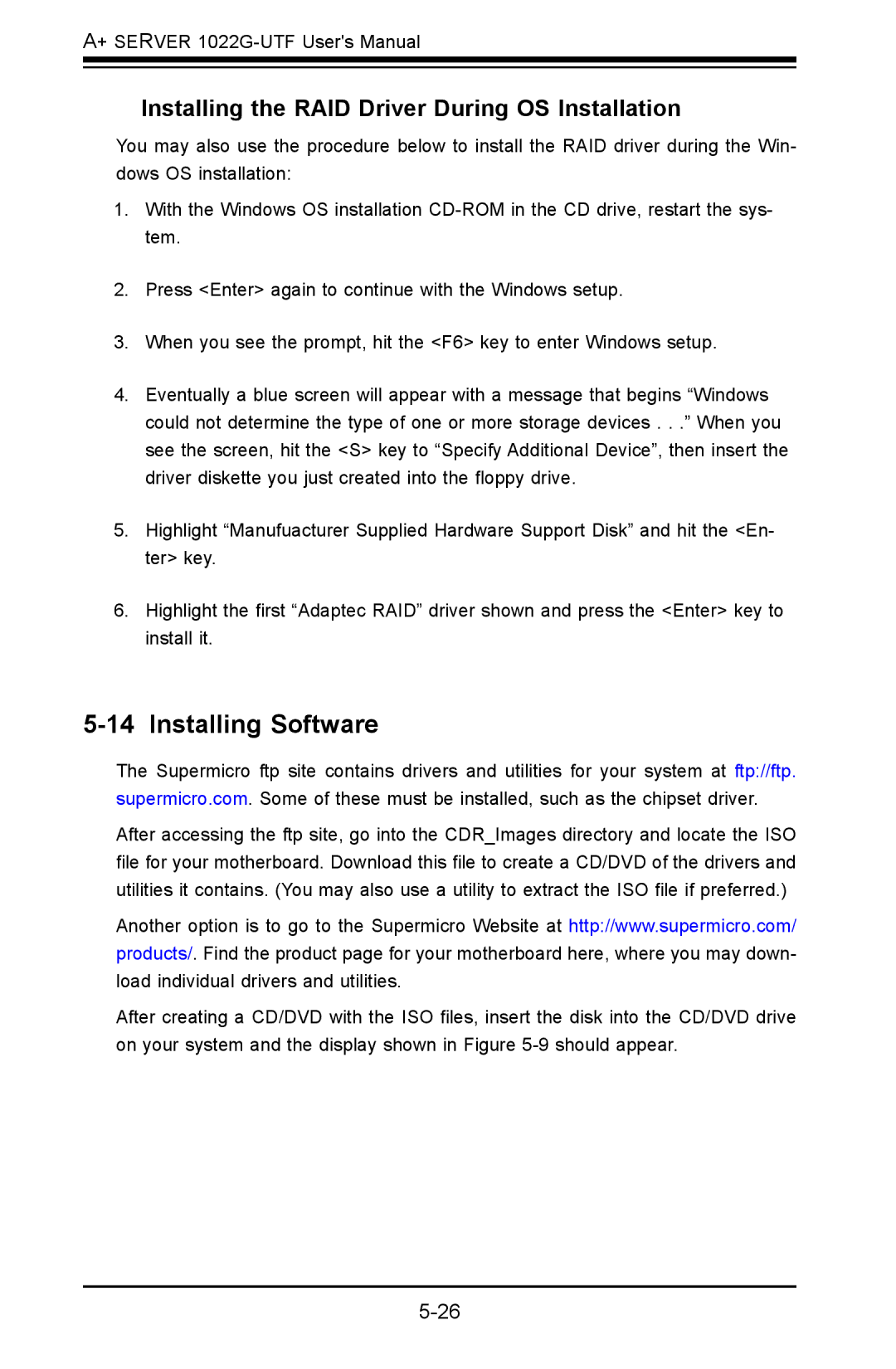A+ SERVER
Installing the RAID Driver During OS Installation
You may also use the procedure below to install the RAID driver during the Win- dows OS installation:
1.With the Windows OS installation
2.Press <Enter> again to continue with the Windows setup.
3.When you see the prompt, hit the <F6> key to enter Windows setup.
4.Eventually a blue screen will appear with a message that begins “Windows could not determine the type of one or more storage devices . . .” When you see the screen, hit the <S> key to “Specify Additional Device”, then insert the driver diskette you just created into the floppy drive.
5.Highlight “Manufuacturer Supplied Hardware Support Disk” and hit the <En- ter> key.
6.Highlight the first “Adaptec RAID” driver shown and press the <Enter> key to install it.
5-14 Installing Software
The Supermicro ftp site contains drivers and utilities for your system at ftp://ftp. supermicro.com. Some of these must be installed, such as the chipset driver.
After accessing the ftp site, go into the CDR_Images directory and locate the ISO file for your motherboard. Download this file to create a CD/DVD of the drivers and utilities it contains. (You may also use a utility to extract the ISO file if preferred.)
Another option is to go to the Supermicro Website at http://www.supermicro.com/ products/. Find the product page for your motherboard here, where you may down- load individual drivers and utilities.
After creating a CD/DVD with the ISO files, insert the disk into the CD/DVD drive on your system and the display shown in Figure