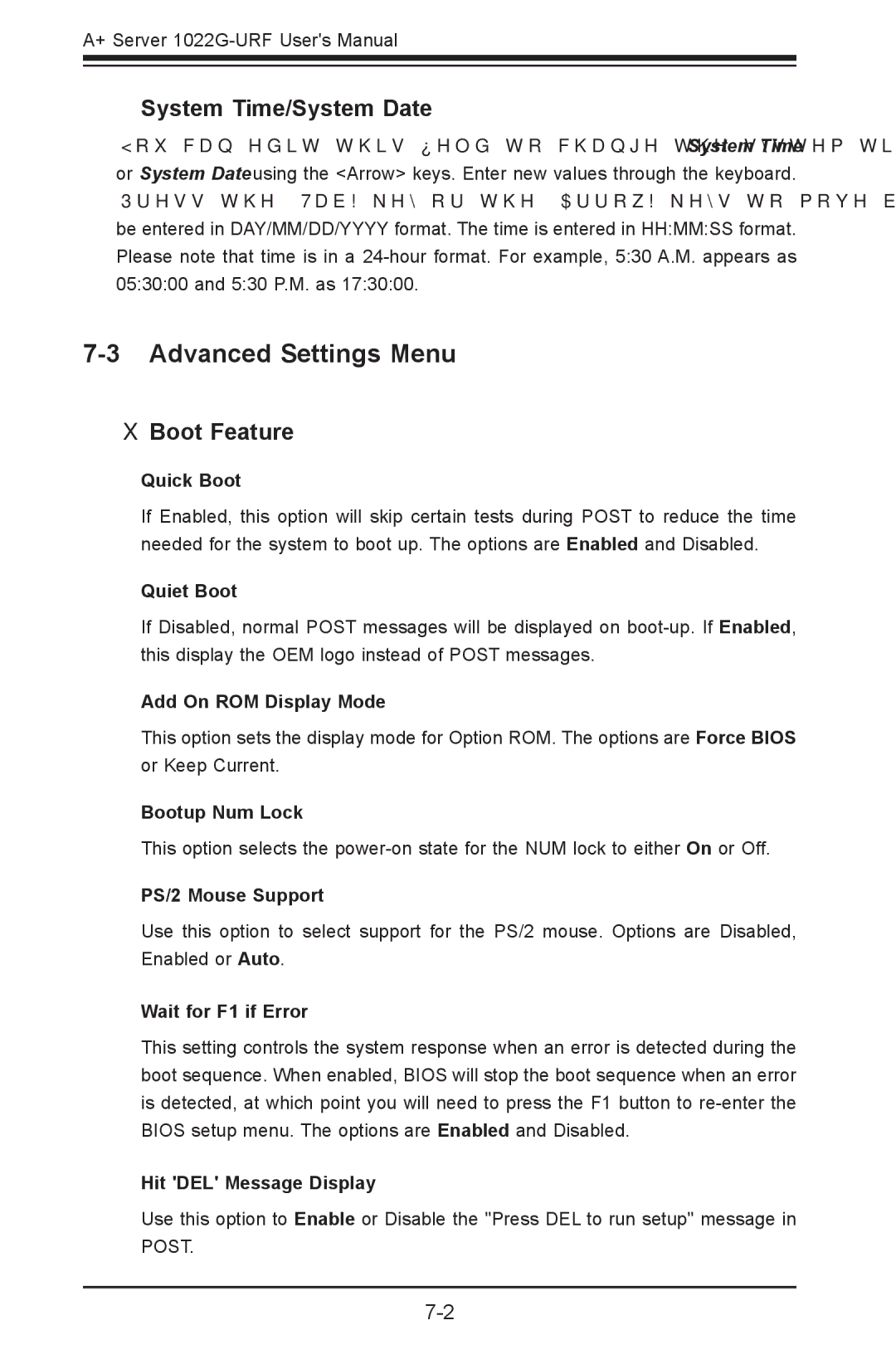A+ Server
System Time/System Date
You can edit this field to change the system time and date. Highlight System Time or System Date using the <Arrow> keys. Enter new values through the keyboard. Press the <Tab> key or the <Arrow> keys to move between fields. The date must be entered in DAY/MM/DD/YYYY format. The time is entered in HH:MM:SS format. Please note that time is in a
7-3 Advanced Settings Menu
Boot Feature
Quick Boot
If Enabled, this option will skip certain tests during POST to reduce the time needed for the system to boot up. The options are Enabled and Disabled.
Quiet Boot
If Disabled, normal POST messages will be displayed on
Add On ROM Display Mode
This option sets the display mode for Option ROM. The options are Force BIOS or Keep Current.
Bootup Num Lock
This option selects the
PS/2 Mouse Support
Use this option to select support for the PS/2 mouse. Options are Disabled, Enabled or Auto.
Wait for F1 if Error
This setting controls the system response when an error is detected during the boot sequence. When enabled, BIOS will stop the boot sequence when an error is detected, at which point you will need to press the F1 button to
Hit 'DEL' Message Display
Use this option to Enable or Disable the "Press DEL to run setup" message in POST.