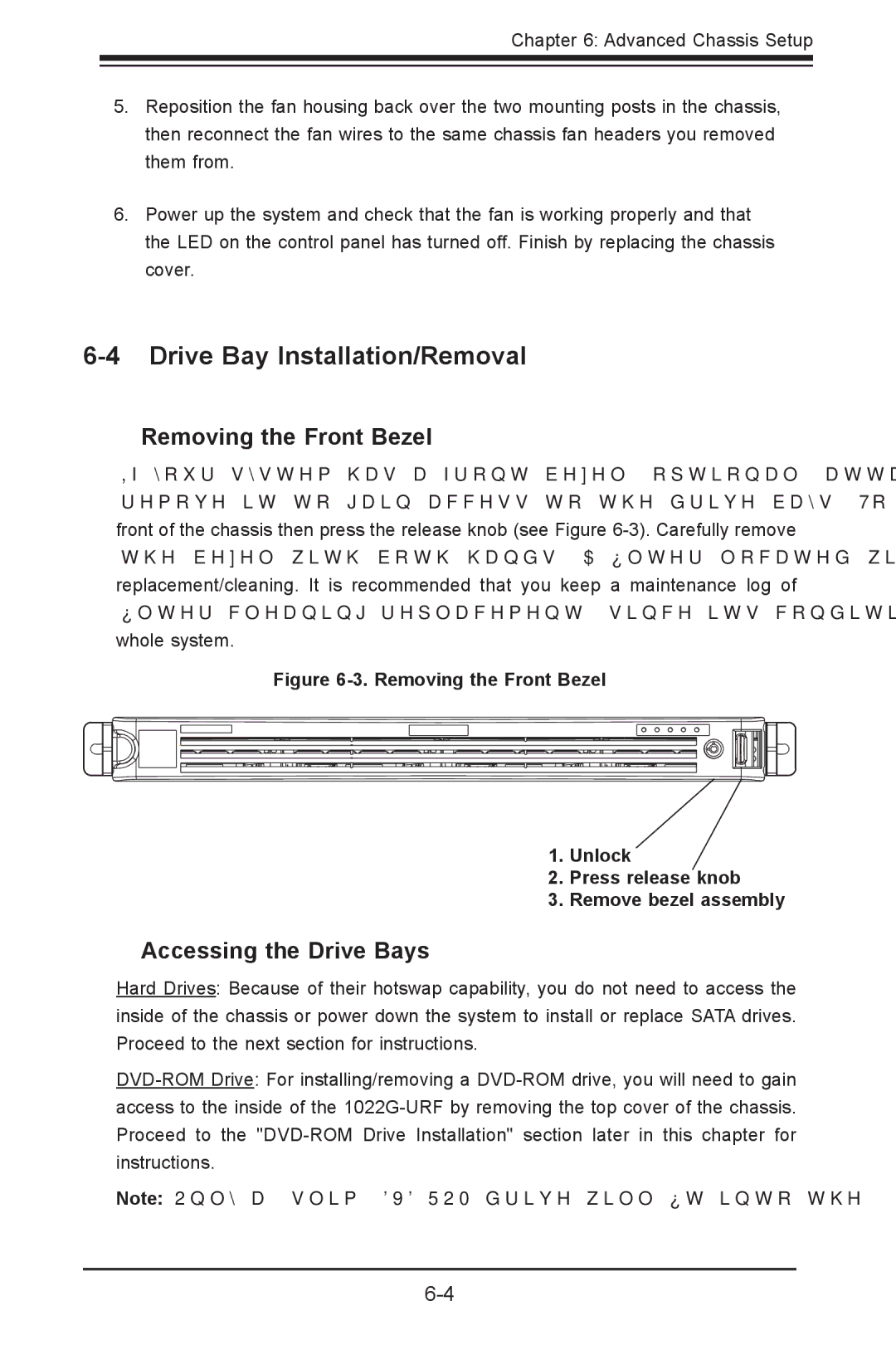A+ SERVER
5.Reposition the fan housing back over the two mounting posts in the chassis, then reconnect the fan wires to the same chassis fan headers you removed them from.
6.Power up the system and check that the fan is working properly and that the LED on the control panel has turned off. Finish by replacing the chassis cover.
6-4 Drive Bay Installation/Removal
Removing the Front Bezel
If your system has a front bezel (optional) attached to the chassis, you must first remove it to gain access to the drive bays. To remove the bezel, first unlock the front of the chassis then press the release knob (see Figure
Figure 6-3. Removing the Front Bezel
1. Unlock
2. Press release knob
3. Remove bezel assembly
Accessing the Drive Bays
Hard Drives: Because of their hotswap capability, you do not need to access the inside of the chassis or power down the system to install or replace SATA drives. Proceed to the next section for instructions.
Note: Only a "slim"