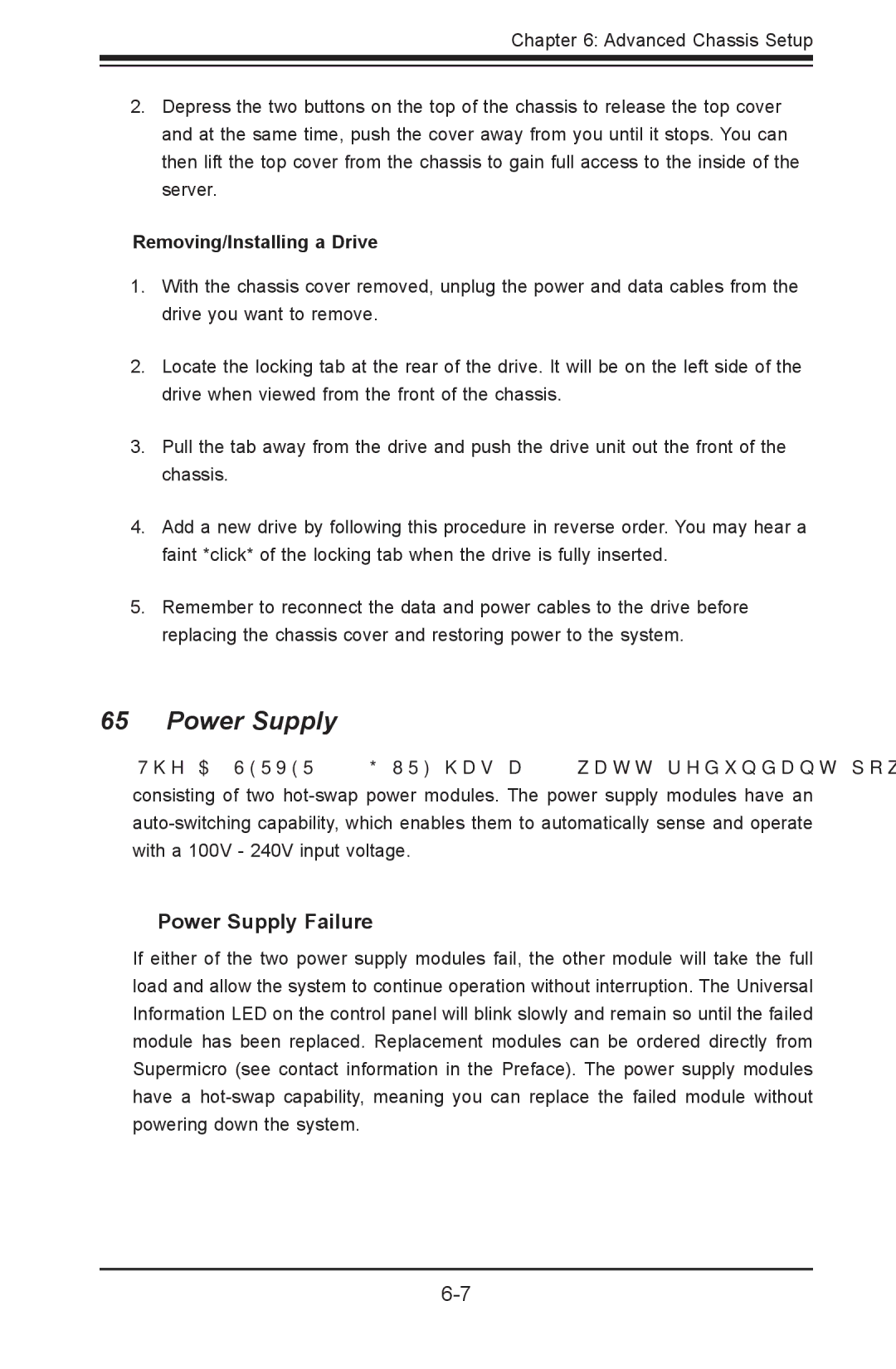Chapter 6: Advanced Chassis Setup
2.Depress the two buttons on the top of the chassis to release the top cover and at the same time, push the cover away from you until it stops. You can then lift the top cover from the chassis to gain full access to the inside of the server.
Removing/Installing a Drive
1.With the chassis cover removed, unplug the power and data cables from the drive you want to remove.
2.Locate the locking tab at the rear of the drive. It will be on the left side of the drive when viewed from the front of the chassis.
3.Pull the tab away from the drive and push the drive unit out the front of the chassis.
4.Add a new drive by following this procedure in reverse order. You may hear a faint *click* of the locking tab when the drive is fully inserted.
5.Remember to reconnect the data and power cables to the drive before replacing the chassis cover and restoring power to the system.
6-5 Power Supply
The A+ SERVER
Power Supply Failure
If either of the two power supply modules fail, the other module will take the full load and allow the system to continue operation without interruption. The Universal Information LED on the control panel will blink slowly and remain so until the failed module has been replaced. Replacement modules can be ordered directly from Supermicro (see contact information in the Preface). The power supply modules have a