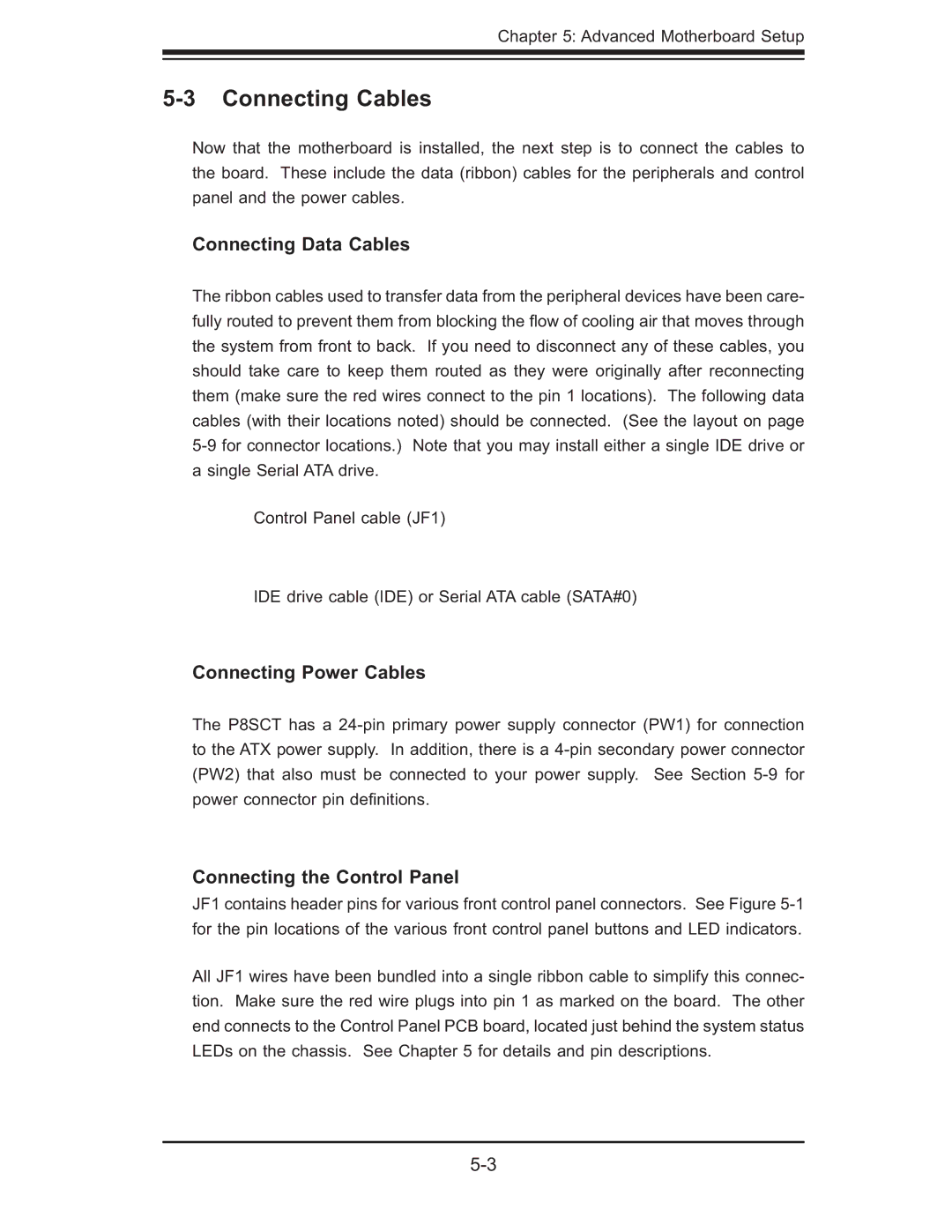Chapter 5: Advanced Motherboard Setup
5-3 Connecting Cables
Now that the motherboard is installed, the next step is to connect the cables to the board. These include the data (ribbon) cables for the peripherals and control panel and the power cables.
Connecting Data Cables
The ribbon cables used to transfer data from the peripheral devices have been care- fully routed to prevent them from blocking the fl ow of cooling air that moves through the system from front to back. If you need to disconnect any of these cables, you should take care to keep them routed as they were originally after reconnecting them (make sure the red wires connect to the pin 1 locations). The following data cables (with their locations noted) should be connected. (See the layout on page
Control Panel cable (JF1)
IDE drive cable (IDE) or Serial ATA cable (SATA#0)
Connecting Power Cables
The P8SCT has a
Connecting the Control Panel
JF1 contains header pins for various front control panel connectors. See Figure
All JF1 wires have been bundled into a single ribbon cable to simplify this connec- tion. Make sure the red wire plugs into pin 1 as marked on the board. The other end connects to the Control Panel PCB board, located just behind the system status LEDs on the chassis. See Chapter 5 for details and pin descriptions.