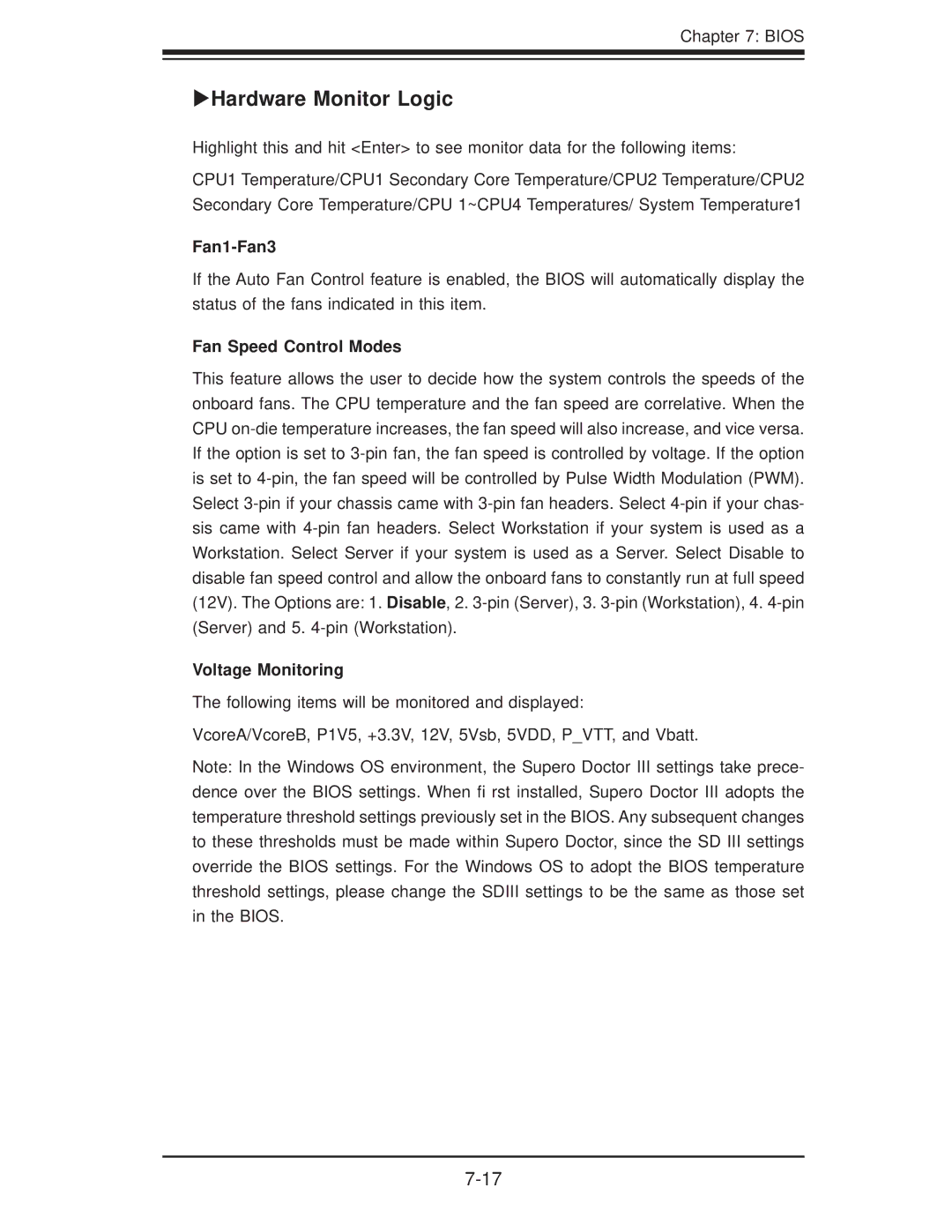Chapter 7: BIOS
XHardware Monitor Logic
Highlight this and hit <Enter> to see monitor data for the following items:
CPU1 Temperature/CPU1 Secondary Core Temperature/CPU2 Temperature/CPU2 Secondary Core Temperature/CPU 1~CPU4 Temperatures/ System Temperature1
Fan1-Fan3
If the Auto Fan Control feature is enabled, the BIOS will automatically display the status of the fans indicated in this item.
Fan Speed Control Modes
This feature allows the user to decide how the system controls the speeds of the onboard fans. The CPU temperature and the fan speed are correlative. When the CPU
Voltage Monitoring
The following items will be monitored and displayed:
VcoreA/VcoreB, P1V5, +3.3V, 12V, 5Vsb, 5VDD, P_VTT, and Vbatt.
Note: In the Windows OS environment, the Supero Doctor III settings take prece- dence over the BIOS settings. When fi rst installed, Supero Doctor III adopts the temperature threshold settings previously set in the BIOS. Any subsequent changes to these thresholds must be made within Supero Doctor, since the SD III settings override the BIOS settings. For the Windows OS to adopt the BIOS temperature threshold settings, please change the SDIII settings to be the same as those set in the BIOS.