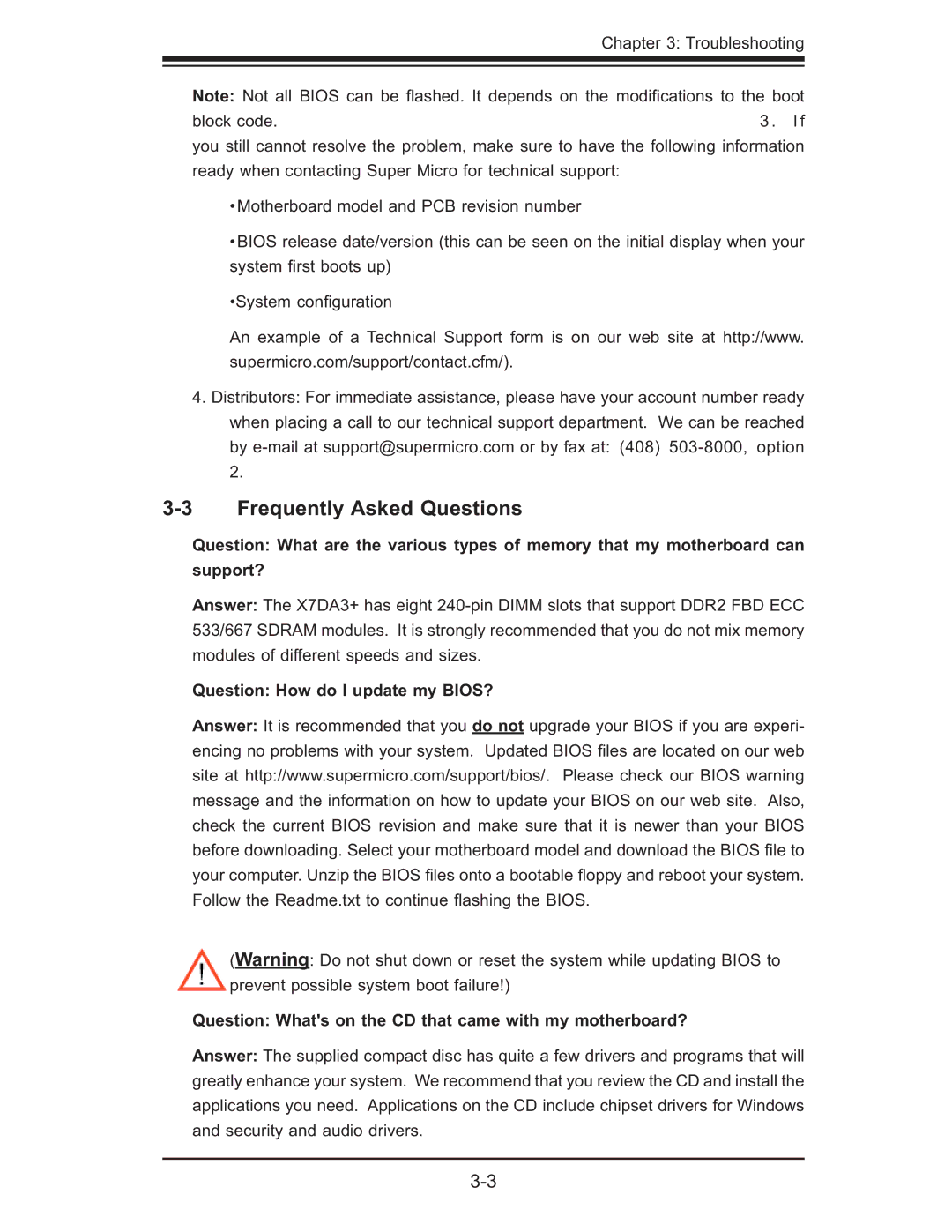Chapter 3: Troubleshooting
Note: Not all BIOS can be fl ashed. It depends on the modifi cations to the boot
block code.3 . If you still cannot resolve the problem, make sure to have the following information ready when contacting Super Micro for technical support:
•Motherboard model and PCB revision number
•BIOS release date/version (this can be seen on the initial display when your system fi rst boots up)
•System confi guration
An example of a Technical Support form is on our web site at http://www. supermicro.com/support/contact.cfm/).
4.Distributors: For immediate assistance, please have your account number ready when placing a call to our technical support department. We can be reached by
3-3 Frequently Asked Questions
Question: What are the various types of memory that my motherboard can
support?
Answer: The X7DA3+ has eight
Question: How do I update my BIOS?
Answer: It is recommended that you do not upgrade your BIOS if you are experi- encing no problems with your system. Updated BIOS fi les are located on our web site at http://www.supermicro.com/support/bios/. Please check our BIOS warning message and the information on how to update your BIOS on our web site. Also, check the current BIOS revision and make sure that it is newer than your BIOS before downloading. Select your motherboard model and download the BIOS fi le to your computer. Unzip the BIOS fi les onto a bootable fl oppy and reboot your system. Follow the Readme.txt to continue fl ashing the BIOS.
(Warning: Do not shut down or reset the system while updating BIOS to prevent possible system boot failure!)
Question: What's on the CD that came with my motherboard?
Answer: The supplied compact disc has quite a few drivers and programs that will greatly enhance your system. We recommend that you review the CD and install the applications you need. Applications on the CD include chipset drivers for Windows and security and audio drivers.