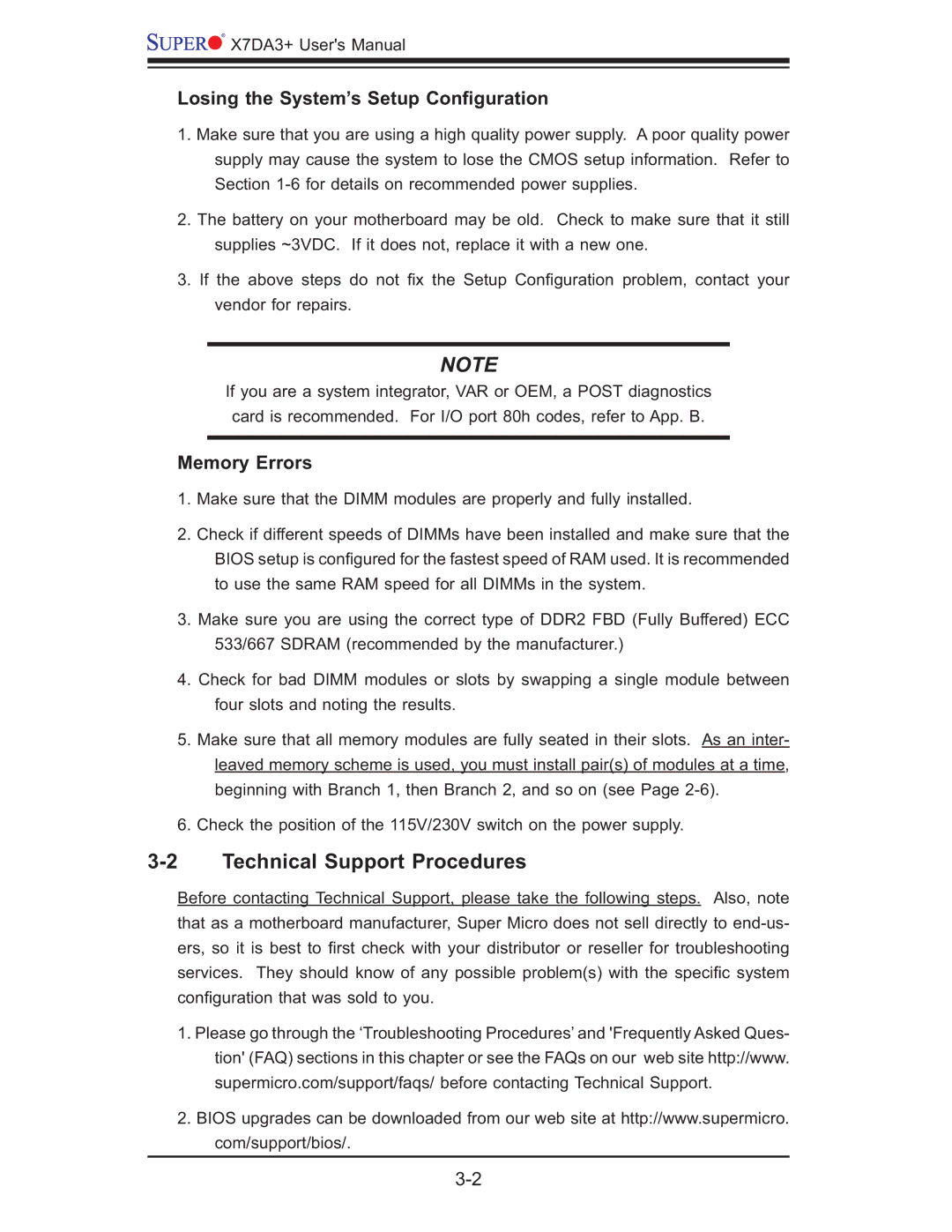![]()
![]()
![]() X7DA3+ User's Manual
X7DA3+ User's Manual
Losing the System’s Setup Configuration
1.Make sure that you are using a high quality power supply. A poor quality power supply may cause the system to lose the CMOS setup information. Refer to Section
2.The battery on your motherboard may be old. Check to make sure that it still supplies ~3VDC. If it does not, replace it with a new one.
3.If the above steps do not fi x the Setup Confi guration problem, contact your vendor for repairs.
NOTE
If you are a system integrator, VAR or OEM, a POST diagnostics card is recommended. For I/O port 80h codes, refer to App. B.
Memory Errors
1.Make sure that the DIMM modules are properly and fully installed.
2.Check if different speeds of DIMMs have been installed and make sure that the BIOS setup is confi gured for the fastest speed of RAM used. It is recommended to use the same RAM speed for all DIMMs in the system.
3.Make sure you are using the correct type of DDR2 FBD (Fully Buffered) ECC 533/667 SDRAM (recommended by the manufacturer.)
4.Check for bad DIMM modules or slots by swapping a single module between four slots and noting the results.
5.Make sure that all memory modules are fully seated in their slots. As an inter- leaved memory scheme is used, you must install pair(s) of modules at a time, beginning with Branch 1, then Branch 2, and so on (see Page
6.Check the position of the 115V/230V switch on the power supply.
3-2 Technical Support Procedures
Before contacting Technical Support, please take the following steps. Also, note that as a motherboard manufacturer, Super Micro does not sell directly to
1.Please go through the ‘Troubleshooting Procedures’ and 'Frequently Asked Ques- tion' (FAQ) sections in this chapter or see the FAQs on our web site http://www. supermicro.com/support/faqs/ before contacting Technical Support.
2.BIOS upgrades can be downloaded from our web site at http://www.supermicro. com/support/bios/.