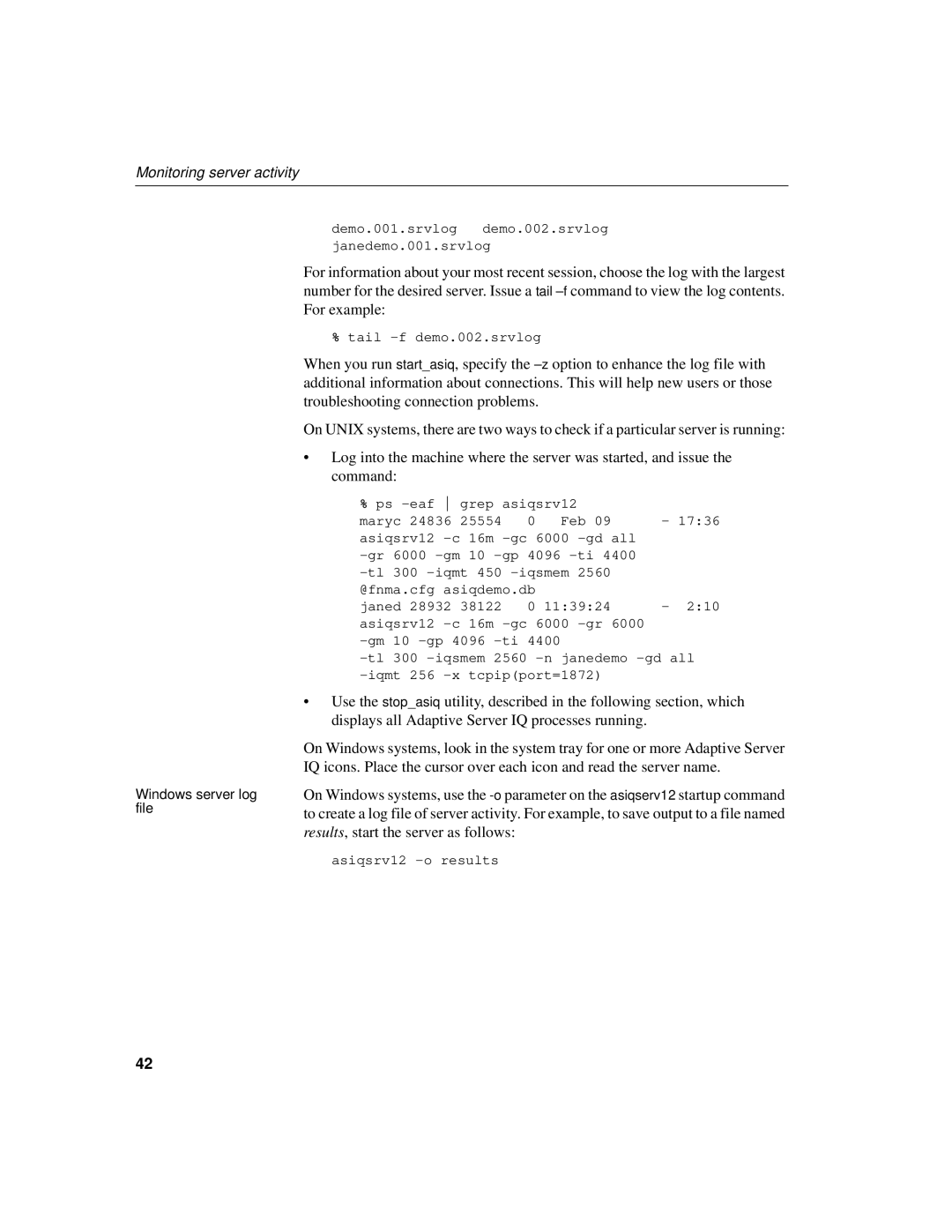Administration and Performance Guide
Adaptive Server IQ
Document ID
Contents
Contents
103
100
101
104
135
Contents Deleting views 131 Views in the system tables
132
138
Vii
Viii
273
Using cursors on Select statements in procedures 253
255
277
299
Contents Referential integrity is unenforced 284
285
309
352
323
339
Managing User IDs and Permissions
Xii
Xiii
459
448
454
467
479
473
476
481
Xvi
Xvii
How to use this book
Audience
Related documents
Guide to using this book To learn how to Read this chapter
Related documents
Documentation for Adaptive Server IQ
About This Book
Xix
Related documents
Overview of IQ system administration
Introduction to Adaptive Server IQ
System administration tasks
System administration tasks
Security overview
Overview of Adaptive Server IQ System Administration
Administrative tasks
Types of users
Tools for system administration
Tools for system administration
Granting permissions
Database server
Catalogs and IQ
Temporary Store
Adaptive Server Anywhere and Adaptive Server IQ
IQ Store
Catalog Store
Stored procedures
Concurrent operations
Adaptive Server IQ stored procedures
Stored procedures
Adaptive Server Enterprise system and catalog procedures
Stored Procedures for the IQ Store Procedure name Purpose
Adaptive Server Enterprise system procedures
System procedure Description
Catalog procedure Description
Catalog stored procedures
Adaptive Server Enterprise catalog procedures
Procedure name Purpose
System table Description
System tables and views
System tables and views
Sysdomain
Syslogin
System view Description
Sysuserauth
Types of SQL statements
Commands and Functions
Commands and Functions
Functions
Fourth line of the file contains version information
Message logging
Manipulate date and time data for example, TODAY, Datediff
Utility database
Utility database
Compatibility with earlier versions
Compatibility with earlier versions
Starting the database server
General form for the server command line is as follows
Server command lines
Server command lines
Starting the server on Unix
Running Adaptive Server IQ
Starting the server on Unix
Using the startup utility
To start the server on Unix using the startup utility
Typing the server startup command
Starting the server on Windows NT
Starting the server on Windows NT
Starting the server from the NT Start menu
Running the server outside the current session
Using command-line switches
Using command-line switches
Running the server as a Windows NT service
Running the Unix database server as a daemon
Case sensitivity Using configuration files
Elora 16M Tcpipport=2367 -gm Gp 4096 path\mydb.db
Window
Naming the server and databases
Required if you do not supply a database
Database started
Sample database on that server
Controlling performance from the command line
Setting memory switches
Use
Default value of -iqgovernis 2 x the number of CPUs +10
This switch as the number of megabytes of wired memory
Concurrent user connections on a particular server
Setting switches that affect timing
Controlling permissions from the command line
Other performance-related switches
Setting a maximum Catalog page size
Setting up a client/server environment
Selecting communications protocols
Limiting inactive connections
Server from Dbisql
Starting a server in forced recovery mode
Starting a server from Dbisql
Connections, and Catalog page size
Capture server activity in a log file
Monitoring server activity
Starting multiple servers or clients on the same machine
Log file name has this format
Monitoring server activity
Stopping the database server
Stopping the database server
PID
Following example stops a server from Dbisql
Who can stop the server?
Shutting down operating system sessions
Will be stopped even if there are connections to it
Starting and stopping databases
Starting and stopping databases
Starting the asiqdemo database
From a command line, type the following command
Command that executes when you perform these steps is
Starting and stopping Sybase Central
Starting and stopping Sybase Central
Connecting a plug-in
Connecting to a plug-in
Introduction to connections
Introduction to connections
Stopping Sybase Central
How connections are established
If you want Consider reading
Following form
Connection parameters specify connections
Connection parameters are passed as connection strings
This is equivalent to the following connection string
Simple connection examples
If you need to start the sample database, enter
Connecting to a database from Dbisql
Simple connection examples
To connect from a Unix system
To connect from a Windows NT system
Enter the user ID
Connecting to other databases from Dbisql
Password
To connect to a database from Dbisql on Unix
Connecting to an embedded database
Start Dbisql by typing at a system command prompt
Extra cache needed for Java
To connect to an embedded database from Dbsql in Windows NT
Connecting using a data source
To connect using a data source
Connecting to a server on a network
Using default connection parameters
You may connect to the wrong server
Connecting from Adaptive Server IQ utilities
Named server, using the default database
Database
Working with Odbc data sources
DSNs and FILEDSNs
Working with Odbc data sources
Creating and editing Odbc data sources
To create an Odbc User Data Source
Creating and editing Odbc data sources
You could also use the host network address. For example
To test an Odbc Data Source
Configuring Odbc data sources
Odbc tab
Prevent Driver Not Capable errors
Selecting this
Login tab
Database tab
Network tab
Advanced tab
Name of the file
Enter any additional switches here
Creating a File Data Source
Which the debugging information is to be saved
Using Odbc data sources on Unix
Using Odbc data sources on Unix
Connection parameters
Short Parameter Form Argument Description
Connection parameters
Or NO, OFF, 0, or False if false
Not supported in Odbc connections
Parameters
Connection parameters and their values are case insensitive
Connection parameter priorities
Specify database files using DBF
Specify database names using DBN
Use the Start parameter to specify cache size
How Adaptive Server IQ makes connections
Steps in establishing a connection
Unix dblib6 with an operating system-specific extension
Locating the interface library
How Adaptive Server IQ makes connections
AutoStop Ignored if the database is already loaded
Assembling a list of connection parameters
Connection file
Parameter
Is already running
Locating a server
Ways by supplying network communication parameters
How Adaptive Server IQ makes connections
Locating the database
Server name caching for faster connections
Connecting from other databases
Interactive SQL connections
Using an integrated login
Using an integrated login
To use an integrated login
Using integrated logins
Enabling the integrated login feature
To map an integrate login using a SQL statement
Creating an integrated login
To map an integrated login from Sybase Central
Can connect to a database if all the following are true
Connecting from a client application
Following Dbisql statement
Security concerns unrestricted database access
Setting temporary public options for added security
Network aspects of integrated logins
Creating a default integrated login user
Ensure that your files are valid
Troubleshooting startup, shutdown, and connections
What to do if you can’t start Adaptive Server IQ
Ensure that network communication software is running
Debugging network communications startup problems
Troubleshooting startup, shutdown, and connections
Check environment variables
What to do if you can’t connect to a database
Resolving problems with your Dbisql window on Unix
Stopping a database server in an emergency Unix
Running Adaptive Server IQ
Troubleshooting startup, shutdown, and connections
Building Your Adaptive Server IQ Databases
Designing your database
Building Your Adaptive Server IQ Databases
Using Sybase Central to work with database objects
Tools for working with database objects
100
Working with Database Objects
Step-by-step overview of database setup
Using Dbisql to work with database objects
101
102
To set up an IQ database
Scheduling data definition tasks
Extending data definition privileges
103
104
Selecting a device type
Allocating space for databases
Estimating space and dbspaces required
105
106
Working with databases
Working with databases
Creating a database
107
108
109
110
Choosing an IQ page size
111
112
Specifying the size of your database
Choosing a Catalog page size
IQ Store size is 8MB and the Temporary Store is 4MB
Choosing a block size for your database
Enabling Java in the database
113
Adding dbspaces
114
115
To create a dbspace in Sybase Central
Dropping dbspaces
116
=======================================================
117
Creating tables
Working with tables
Dropping a database
Working with tables
119
Types of tables
120
Automatic index creation for IQ tables
Table placement
Type of table Permitted placement Default placement
121
See the following table for implications of IQ Unique
Optimizing storage and query performance
Data type of the column and its width
122
Altering tables
123
To drop a table in Sybase Central
Dropping tables
124
To create a primary key in Sybase Central
Creating primary and foreign keys
125
126
127
Working with views
Table information in the system tables
To create an unenforced foreign key in Sybase Central
Definition in the database system tables
Creating views
Working with views
128
To create a view in Sybase Central
Using views
129
An existing view definition
Modifying views
Permissions on views
Alter View statement maintains the permissions on the view
131
Deleting views
Views in the system tables
Working with indexes
Working with indexes
Introduction to indexes
132
133
Creating indexes
Indexes in the system tables
Removing indexes
134
Indexing
Overview of indexes
Adaptive Server IQ index types
135
Overview of indexes
136
137
Benefits over traditional indexes
Adaptive Server IQ Indexes
Creating Adaptive Server IQ indexes
Creating Adaptive Server IQ indexes
Create Index statement
Region column of the salesorder table
139
Creating an index with Sybase Central
Creating indexes concurrently
To create an index with Sybase Central
140
Choosing an index type
Choosing an index type
141
Number of unique values in the index
Types of queries
Type of Query Usage Recommended Index Type
142
Query type/index
Data types in the index
Only the default index supports the following data types
Indexing criteria disk space usage
143
Adaptive Server IQ index types
Adaptive Server IQ index types
Combining index types
144
Projections on few rows
Default column index
LowFast LF index type
Recommended use
Comparison with other indexes
HighGroup HG index type
Advantages and disadvantages of LowFast
Additional indexes
147
Advantages and disadvantages of HighGroup
Automatic creation of HighGroup index
HG advantages/disadvantages Advantages Disadvantages
148
HighNonGroup HNG index type
Advantages and disadvantages of HighNonGroup
HighGroup index is also appropriate for an HNG column
Optimizing performance for ad hoc joins
Comparison to other indexes
149
Criteria to identify Index to select
Selecting an index
150
Join indexes improve query performance
Using join indexes
Adding column indexes after inserting data
151
Relationships in join indexes
When a join becomes ad hoc
How join indexes are used for queries
Join hierarchy overview
Columns in the join index
153
154
Join hierarchy in query resolution
One-to-many relationship
155
Custid Lname
Multiple table joins and performance
156
Steps in creating a join index
157
158
Synchronizing join indexes
Privileges needed to create a join index
159
Defining join relationships between tables
Performance hints for synchronization
160
Using foreign references
Examples of join relationships in table definitions
161
Specifying the join type when creating a join index
Specifying relationships when creating a join index
162
Parameters of this command are
Issuing the Create Join Index statement
163
164
Creating a join index in Sybase Central
Types of join hierarchies
To add a join index in Sybase Central
165
Linear joins
Star joins
166
You can create this table using the following commands
Another table
Modifying tables included in a join index
167
Inserting or deleting from tables in a join index
168
169
Table versioning controls access to join indexes
Estimating the size of a join index
Estimating the size of a join index
170
Databases
Import and export overview
Import and export methods
171
172
Input and output data formats
Import and export overview
File Format Description
Specifying an output format for Interactive SQL
Scheduling database updates
Permissions for modifying data
Moving Data In and Out of Databases
Exporting data from a database
Using output redirection
Exporting data from a database
174
175
Bulk loading data using the Load Table statement
Null value output
Format ’ascii’ ’binary’ Delimited by string
Bulk loading data using the Load Table statement
176
Quotes on OFF Escapes on OFF Escape Character character
177
Binary with Null Byte Prefix 1 2 4 ’delimiter-string’
178
179
180
Preview on OFF ROW Delimited by ’delimiter-string’
181
Block Factor number Block Size number
Start ROW ID number
Endian platforms like DEC ALPHA, and Windows NT
On default is NATIVE. You can also specify
Specifies the byte ordering during reads. This
Here is a Windows NT example
Options work together
Table. The default is 0 for no limit
Specifies the maximum number of rows to insert into
183
184
With the Limit option, and takes precedence over it
Following Windows NT example sets the column delimiter for
Carriage return \x0d
185
186
This message displays memory usage information
Interpreting notification messages
Memory message
187
Main buffer cache activity message
Main IQ Store blocks messages
IQ Temporary Store blocks message
188
These lines display information about the Temp buffer cache
Temporary buffer cache message
Controlling message logging
See the description for the Main buffer cache message above
Inserting specified values row by row
Using the Insert statement
Using the Insert statement
190
Following example adds 1995-06-09 into the lshipdate column
Inserting selected rows from the database
Complete description of Adaptive Server IQ data types
Into the lorderkey column in the lineitem table
192
Inserting from a different database
Inserting selected rows from the database
193
Issue a Commit to commit the insert
Lineitem table in the current database
To insert data directly from Adaptive Server Enterprise
194
195
Importing data interactively
Inserting into tables of a join index
196
Inserting into primary and foreign key columns
Inserting into primary and foreign key columns
Partial-width insertions
197
198
Partial-width insertion rules
Partial-width insertions
Instead of the correct number
Query
Additional columns
199
Start ROW ID option in the second Load Table statement
200
Index
201
202
Converting data on insertion
Converting data on insertion
203
204
Inserting data from pre-Version 12 Adaptive Server IQ
Load conversion options
Conversion options for loading from flat files
Data conversions in IQ
205
206
IQ conversions for comparison operations
207
IQ conversions for arithmetic operations
208
Column width issues
Using the Ascii conversion option
209
Specifying the Date Format
Date Option
Substitution of Null or blank characters
210
211
212
Setting Year specified as Years assumed
Datetime conversion option
Specifying the format for Datetime conversions
213
10 Datetime format options
214
Formatting times
215
Where Blanks indicates that blanks convert to Nulls
Working With Nulls
216
Other factors affecting the display of data
Other factors affecting the display of data
217
Matching Adaptive Server Enterprise data types
Unsupported Adaptive Server Enterprise data types
218
Adaptive Server Enterprise data type equivalents
Matching Adaptive Server Enterprise data types
13 Character data types
219
Adaptive Server Adaptive Server IQ Enterprise Datatype
Adaptive Server Enterprise Datatype IQ Datatype
15 DATE/TIME data types
Handling conversion errors on data import
220
Optimizing for the number of distinct values
Tuning bulk loading of data
Improving load performance during database definition
Creating indexes
Tuning bulk loading of data
Setting server startup options
Adjusting your environment at load time
Adding dbspaces
Reducing Main IQ Store space use in incremental loads
223
224
Changing data using Update
Changing data using Update
Deleting data
225
226
Importing data by replication
Importing data by replication
227
228
Statements, are also available in batches
Overview of procedures
Adaptive Server IQ
229
Benefits of procedures
Benefits of procedures
Introduction to procedures
230
231
Creating procedures
Using Procedures and Batches
Introduction to procedures
Calling procedures
Dropping procedures
232
233
Permissions to execute procedures
Returning procedure results in parameters
Employee ID Salary
Returning procedure results in result sets
234
235
Introduction to user-defined functions
Creating user-defined functions
236
Calling user-defined functions
Introduction to user-defined functions
Fullname empfname, emplname
Following statement revokes permission to use the function
Dropping user-defined functions
Permissions to execute user-defined functions
237
238
Introduction to batches
Introduction to batches
Dbisql and batches
Control statements
239
240
Using compound statements
Control statements
Control statement Syntax
Declarations in compound statements
241
Atomic compound statements
242
243
Structure of procedures
SQL statements allowed in procedures
244
Declaring parameters for procedures
Structure of procedures
Or as follows
Passing parameters to procedures
Passing parameters to functions
245
Returning results from procedures
Returning results from procedures
Returning a value using the Return statement
246
Returning results as procedure parameters
247
CustomerID parameter is declared as an in parameter. This
Declared in the procedure argument list
Show the number of orders placed by the customer with ID
Orders variable that is returned to the calling environment
Returning result sets from procedures
249
Procedure
Returning multiple result sets from procedures
Returning variable result sets from procedures
250
Using cursors in procedures
251
Cursor positioning
Using cursors in procedures
Cursor management overview
252
Using cursors on Select statements in procedures
253
254
Errors and warnings in procedures
255
256
Default error handling in procedures
Errors and warnings in procedures
257
Error handling with on Exception Resume
258
259
On Exception Resume Begin
Default handling of warnings in procedures
260
Using exception handlers in procedures
261
262
Nested compound statements and exception handlers
263
264
Using the Execute Immediate statement in procedures
Following statement executes the InnerProc procedure
Check if you need to change the command delimiter
Transactions and savepoints in procedures
Some tips for writing procedures
265
Specifying dates and times in procedures
Remember to delimit statements within your procedure
Use fully-qualified names for tables in procedures
Some tips for writing procedures
267
Verifying procedure input arguments
Statements allowed in batches
268
Calling external libraries from procedures
Using Select statements in batches
Creating procedures and functions with external calls
269
270
External function declarations
Following form for Microsoft Visual C++
How parameters are passed to the external function
271
Special considerations when passing character types
272
273
Data integrity overview
How data can become invalid
274
Integrity constraints belong in the database
Data integrity overview
How database contents get changed
Data integrity tools
SQL statements for implementing integrity constraints
276
277
Using table and column constraints
Using Unique constraints on columns or tables
Using table and column constraints
Using IQ Unique constraint on columns
Using Check conditions on columns
278
279
Column Check conditions from user-defined data types
Option
Modifying and deleting Check conditions
Using Check conditions on tables
Working with column constraints in Sybase Central
280
Declaring entity and referential integrity
281
282
Enforcing entity integrity
If a client application breaches entity integrity
283
Primary keys enforce entity integrity
Declaring referential integrity
284
How you define foreign keys
Referential integrity is unenforced
Integrity rules in the system tables
285
Integrity rules in the system tables
286
Introduction to transactions
Performance and other aspects of database administration
Overview of transactions and versioning
Transactions are logical units of work
Completing transactions
Using transactions
Starting transactions
Overview of transactions and versioning
Transactions and Versioning
Options in Dbisql
Committing a transaction writes data to disk
289
How concurrency works in IQ
Introduction to concurrency
Subdividing transactions
290
Introduction to versioning
Concurrency for backups
Why concurrency benefits you
Concurrency and IQ Multiplex
292
Table-level versioning
One writer and multiple readers at the table level
293
Only one writer at a time
Multiple writers and readers in a database
294
Transactions use committed data
295
Timing of commits on read transactions affects versions
296
Hold cursors span transactions
297
298
How Adaptive Server IQ keeps track of versions
Versioning of temporary tables
Locks for DML operations
Versioning prevents inconsistencies
How locking works
299
300
Locks for DDL operations
How locking works
301
Isolation levels
Isolation levels
Primary keys and locking
302
Checkpoints, savepoints, and transaction rollback
303
Checkpoints
Checkpoints aid in recovery
When checkpoints occur
Checkpoints, savepoints, and transaction rollback
305
Savepoints within transactions
Releasing savepoints
Naming and nesting savepoints
Rolling back to a savepoint
Automatic and user-defined savepoints
Following scenario
What causes a rollback
System recovery
Rolling back transactions
Effect of rollback
How transaction information aids recovery
308
Performance implications
309
310
Overlapping versions and deletions
Performance implications
Cursors in transactions
311
Cursor scrolling
Cursors and versioning
Cursor sensitivity
Cursors in transactions
Positioned operations
Cursor command syntax and examples
Hold cursors
Controlling message logging for cursors
314
Introduction to international languages and character sets
Adaptive Server IQ international features
Installation to handle international language issues
315
Introduction to international languages and character sets
Using the default collation
Character set questions and answers
316
International Languages and Character Sets
Understanding character sets in software
Pieces in the character set puzzle
317
Database server software messages Applications can cause
Language issues in client/server computing
318
Code pages in Windows and Windows NT
319
Ansi and OEM code pages in Windows and Windows NT
320
Multibyte character sets
321
First-byte collation orderings for multibyte character sets
Sorting characters using collations
International aspects of case sensitivity
322
Case insensitivity of identifiers
Understanding locales
Introduction to locales
323
324
Understanding the locale language
Understanding locales
Alternative Language label Label ISO639 language code
Understanding the locale character set
325
Character set Label Iana label Description
Equivalent Iana labels and a description
326
327
Understanding the locale collation label
Setting the Sqllocale environment variable
Understanding collations
Displaying collations
329
Supplied collations
Following collations are supplied with Adaptive Server IQ
Collation Label Type Description
330
Ansi or OEM?
331
332
333
334
335
Character translation for database messages
Using multibyte collations
Understanding character set translation
Understanding character set translation
337
To use character translation for database messages
338
Connection strings and character sets
Avoiding character-set translation
Language Character set
Collation internals
339
Collation internals
Comment lines
Title line
340
Following are some sample lines for a collation
Specification Description
Collation sequence section
341
Following is part of the Shift-JIS collation file
Encodings section
That will be sorted together
342
Properties section
343
To configure your character set environment
Finding the default collation
Configuring your character set environment
International language and character set tasks
345
You can determine locale information using system functions
Determining locale information
To determine the locale of a database server
Your current machine
Setting locales
Creating a database with a named collation
346
List the supplied collation sequences
347
To enable character-set translation on a database server
Starting a database server using character set translation
Using Odbc code page translation
Or on Unix
Set the Dbisql option CHAROEMTranslation to a value of OFF
Character set translation for Sybase Central and Dbisql
Creating a custom collation
349
350
351
Compatibility issues
Creating a database with a custom collation
To create a database with a custom collation
352
Performance issues
Performance issues
353
An overview of database permissions
Manage user IDs
354
DBA authority overview
An overview of database permissions
Table and views permissions overview
Resource authority overview
Ownership permissions overview
Managing User IDs and Permissions
356
Managing individual user IDs and permissions
Group permissions overview
Creating new users
Changing a password
With the following command
357
Granting DBA and resource authority
358
Granting permissions on tables and views
359
360
Granting users the right to grant permissions
Context of groups in Permissions of groups
To grant user permission on tables in Sybase Central
361
Granting permissions on procedures
To grant user permissions on procedures in Sybase Central
Revoking user permissions
362
Creating groups
To create a group with a name and password
Managing groups
363
364
Granting group membership to users
Managing groups
To create a group in Sybase Central
365
Permissions of groups
Referring to tables owned by groups
Groups without passwords
366
367
Database object names and prefixes
Special groups
Database object names and prefixes
368
369
Using views and procedures for extra security
Following command will now work
370
Using views for tailored security
Using views and procedures for extra security
371
Using procedures for tailored security
Grant permission for the Sales Manager to examine this view
How user permissions are assessed
How user permissions are assessed
Managing the resources connections use
Be modified is strictly defined
Temporary Store
373
Limits the number of prepared
Users and permissions in the system tables
Users and permissions in the system tables
374
375
Default Contents
Views Default Contents
376
Backup protects your data
377
Backing up your database
Types of backups
Data in backups
Backing up your database
379
Transaction log in backup, restore, and recovery
Backup and Data Recovery
Tape backup requirements
Distribution of backup data
Disk backup requirements
Selecting archive devices
Rewinding tapes
Preparing for backup
Obtaining DBA privileges
381
You can run Backup in two ways
Retaining old disk backups
Two ways to run Backup
Estimating Media Capacity
To back up an IQ database, use the following syntax
Concurrency and backups
Backup statement
383
Specifying archive devices
Specifying the type of backup
Specifying operator presence
384
385
386
387
Waiting for Tape Devices
Backup Examples
Other backup options
388
Recovery attempts
Recovery from errors during backup
Checking for backup space
389
Do not specify the Stacker or Size parameters
After you complete a backup
Performing backups with non-Sybase products
390
391
Performing system-level backups
Shutting down the database
Backing up the right files
Restoring from a system-level backup
Performing system-level backups
392
For this size database It takes about this long
Validating your database
393
394
Interpreting results
Validating your database
Orphaned block statistic Meaning
Concurrency issues for spiqcheckdb
395
Restoring your databases
Before you restore
Restoring your databases
396
Restore accommodates dbspace changes
397
Specifying files for an incremental restore
Restoring disk backup files
Restoring tape backup files
Keeping the database unchanged between restores
To restore a database, use the following syntax
Restore statement
Restoring from a compatible backup
399
Moving database files
400
401
402
Displaying header information
Adjusting data sources and configuration files
Restoring in the correct order
403
404
Set, and the restore order, are as follows
Set must be restored first, and must be in the first device
Switch Description
Renaming the transaction log after you restore
Dblog command-line utility
405
Transaction log utility options
Validating the database after you restore
Restore requires exclusive write access
Maintaining a transaction log or mirror
Displaying header information
407
408
Recovery from errors during restore
Using Symbolic Links Unix Only
Unattended backup
409
Getting information about backups and restores
Getting information about backups and restores
Locating the backup log
410
Content of the backup log
411
Recording dbspace names
Maintaining the backup log
Viewing the backup log in Sybase Central
412
Determining your data backup and recovery strategy
413
Determining your data backup and recovery strategy
Scheduling routine backups
Determining the type of backup
414
Increasing the number of archive devices
Designating Backup and Restore Responsibilities
Improving performance for backup and restore
415
Eliminating data verification
Spooling backup data
Increasing memory used during backup
Balancing system load
Controlling the size of the Catalog Store
417
418
Introduction to performance terms
DBA can tune performance by adjusting resource usage
Your hardware and software configuration
Designing for performance
Overview of memory use
Overview of memory use
Paging increases available memory
420
Managing System Resources
Utilities to monitor swapping
Server memory
421
422
Managing buffer caches
Determining the sizes of the buffer caches
423
Operating system and other applications
Adaptive Server IQ memory overhead
Raw partitions versus file systems
Multi-user database access
424
Memory requirements for loads
Buffer caches and physical memory
Adaptive Server IQ main and temp buffer caches
425
Other considerations
Example of setting buffer cache sizes
426
Memory available for buffer caches Example
427
Setting buffer cache sizes
Methods of adjusting buffer cache sizes
To change the buffer cache sizes permanently
Setting buffer cache size database options
428
Normally you change the buffer cache sizes by setting
Setting buffer cache size server switches
Setting the page size
Specifying page size
Block size
430
Saving memory
Decrease buffer cache settings
Adjust blocking factor for loads
Data compression
Optimizing for large numbers of users
IQ command line option changes
Actively using the database
Use the following guideline to determine Block Factor
System parameters
Command and set rlimfdmax=4096 in /etc/system
IQ Temp space
433
Platform-specific memory options
434
Options that can provide more memory
Recommendations for small memory configurations
Physical size of memory on the system
435
436
Controlling file system buffering
You must then restart the server with the following command
Managing large buffer caches on HP
437
438
Options for Java-enabled databases
Other ways to get more memory
Process threading model
439
Process threading model
Insufficient threads error
IQ options for managing thread usage
440
441
Balancing I/O
Raw I/O on Unix operating systems
Setting up disk striping on Windows NT
Using disk striping
Setting up disk striping on Unix
Balancing I/O
443
Internal striping
Recommendations for disk striping
444
Disk striping option
Disk striping hints
Transaction log file
Using multiple dbspaces
Temporary data with the Create Dbspace command
Across multiple disks
446
Strategic file locations
Message log
Working space for inserting, deleting, and synchronizing
447
Restricting concurrent queries
Options for tuning resource use
Options for tuning resource use
448
Forcing cursors to be non-scrolling
Limiting a query’s memory use
Limiting queries by rows returned
449
Lowering a connection’s priority
Limiting the number of cursors
Limiting the number of statements
Prefetching cache pages
Optimizing for typical usage
Restricting database access
Other ways to improve resource use
Disk caching
Picking the right index type
Using RAM disk
Indexing tips
Indexing tips
453
Using join indexes
Allowing enough disk space for deletions
Denormalizing for performance
Managing database size and structure
Managing the size of your database
Managing database size and structure
Performance benefits of denormalization
Denormalization has risks
Disadvantages of denormalization
455
Tips for structuring queries
Improving your queries
Deciding to denormalize
Improving your queries
457
Planning queries
Query evaluation options
Setting query optimization options
458
459
Network performance
Improving large data transfers
460
Isolate heavy network users
Network performance
Put small amounts of data in small packets
461
Put large amounts of data in large packets
462
463
Process at the server level
Filter as much data as possible at the server level
464
Viewing the Adaptive Server IQ environment
Getting information using stored procedures
Other chapters of this guide for more tuning hints
Set to control resource use, see , Managing System
Viewing the Adaptive Server IQ environment
466
Starting the buffer cache monitor
Monitoring and Tuning Performance
Monitoring the buffer caches
467
Monitoring the buffer caches
468
469
470
471
472
Stopping the buffer cache monitor
Examining and saving monitor results
Into dummytablename Stop Monitor
473
Examples of monitor results
Buffer cache
474
Results for the memory manager are
-contentionresults for the main cache are
-contentionresults for the temp cache are
475
476
Avoiding buffer manager thrashing
Avoiding buffer manager thrashing
Here is an example
Monitoring paging on Windows NT systems
Monitoring paging on Unix systems
477
478
System utilities to monitor CPU use
479
System utilities to monitor CPU use
480
Restrictions for creating and running these applications
Client/server interfaces to Adaptive Server IQ
Data server for client applications
481
Client/server interfaces to Adaptive Server IQ
482
Adaptive Server IQ as a Data Server
Configuring IQ Servers with Dsedit
Interfaces file
483
Starting Dsedit
Using the Dsedit utility
Opening a Directory Services session
484
Interfaces file sql.ini
Adding a server entry
Adding or changing the server address
Select a server entry in the Server box
Network Settings, in the Control Panel
486
487
Verifying the server address
Renaming a server entry
Deleting server entries
Sybase applications and Adaptive Server IQ
Open Client applications and Adaptive Server IQ
488
Starting the database server as an Open Server
Setting up Adaptive Server IQ as an Open Server
System requirements
489
490
Configuring your database for use with Open Client
Setting up Adaptive Server IQ as an Open Server
Option Set to
Characteristics of Open Client and jConnect connections
491
492
Characteristics of Open Client and jConnect connections
To change the option settings for TDS connections
493
Servers with multiple databases
To connect to the livecredit server, use this syntax
494
Index
495
Index
496
497
WINLATIN1
498
Datetime
499
Odbc Unix
500
501
DDL
502
Pipenotconnected
503
504
See Also Dbisql
505
506
507
Null
508
TCP/IP
509
See Also stored
510
Rawdetect
511
512
513
514
515
516