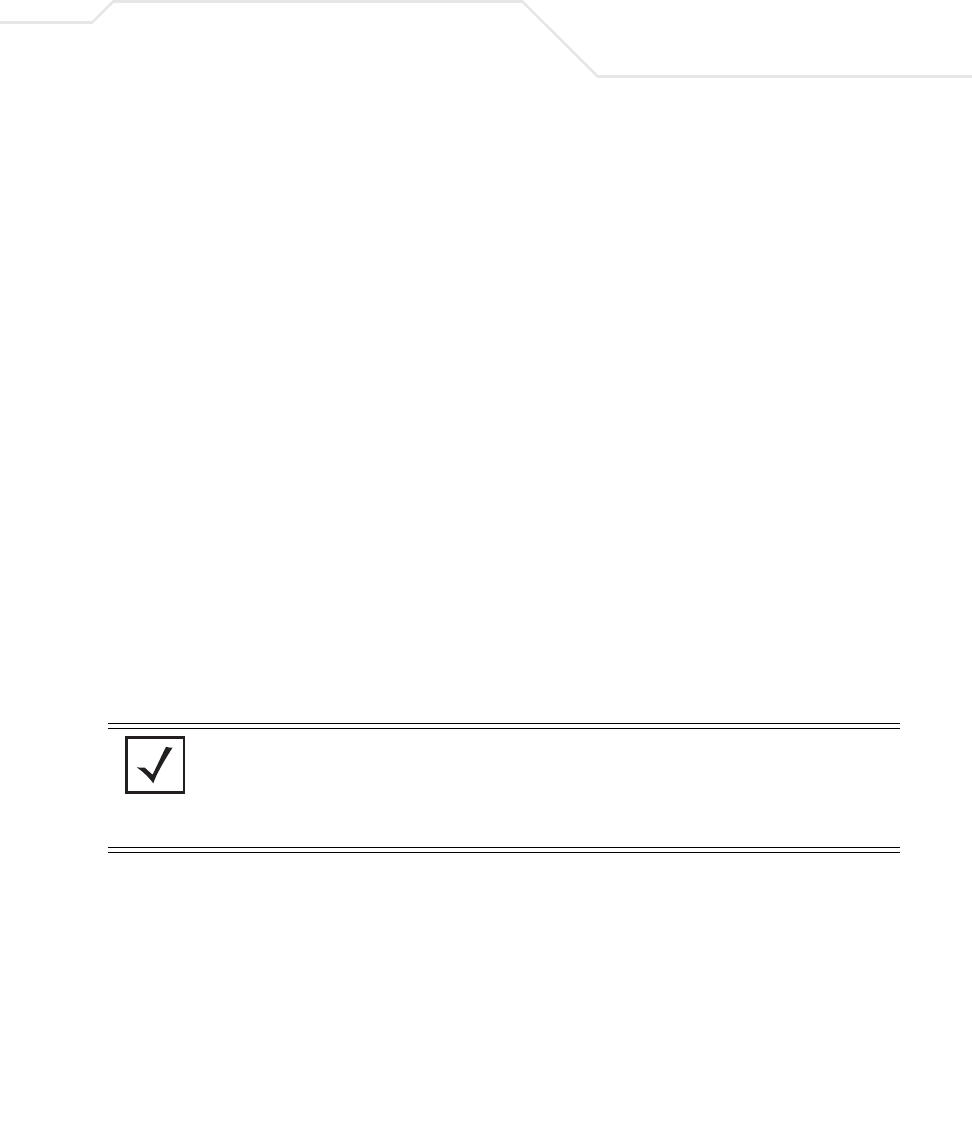
Network Management 5-57
4. Click Apply to save any changes to the Bandwidth Management screen. Navigating away
from the screen without clicking Apply results in all changes to the screens being lost.
5. Click Undo Changes (if necessary) to undo any changes made. Undo Changes reverts the
settings displayed on the Bandwidth Management screen to the last saved configuration.
6. Click Logout to securely exit the AP-5131 Symbol Access Point applet. A prompt displays
confirming the logout before the applet is closed.
5.4 Configuring Router SettingsThe AP-5131 router uses routing tables and protocols to forward data packets from one network to
another. The AP-5131 router manages traffic within the network, and directs traffic from the WAN to
destinations on the AP-5131 managed LAN. Use the AP-5131 Router screen to view the router's
connected routes. To access the Router screen.
1. Select Network Configuration -> Router from the AP-5131 menu tree.
WLAN Name Displays the name of the WLAN. This field is read-only. To change
the name of the WLAN, see
Creating/Editing Individual WLANs on page 5-24.
Weight This column is not available unless Weighted Round-Robin is
selected. Assign a weight to each WLAN. This percentage equals
the AP-5131 bandwidth share for that WLAN when network traffic
is detected.
Weight (%) This column is automatically updated with the appropriate WLAN
bandwidth share when the Weight is modified.
QoS Policy Displays the name of the QoS policy defined for each WLAN within
the Quality of Service for WLAN screen. If no policy has been
set, the WLAN uses the default policy. For information on assigning
QoS policies for specific WLANs, see
Setting the WLAN Quality of Service (QoS) Policy on page 5-34.
NOTE Though the Rogue AP and Firewall features appear after the Bandwidth
Management features within the AP-5131 menu tree, they are described
in Chapter 6, Configuring Access Point Security on page 6-1, as both items
are data protection functions. More specifically, see, Configuring Firewall
Settings on page 6-25 and Configuring Rogue AP Detection on page 6-53.