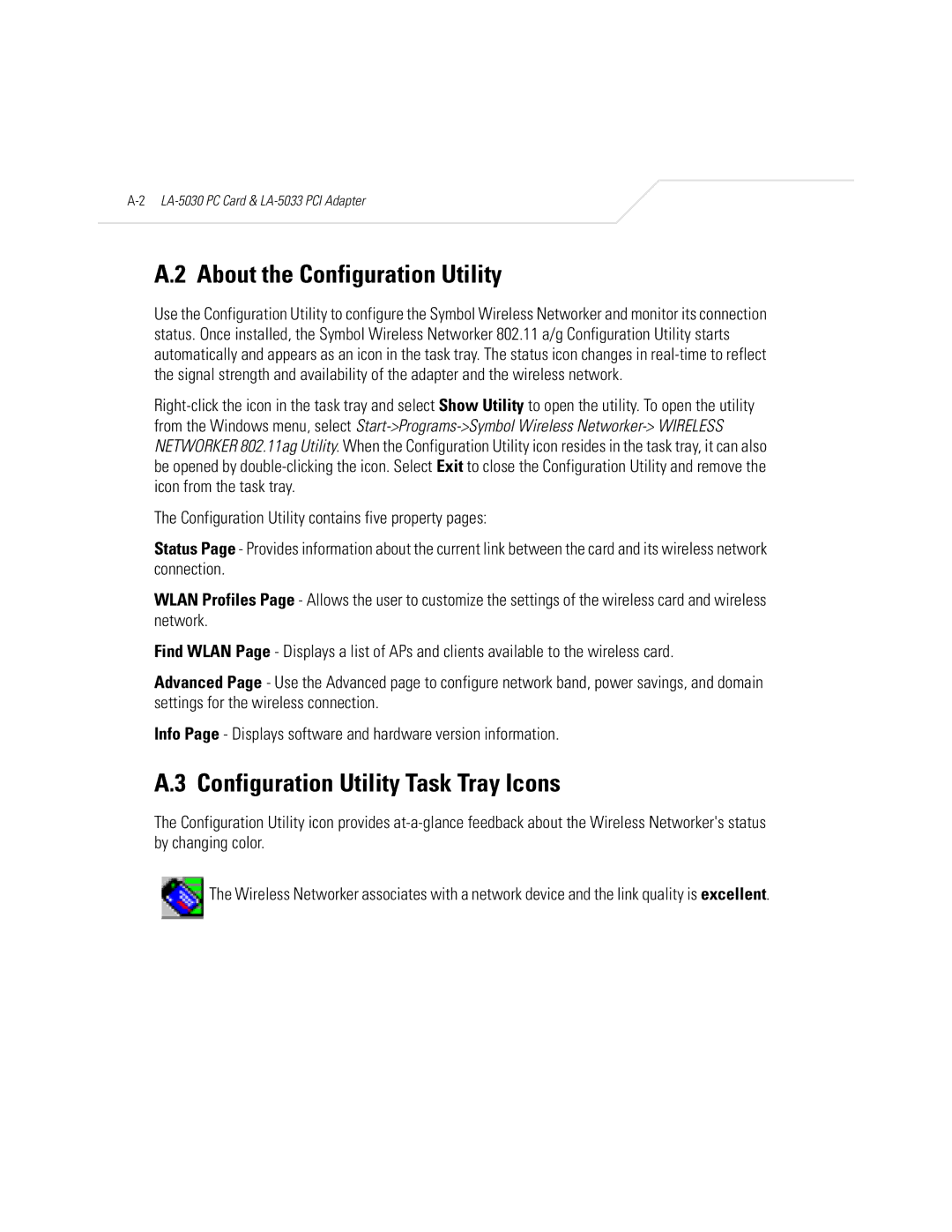A.2 About the Configuration Utility
Use the Configuration Utility to configure the Symbol Wireless Networker and monitor its connection status. Once installed, the Symbol Wireless Networker 802.11 a/g Configuration Utility starts automatically and appears as an icon in the task tray. The status icon changes in
The Configuration Utility contains five property pages:
Status Page - Provides information about the current link between the card and its wireless network connection.
WLAN Profiles Page - Allows the user to customize the settings of the wireless card and wireless network.
Find WLAN Page - Displays a list of APs and clients available to the wireless card.
Advanced Page - Use the Advanced page to configure network band, power savings, and domain settings for the wireless connection.
Info Page - Displays software and hardware version information.
A.3 Configuration Utility Task Tray Icons
The Configuration Utility icon provides
The Wireless Networker associates with a network device and the link quality is excellent.