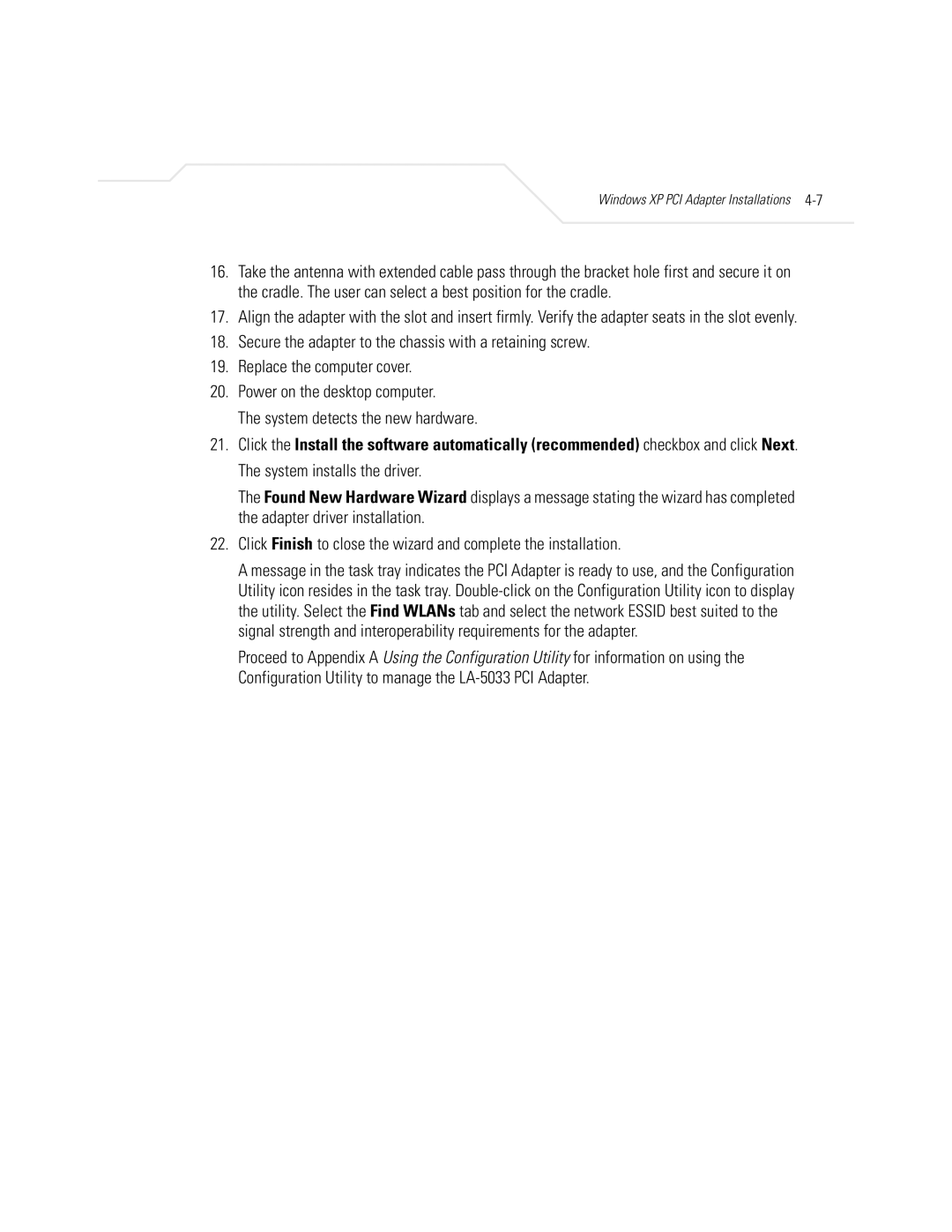Windows XP PCI Adapter Installations 4-7
16.Take the antenna with extended cable pass through the bracket hole first and secure it on the cradle. The user can select a best position for the cradle.
17.Align the adapter with the slot and insert firmly. Verify the adapter seats in the slot evenly.
18.Secure the adapter to the chassis with a retaining screw.
19.Replace the computer cover.
20.Power on the desktop computer.
The system detects the new hardware.
21.Click the Install the software automatically (recommended) checkbox and click Next. The system installs the driver.
The Found New Hardware Wizard displays a message stating the wizard has completed the adapter driver installation.
22.Click Finish to close the wizard and complete the installation.
A message in the task tray indicates the PCI Adapter is ready to use, and the Configuration Utility icon resides in the task tray.
Proceed to Appendix A Using the Configuration Utility for information on using the Configuration Utility to manage the