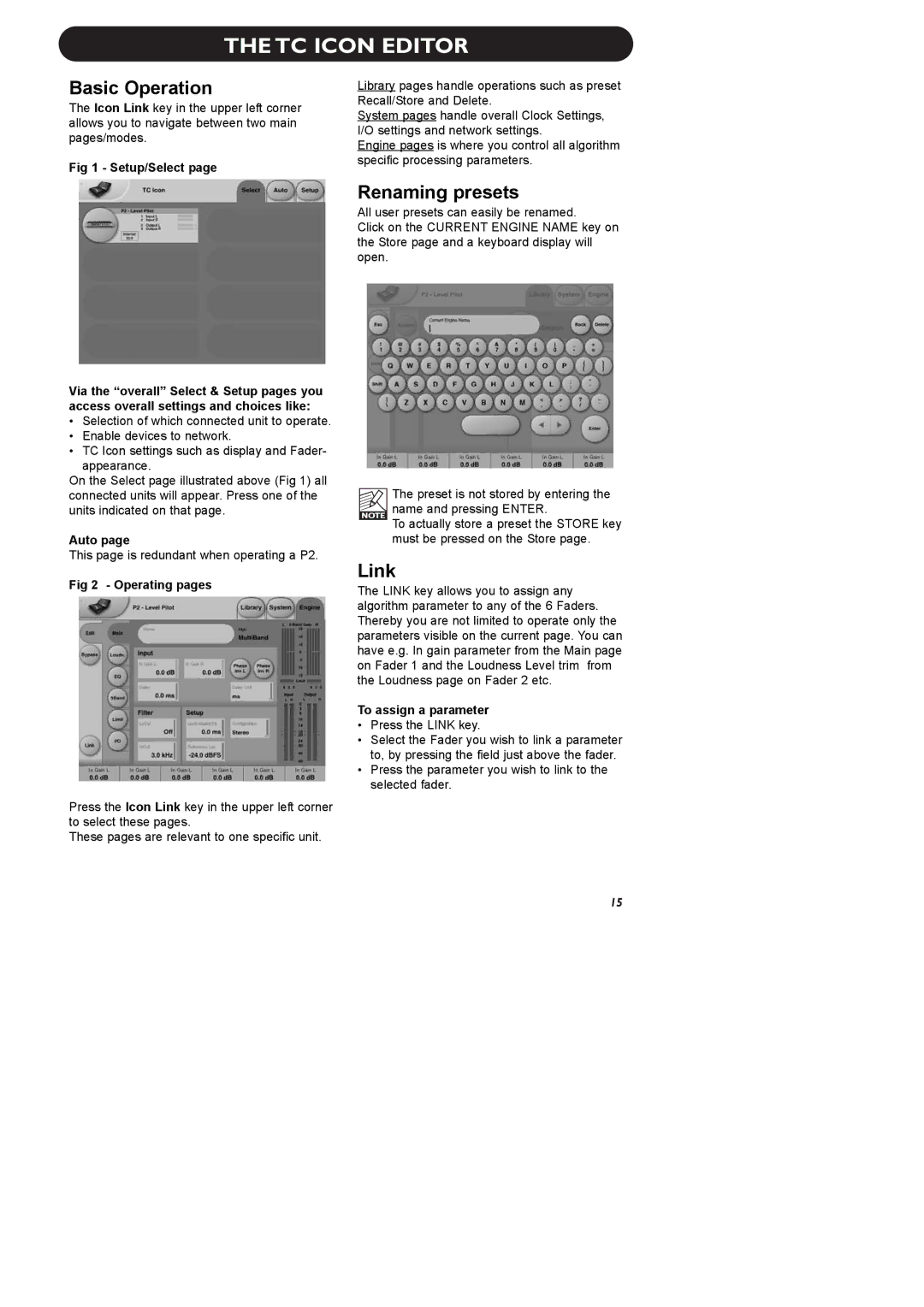THE TC ICON EDITOR
Basic Operation
The Icon Link key in the upper left corner allows you to navigate between two main pages/modes.
Fig 1 - Setup/Select page
Via the “overall” Select & Setup pages you access overall settings and choices like:
•Selection of which connected unit to operate.
•Enable devices to network.
•TC Icon settings such as display and Fader- appearance.
On the Select page illustrated above (Fig 1) all connected units will appear. Press one of the units indicated on that page.
Auto page
This page is redundant when operating a P2.
Fig 2 - Operating pages
Press the Icon Link key in the upper left corner to select these pages.
These pages are relevant to one specific unit.
Library pages handle operations such as preset Recall/Store and Delete.
System pages handle overall Clock Settings, I/O settings and network settings.
Engine pages is where you control all algorithm specific processing parameters.
Renaming presets
All user presets can easily be renamed.
Click on the CURRENT ENGINE NAME key on the Store page and a keyboard display will open.
The preset is not stored by entering the name and pressing ENTER.
To actually store a preset the STORE key must be pressed on the Store page.
Link
The LINK key allows you to assign any algorithm parameter to any of the 6 Faders. Thereby you are not limited to operate only the parameters visible on the current page. You can have e.g. In gain parameter from the Main page on Fader 1 and the Loudness Level trim from the Loudness page on Fader 2 etc.
To assign a parameter
•Press the LINK key.
•Select the Fader you wish to link a parameter to, by pressing the field just above the fader.
•Press the parameter you wish to link to the selected fader.
15