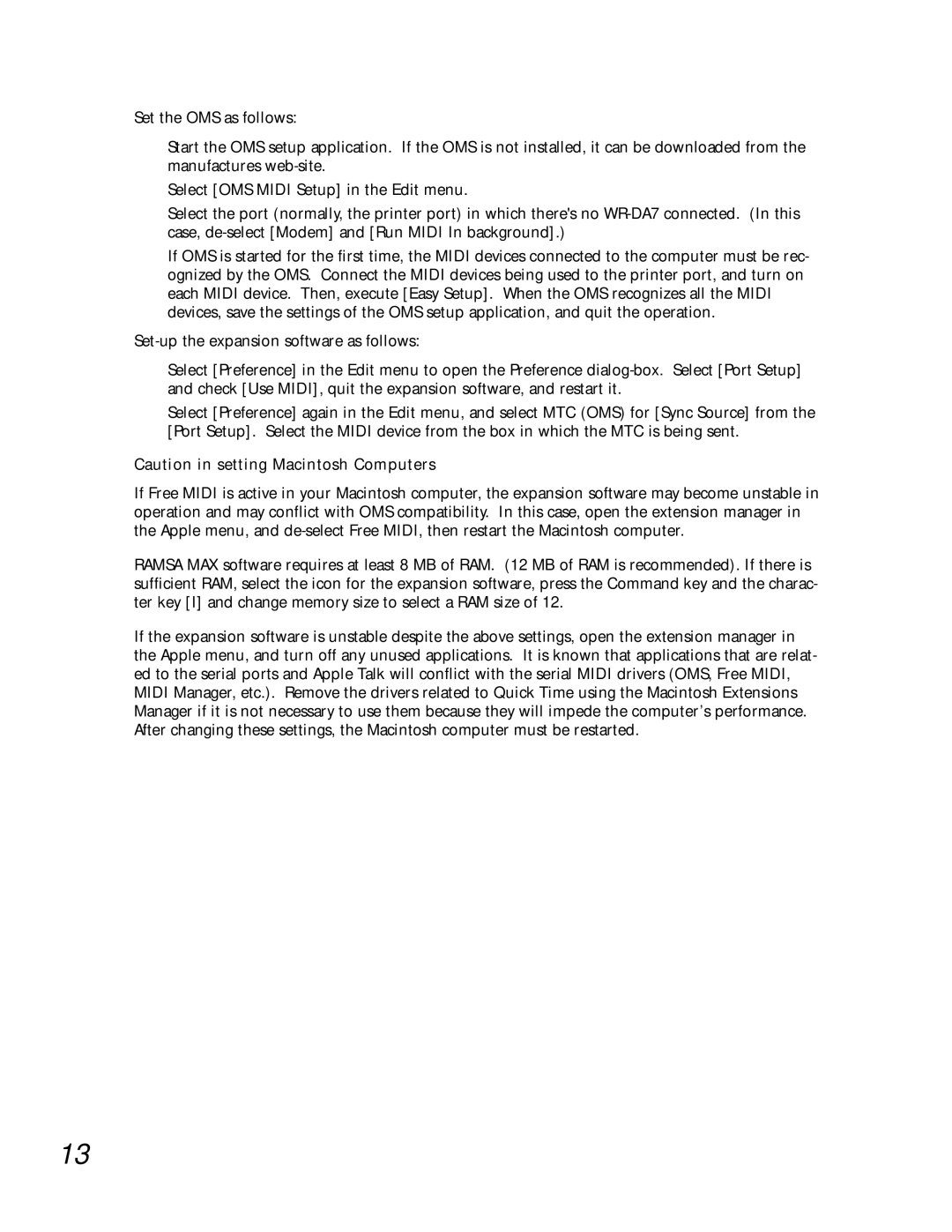Set the OMS as follows:
Start the OMS setup application. If the OMS is not installed, it can be downloaded from the manufactures
Select [OMS MIDI Setup] in the Edit menu.
Select the port (normally, the printer port) in which there's no
If OMS is started for the first time, the MIDI devices connected to the computer must be rec- ognized by the OMS. Connect the MIDI devices being used to the printer port, and turn on each MIDI device. Then, execute [Easy Setup]. When the OMS recognizes all the MIDI devices, save the settings of the OMS setup application, and quit the operation.
Select [Preference] in the Edit menu to open the Preference
Select [Preference] again in the Edit menu, and select MTC (OMS) for [Sync Source] from the [Port Setup]. Select the MIDI device from the box in which the MTC is being sent.
Caution in setting Macintosh Computers
If Free MIDI is active in your Macintosh computer, the expansion software may become unstable in operation and may conflict with OMS compatibility. In this case, open the extension manager in the Apple menu, and
RAMSA MAX software requires at least 8 MB of RAM. (12 MB of RAM is recommended). If there is sufficient RAM, select the icon for the expansion software, press the Command key and the charac- ter key [I] and change memory size to select a RAM size of 12.
If the expansion software is unstable despite the above settings, open the extension manager in the Apple menu, and turn off any unused applications. It is known that applications that are relat- ed to the serial ports and Apple Talk will conflict with the serial MIDI drivers (OMS, Free MIDI, MIDI Manager, etc.). Remove the drivers related to Quick Time using the Macintosh Extensions Manager if it is not necessary to use them because they will impede the computer’s performance. After changing these settings, the Macintosh computer must be restarted.
13