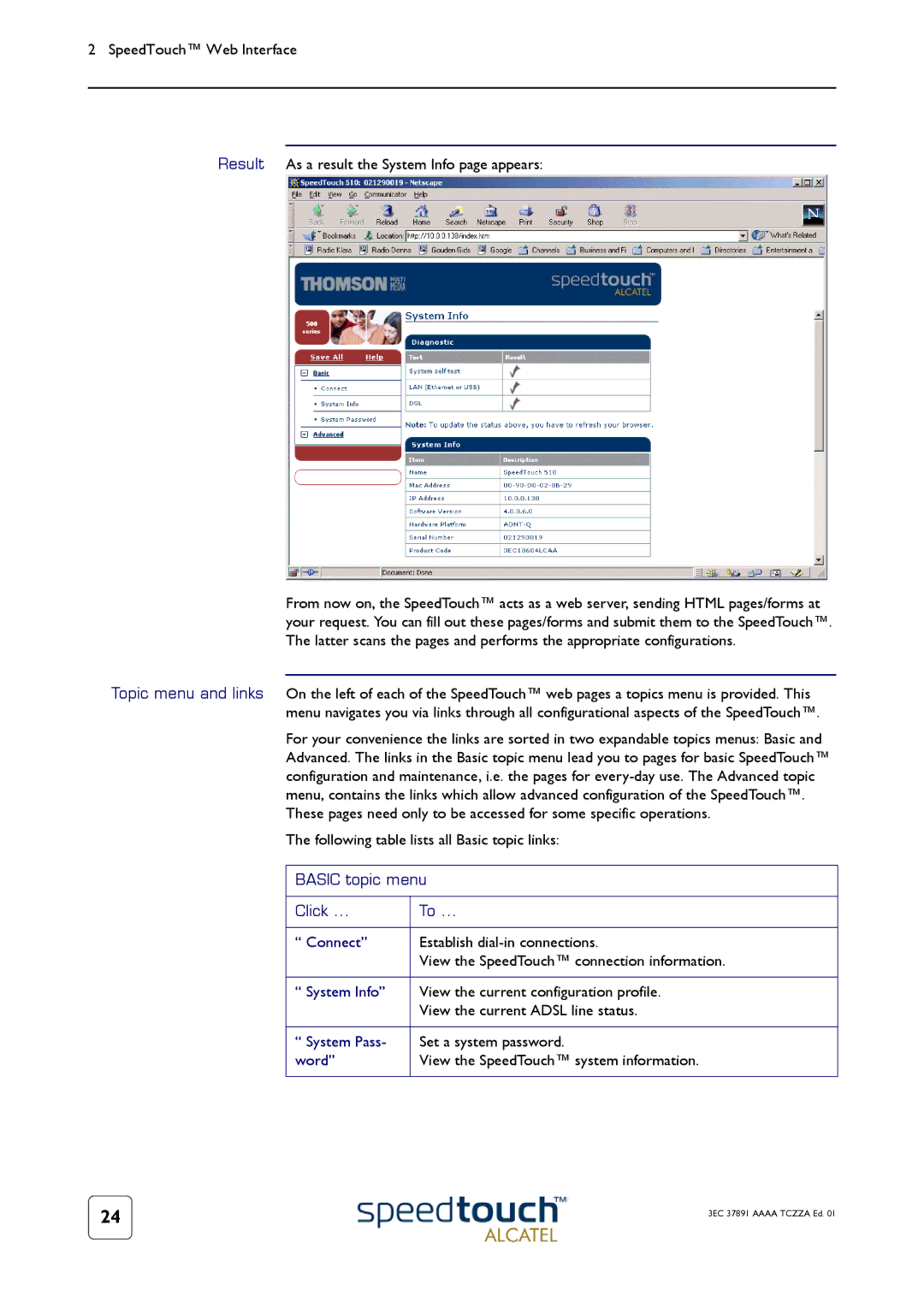2 SpeedTouch™ Web Interface
Result As a result the System Info page appears:
From now on, the SpeedTouch™ acts as a web server, sending HTML pages/forms at your request. You can fill out these pages/forms and submit them to the SpeedTouch™. The latter scans the pages and performs the appropriate configurations.
Topic menu and links On the left of each of the SpeedTouch™ web pages a topics menu is provided. This menu navigates you via links through all configurational aspects of the SpeedTouch™.
For your convenience the links are sorted in two expandable topics menus: Basic and Advanced. The links in the Basic topic menu lead you to pages for basic SpeedTouch™ configuration and maintenance, i.e. the pages for
The following table lists all Basic topic links:
BASIC topic menu
Click ... | To ... |
|
|
“ Connect” | Establish |
| View the SpeedTouch™ connection information. |
|
|
“ System Info” | View the current configuration profile. |
| View the current ADSL line status. |
|
|
“ System Pass- | Set a system password. |
word” | View the SpeedTouch™ system information. |
|
|
24 | 3EC 37891 AAAA TCZZA Ed. 01 |
|