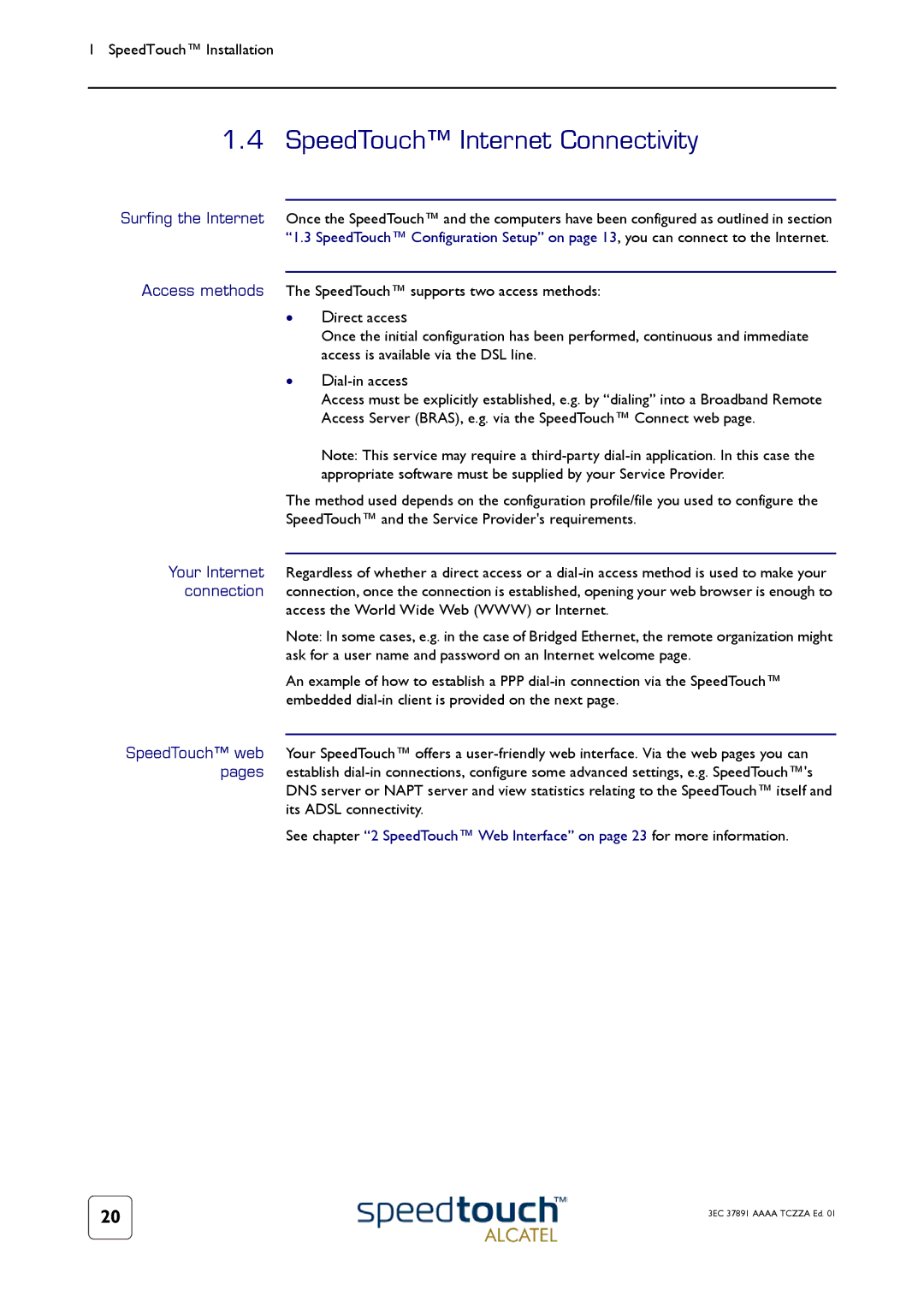1 SpeedTouch™ Installation
1.4 SpeedTouch™ Internet Connectivity
Surfing the Internet Once the SpeedTouch™ and the computers have been configured as outlined in section “1.3 SpeedTouch™ Configuration Setup” on page 13, you can connect to the Internet.
Access methods The SpeedTouch™ supports two access methods:
•Direct access
Once the initial configuration has been performed, continuous and immediate access is available via the DSL line.
•
Access must be explicitly established, e.g. by “dialing” into a Broadband Remote Access Server (BRAS), e.g. via the SpeedTouch™ Connect web page.
Note: This service may require a
The method used depends on the configuration profile/file you used to configure the SpeedTouch™ and the Service Provider's requirements.
Your Internet Regardless of whether a direct access or a
access the World Wide Web (WWW) or Internet.
Note: In some cases, e.g. in the case of Bridged Ethernet, the remote organization might ask for a user name and password on an Internet welcome page.
An example of how to establish a PPP
SpeedTouch™ web Your SpeedTouch™ offers a
DNS server or NAPT server and view statistics relating to the SpeedTouch™ itself and its ADSL connectivity.
See chapter “2 SpeedTouch™ Web Interface” on page 23 for more information.
20 | 3EC 37891 AAAA TCZZA Ed. 01 |
|