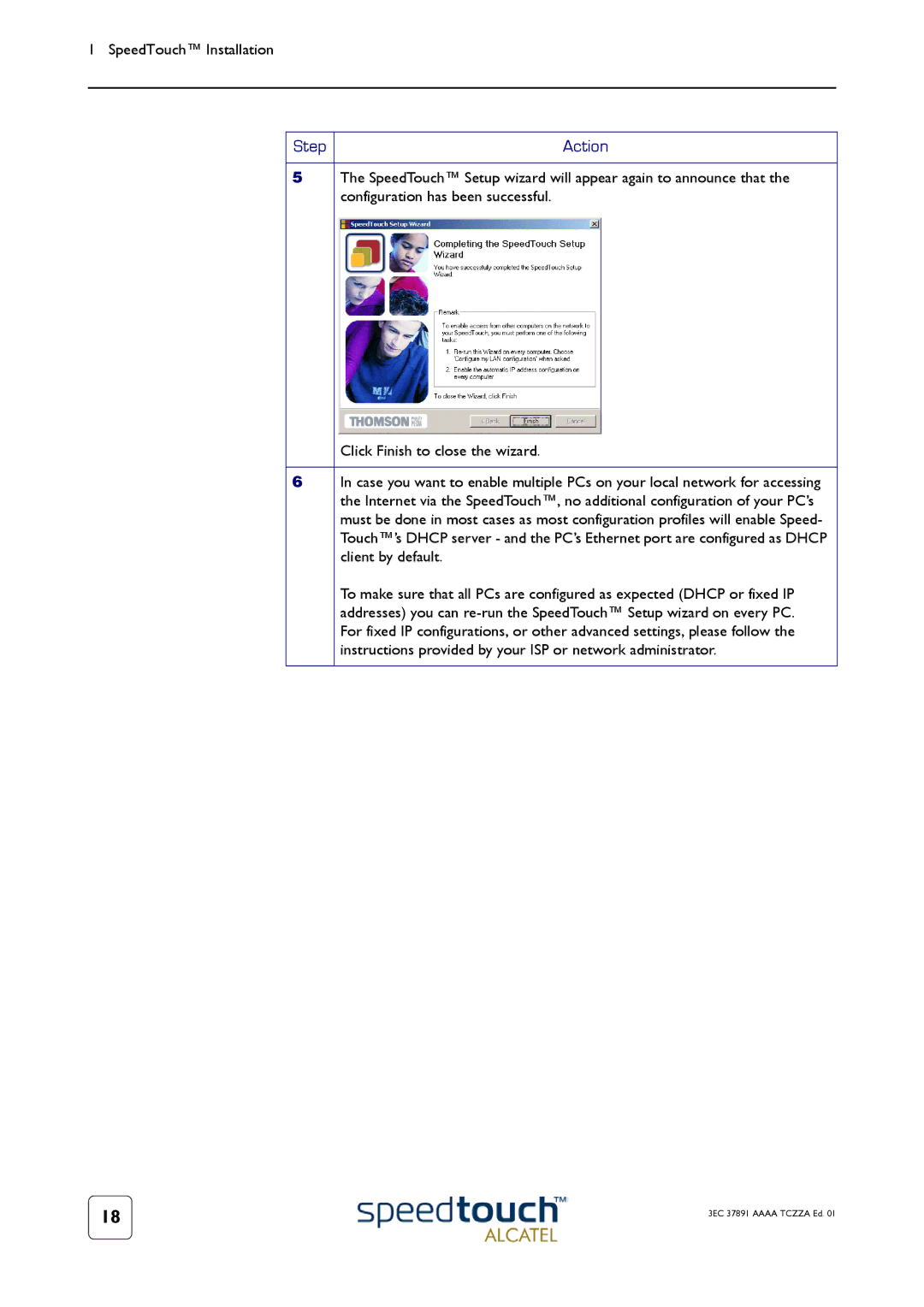1 SpeedTouch™ Installation
Step | Action |
|
|
5 | The SpeedTouch™ Setup wizard will appear again to announce that the |
| configuration has been successful. |
| Click Finish to close the wizard. |
|
|
6 | In case you want to enable multiple PCs on your local network for accessing |
| the Internet via the SpeedTouch™, no additional configuration of your PC’s |
| must be done in most cases as most configuration profiles will enable Speed- |
| Touch™’s DHCP server - and the PC’s Ethernet port are configured as DHCP |
| client by default. |
| To make sure that all PCs are configured as expected (DHCP or fixed IP |
| addresses) you can |
| For fixed IP configurations, or other advanced settings, please follow the |
| instructions provided by your ISP or network administrator. |
|
|
18 | 3EC 37891 AAAA TCZZA Ed. 01 |
|