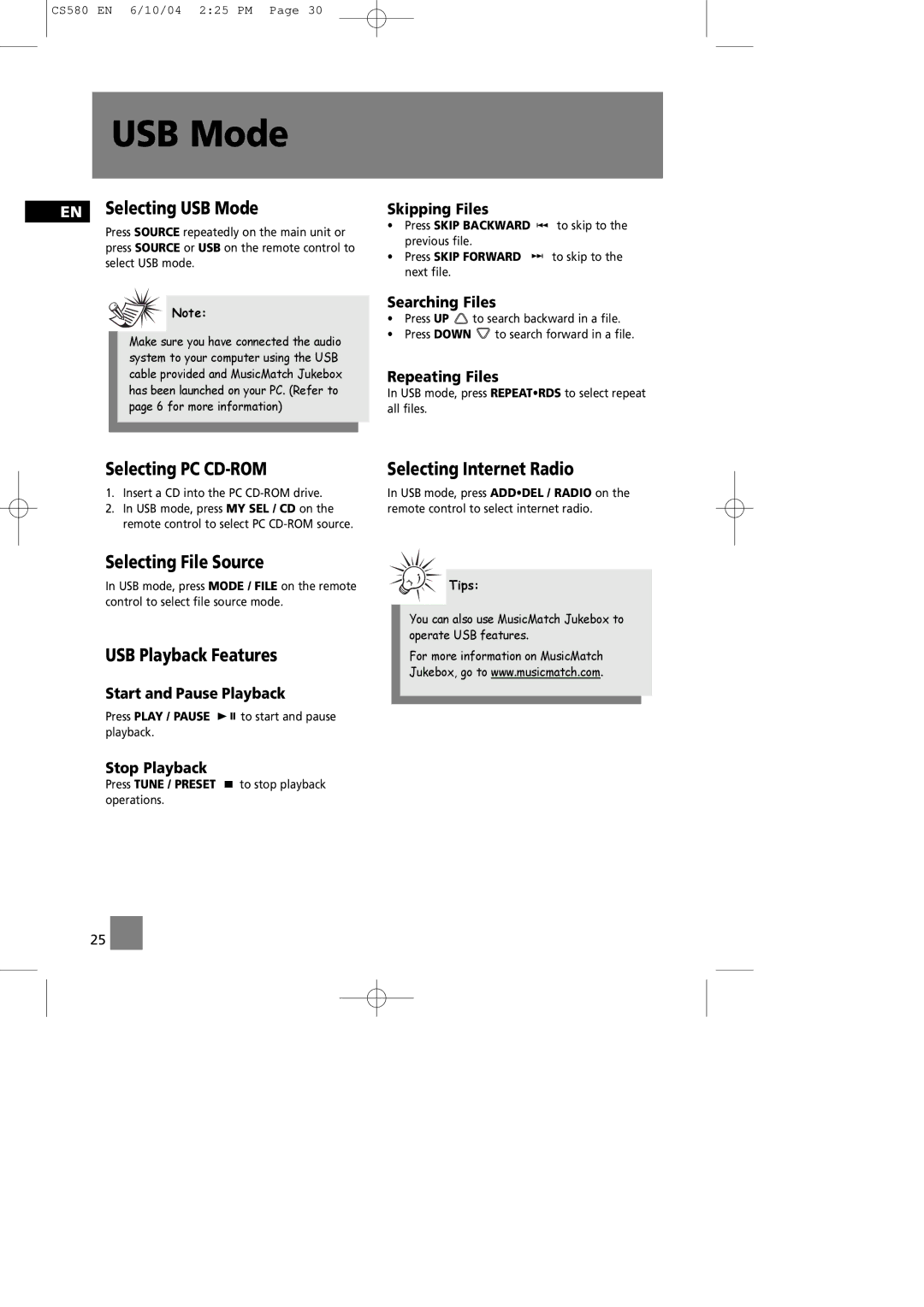CS580 EN 6/10/04 2:25 PM Page 30
USB Mode
EN Selecting USB Mode
Press SOURCE repeatedly on the main unit or press SOURCE or USB on the remote control to select USB mode.
![]() Note:
Note:
Make sure you have connected the audio system to your computer using the USB cable provided and MusicMatch Jukebox has been launched on your PC. (Refer to page 6 for more information)
Selecting PC CD-ROM
1.Insert a CD into the PC
2.In USB mode, press MY SEL / CD on the remote control to select PC
Skipping Files
•Press SKIP BACKWARD ![]()
![]() to skip to the previous file.
to skip to the previous file.
•Press SKIP FORWARD ![]()
![]() to skip to the next file.
to skip to the next file.
Searching Files
•Press UP ![]() to search backward in a file.
to search backward in a file.
•Press DOWN ![]() to search forward in a file.
to search forward in a file.
Repeating Files
In USB mode, press REPEAT•RDS to select repeat all files.
Selecting Internet Radio
In USB mode, press ADD•DEL / RADIO on the remote control to select internet radio.
Selecting File Source
In USB mode, press MODE / FILE on the remote control to select file source mode.
USB Playback Features
Start and Pause Playback
Press PLAY / PAUSE ![]()
![]()
![]() to start and pause playback.
to start and pause playback.
Stop Playback
Press TUNE / PRESET ![]() to stop playback operations.
to stop playback operations.
25 ![]()
Tips:
You can also use MusicMatch Jukebox to operate USB features.
For more information on MusicMatch Jukebox, go to www.musicmatch.com.