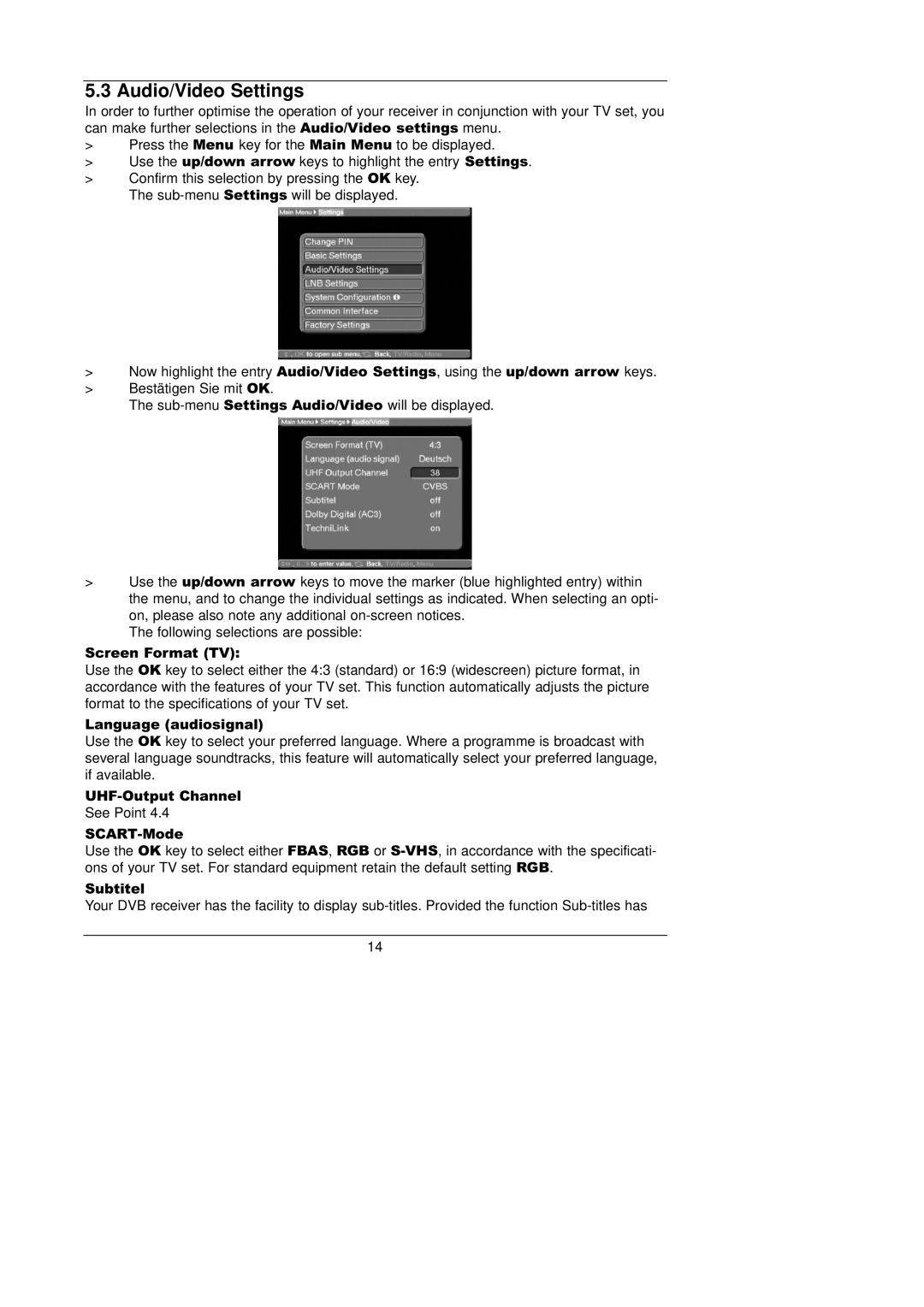5.3 Audio/Video Settings
In order to further optimise the operation of your receiver in conjunction with your TV set, you can make further selections in the Audio/Video settings menu.
>Press the Menu key for the Main Menu to be displayed.
>Use the up/down arrow keys to highlight the entry Settings.
>Confirm this selection by pressing the OK key. The
>Now highlight the entry Audio/Video Settings, using the up/down arrow keys.
>Bestätigen Sie mitOK.
The
>Use the up/down arrow keys to move the marker (blue highlighted entry) within the menu, and to change the individual settings as indicated. When selecting an opti- on, please also note any additional
The following selections are possible:
Screen Format (TV):
Use the OK key to select either the 4:3 (standard) or 16:9 (widescreen) picture format, in accordance with the features of your TV set. This function automatically adjusts the picture format to the specifications of your TV set.
Language (audiosignal)
Use the OK key to select your preferred language. Where a programme is broadcast with several language soundtracks, this feature will automatically select your preferred language, if available.
See Point 4.4
Use the OK key to select either FBAS, RGB or
Subtitel
Your DVB receiver has the facility to display
14