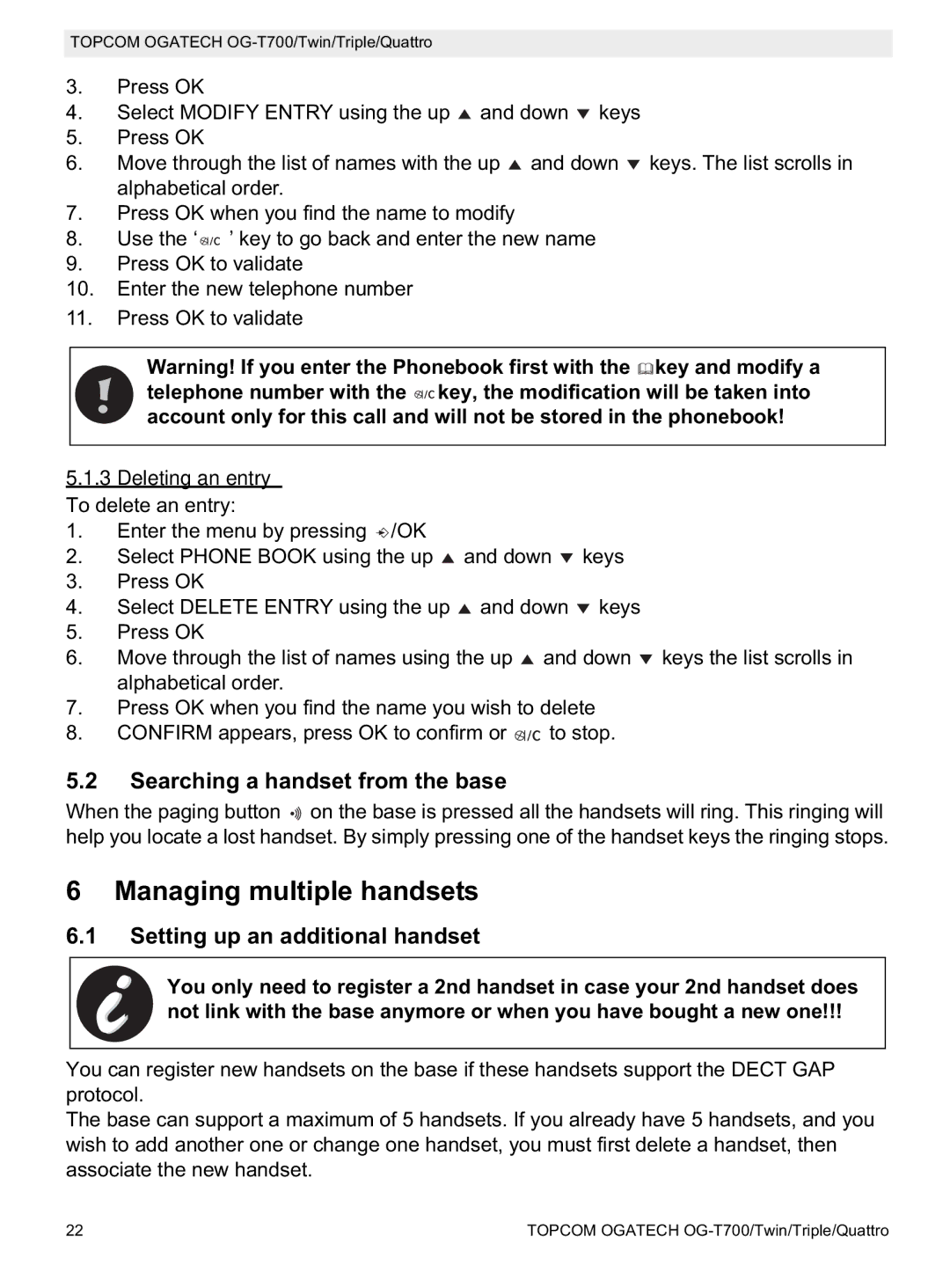TOPCOM OGATECH
3.Press OK
4.Select MODIFY ENTRY using the up ![]() and down
and down ![]() keys
keys
5.Press OK
6.Move through the list of names with the up ![]() and down
and down ![]() keys. The list scrolls in alphabetical order.
keys. The list scrolls in alphabetical order.
7.Press OK when you find the name to modify
8.Use the ‘ ![]()
![]()
![]() ’ key to go back and enter the new name
’ key to go back and enter the new name
9.Press OK to validate
10.Enter the new telephone number
11.Press OK to validate
Warning! If you enter the Phonebook first with the ![]() key and modify a telephone number with the
key and modify a telephone number with the ![]()
![]() key, the modification will be taken into account only for this call and will not be stored in the phonebook!
key, the modification will be taken into account only for this call and will not be stored in the phonebook!
5.1.3Deleting an entry To delete an entry:
1.Enter the menu by pressing ![]() /OK
/OK
2.Select PHONE BOOK using the up ![]() and down
and down ![]() keys
keys
3.Press OK
4.Select DELETE ENTRY using the up ![]() and down
and down ![]() keys
keys
5.Press OK
6.Move through the list of names using the up ![]() and down
and down ![]() keys the list scrolls in alphabetical order.
keys the list scrolls in alphabetical order.
7.Press OK when you find the name you wish to delete
8.CONFIRM appears, press OK to confirm or ![]()
![]() to stop.
to stop.
5.2Searching a handset from the base
When the paging button ![]()
![]() on the base is pressed all the handsets will ring. This ringing will help you locate a lost handset. By simply pressing one of the handset keys the ringing stops.
on the base is pressed all the handsets will ring. This ringing will help you locate a lost handset. By simply pressing one of the handset keys the ringing stops.
6 Managing multiple handsets
6.1Setting up an additional handset
You only need to register a 2nd handset in case your 2nd handset does not link with the base anymore or when you have bought a new one!!!
You can register new handsets on the base if these handsets support the DECT GAP protocol.
The base can support a maximum of 5 handsets. If you already have 5 handsets, and you wish to add another one or change one handset, you must first delete a handset, then associate the new handset.
22 | TOPCOM OGATECH |