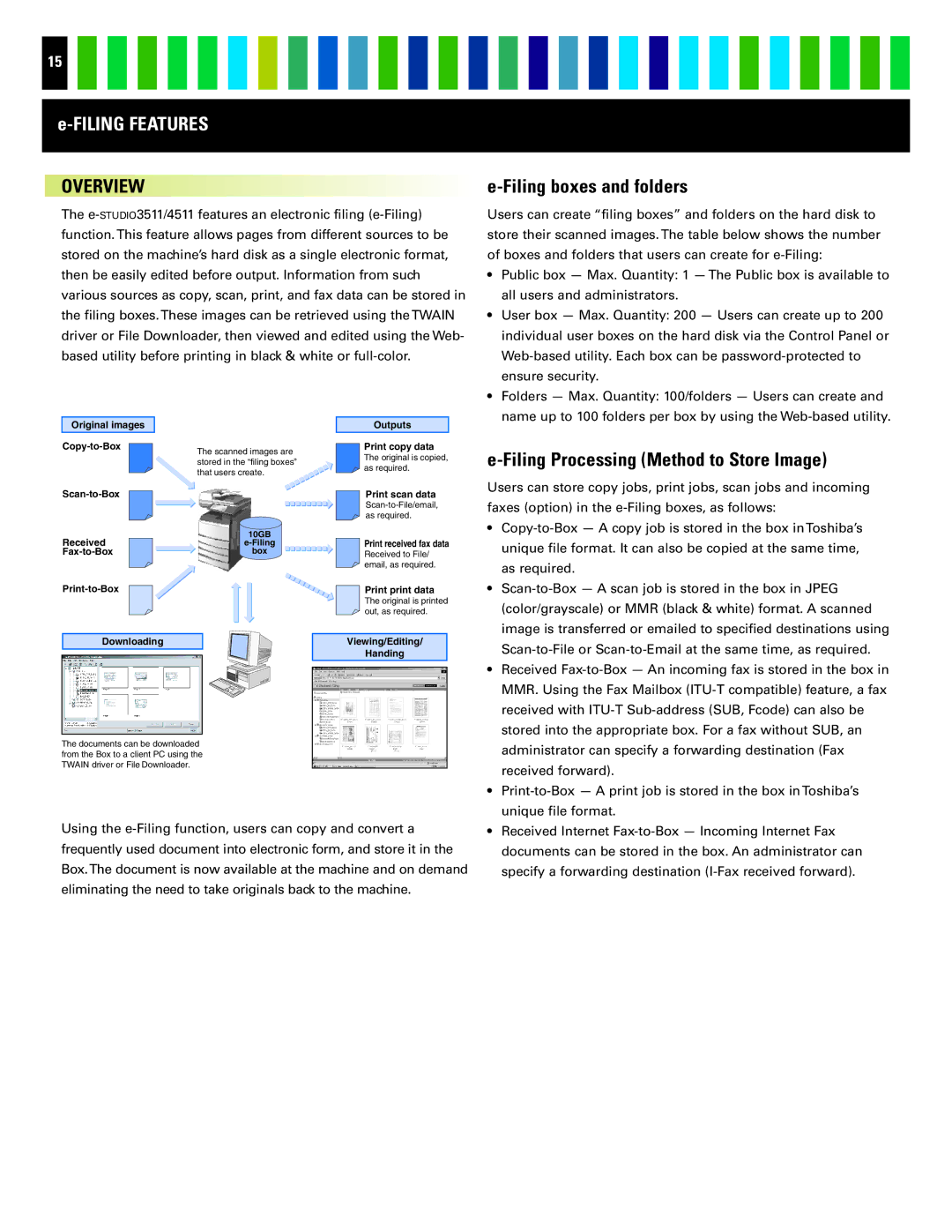15
OVERVIEW
The
Original images |
| Outputs |
The scanned images are | Print copy data | |
| The original is copied, | |
| stored in the “filing boxes” | |
| as required. | |
| that users create. | |
|
|
e-Filing boxes and folders
Users can create “filing boxes” and folders on the hard disk to store their scanned images. The table below shows the number of boxes and folders that users can create for
•Public box — Max. Quantity: 1 — The Public box is available to all users and administrators.
•User box — Max. Quantity: 200 — Users can create up to 200 individual user boxes on the hard disk via the Control Panel or
•Folders — Max. Quantity: 100/folders — Users can create and name up to 100 folders per box by using the
e-Filing Processing (Method to Store Image)
Received
Downloading
|
| Print scan data |
|
| |
|
| as required. |
| 10GB |
|
Print received fax data | ||
| box | Received to File/ |
|
| email, as required. |
|
| Print print data |
|
| |
|
| The original is printed |
|
| out, as required. |
|
|
|
Viewing/Editing/
Handing
Users can store copy jobs, print jobs, scan jobs and incoming faxes (option) in the
• |
unique file format. It can also be copied at the same time, |
as required. |
• |
(color/grayscale) or MMR (black & white) format. A scanned |
image is transferred or emailed to specified destinations using |
• Received |
MMR. Using the Fax Mailbox |
received with |
stored into the appropriate box. For a fax without SUB, an |
The documents can be downloaded from the Box to a client PC using the TWAIN driver or File Downloader.
Using the
administrator can specify a forwarding destination (Fax |
received forward). |
• |
unique file format. |
• Received Internet |
documents can be stored in the box. An administrator can |
specify a forwarding destination |